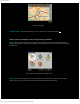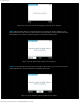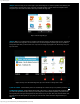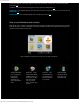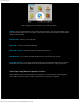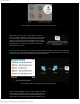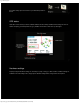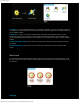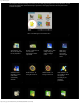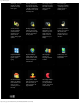Instruction Manual
Sygic GPS navigation
http://www.sygic.com/manuals/manual_en.html#useful[4/05/2009 10:36:45 AM]
(Step 5) In the next step you can choose type of your desired waypoint - it could be a specific street address, point
of interest (POI), zip code, point on map, city center, exact GPS position or others. Choose for example Point on
map option if you don't know exact street name and just define the target area.
Step 5. Choose waypoint type
(Step 6) When you successfully add your waypoint it should also appear in the Manage itinerary menu. Repeat the
process to insert more waypoints. You don't have to take care about waypoint sequence right now, it's possible to
manage them later when you'll have them more. If you want to manage any waypoint from the Itinerary menu just
tap on its name.
Step 6. Itinerary menu with added waypoints, tap on their names to manage each of them
1) Set as visited - reached itinerary items are automatically set as visited, but you can predefine yourselves. (up)
2) Waypoints options - choose between Set as finish , Set as start , or Set as via point Finish waypoints divide
your route into separated route parts so that you can manage them and set options separately. Via points act like
sort of guide points, route goes through them but does not warn you if you reach them, they also don't divide route
into parts just like the finish points do. If you plan your route at home choose also which waypoint will be your
Start.
(up)