Operation Manual
Table Of Contents
- Table of Contents
- Prologue
- Getting started
- Sign in
- Settings
- Set up your first route
- Create an account to boost your Sygic with special features
- Troubleshooting
- List of our video tutorials
- How to install Sygic GPS Navigation on Android
- How to purchase Premium for Sygic GPS Navigation
- How to purchase Live Services for Sygic Navigation
- How to Log in in Sygic GPS Navigation
- How to purchase Dashcam in Sygic Navigation
- How to purchase Head-up display for Sygic Navigation
- How to create a simple route in Sygic Navigation
- How to set Home and Work address in Sygic GPS Navigation
- How to save a route in Sygic GPS Navigation
- How to create a route with waypoints in Sygic GPS Navigation
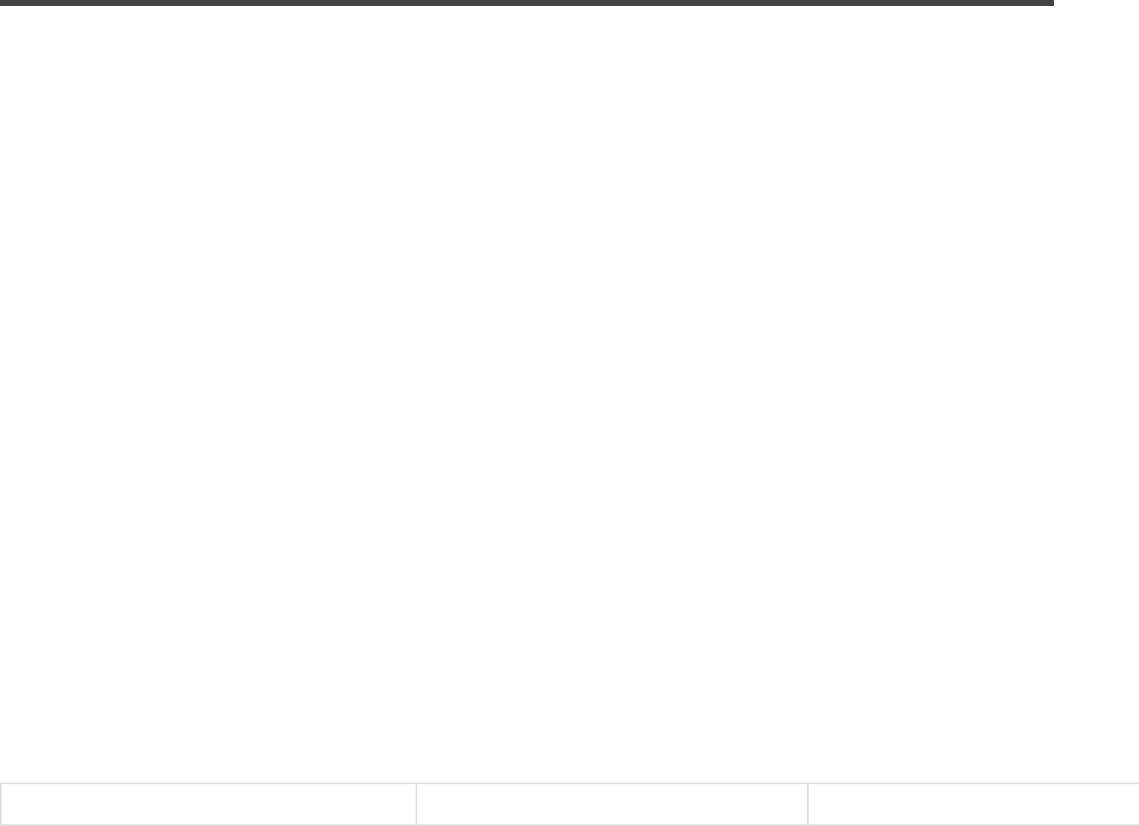
Getting started
Sygic GPS Navigation and Maps is offline navigation software and does not require internet connection
to operate.
Internet connection is only necessary during initial installation and activation of the software and for
installing maps and updates. It is also necessary for optional add-on services such as Live Services and
crowd-sourced Police trap alerts.
Your safety and the safety of your passengers is of utmost importance, that is why you should always plan
your route before the beginning of the journey. Also make sure that you have installed all maps and
updates while in the comfort of your home or at a place with a solid Wi-Fi connection. For longer trips make
sure that you have a compatible charger to avoid draining the device battery.
Please note: Your device needs to support Google Play Store in order to install the application. Custom
ROM is also not supported as we cannot guarantee compatibility with other than stock ROM from the
manufacturer. 150 megabytes of free space in your internal memory is required in order to install the
application and resource files.
In Navigation Mode (Pic.1), the software tracks your position for visual reference of the route and map
around you. (Please note that it is necessary to have GPS Module enabled on your device during usage).If
you want to explore other locations, drag the map with your fingers to switch to Map Browsing Mode
(Pic.2).
To select destinations such as Home and Work, review Travel book, to launch premium features Dashcam
or HUD (Head Up Display) and alter settings, go to Menu (Pic.3).
(Pic.1) Navigation mode (Pic.2) Map browsing mode (Pic.3) Menu screen
Sygic Sygic GPS Navigation for Android - User Guide - English
Page 3 of 51










