Operation Manual
Table Of Contents
- Table of Contents
- Prologue
- Getting started
- Sign in
- Settings
- Set up your first route
- Create an account to boost your Sygic with special features
- Troubleshooting
- List of our video tutorials
- How to install Sygic GPS Navigation on Android
- How to purchase Premium for Sygic GPS Navigation
- How to purchase Live Services for Sygic Navigation
- How to Log in in Sygic GPS Navigation
- How to purchase Dashcam in Sygic Navigation
- How to purchase Head-up display for Sygic Navigation
- How to create a simple route in Sygic Navigation
- How to set Home and Work address in Sygic GPS Navigation
- How to save a route in Sygic GPS Navigation
- How to create a route with waypoints in Sygic GPS Navigation
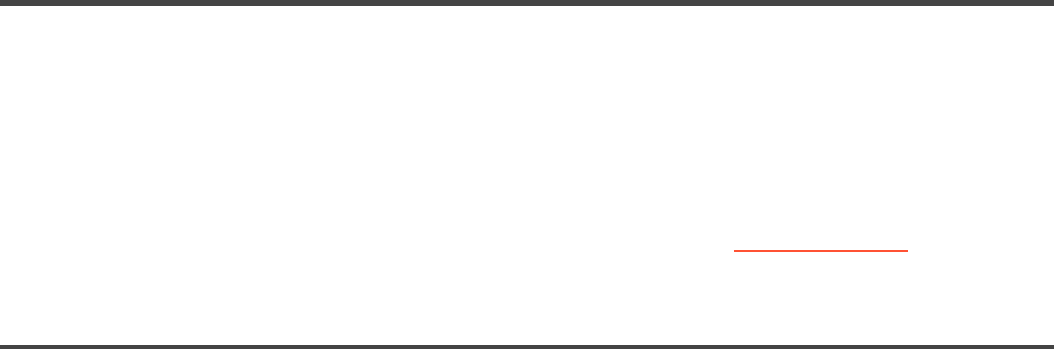
Troubleshooting
Dear customer,
if you are experiencing any issues with Sygic GPS Navigation, this category will help you solve it.
Please, choose your type of issue from the menu on the left side.
If you would not find proper solution in this User Guide, please contact our Customer support .
Acquiring GPS position
Your device may lose GPS signal under any of the following conditions:
• The device is in a building, tunnel or at a location where signal from the GPS satellites is obstructed
by buildings, trees, electric cables or other objects.
• Device system settings may be set incorrectly
• On a smartphone/tablet device location services are turned off
• Product settings may be set incorrectly
• The assisted location data from mobile networks are overloaded
If your device can’t determine your current position you will be offered the following options:
• Select from map
Allows you to select any starting point for the route calculation.
• Last valid position
Your route will be calculated from your last known position (i.e. where you were just before the device
lost GPS signal).
• Search
Type address of your current position manually.
To solve the issue please perform a few steps in the following order:
• Restart your device and go to Android settings > Apps > Sygic > Force stop and clear data. Launch
Sygic and go to Settings > top right menu button > Reset to defaults.
• If it is still the same please install GPS Status & Toolbox app. Launch it and tap anywhere on the
screen and then the the Tools icon > Manage A-GPS state > Reset.
Sygic Sygic GPS Navigation for Android - User Guide - English
Page 43 of 51










