Operation Manual
Table Of Contents
- Table of Contents
- Prologue
- Getting started
- Sign in
- Settings
- Set up your first route
- Create an account to boost your Sygic with special features
- Troubleshooting
- List of our video tutorials
- How to install Sygic GPS Navigation on Android
- How to purchase Premium for Sygic GPS Navigation
- How to purchase Live Services for Sygic Navigation
- How to Log in in Sygic GPS Navigation
- How to purchase Dashcam in Sygic Navigation
- How to purchase Head-up display for Sygic Navigation
- How to create a simple route in Sygic Navigation
- How to set Home and Work address in Sygic GPS Navigation
- How to save a route in Sygic GPS Navigation
- How to create a route with waypoints in Sygic GPS Navigation
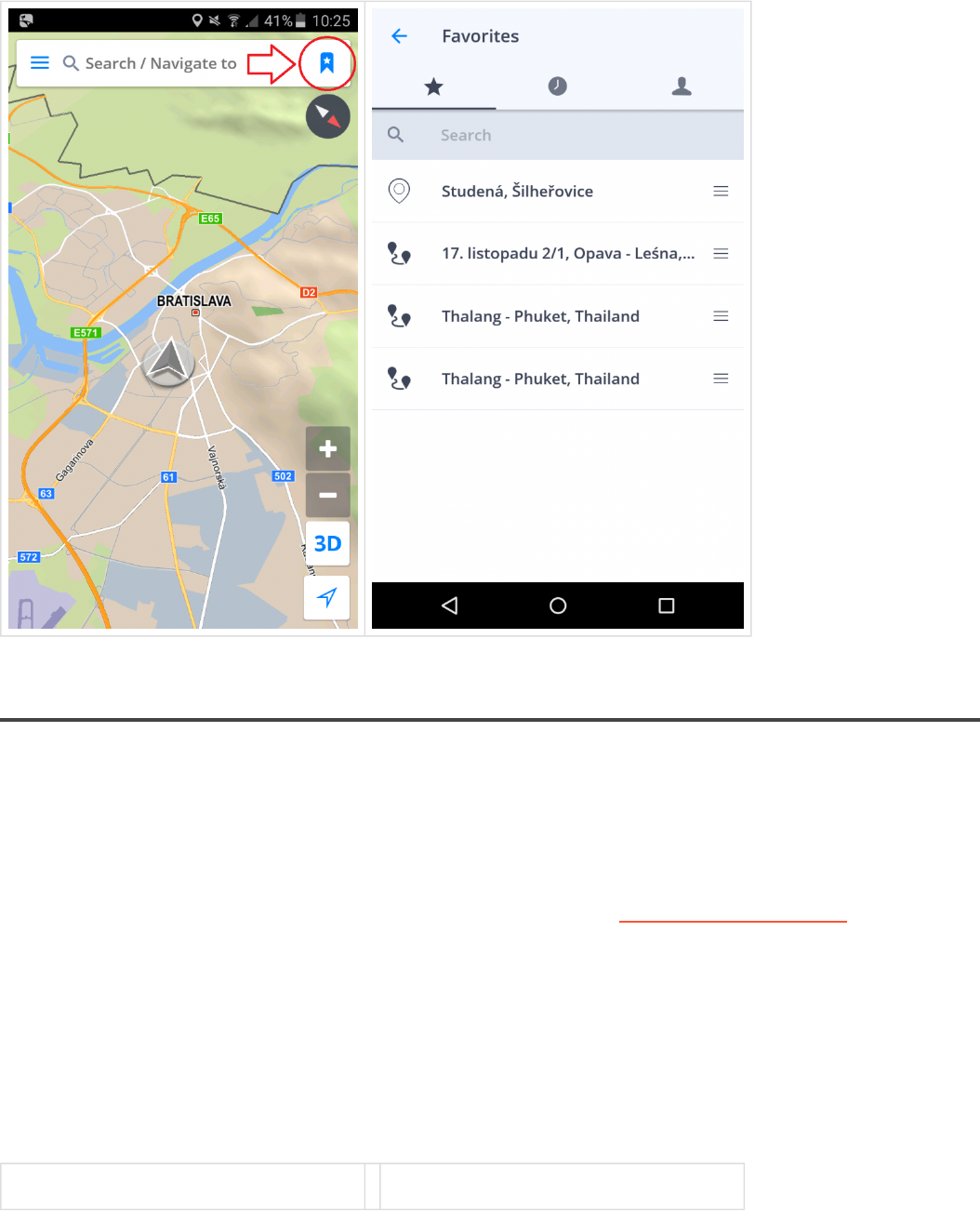
CHOOSING YOUR ROUTE
Once you select a destination, tap the Get direction and then Start to start route calculation.
If your device can determine your current position, your route will be calculated immediately from that
position.
If your current position cannot be determined, please see chapter Acquiring GPS position.
When route calculation is complete, the entire route is displayed on map.
If there are several route alternatives possible the software will offer up to three routes to choose from.
You can switch between routes by tapping on the route label near the route to select it.
Selected route will be highlighted. Select your route and tap Navigate to start navigation.
1. Get directions; 360` feature ~ ‘‘street view”
Sygic Sygic GPS Navigation for Android - User Guide - English
Page 28 of 51










