Operation Manual
Table Of Contents
- Table of Contents
- Prologue
- Getting started
- Sign in
- Settings
- Set up your first route
- Create an account to boost your Sygic with special features
- Troubleshooting
- List of our video tutorials
- How to install Sygic GPS Navigation on Android
- How to purchase Premium for Sygic GPS Navigation
- How to purchase Live Services for Sygic Navigation
- How to Log in in Sygic GPS Navigation
- How to purchase Dashcam in Sygic Navigation
- How to purchase Head-up display for Sygic Navigation
- How to create a simple route in Sygic Navigation
- How to set Home and Work address in Sygic GPS Navigation
- How to save a route in Sygic GPS Navigation
- How to create a route with waypoints in Sygic GPS Navigation
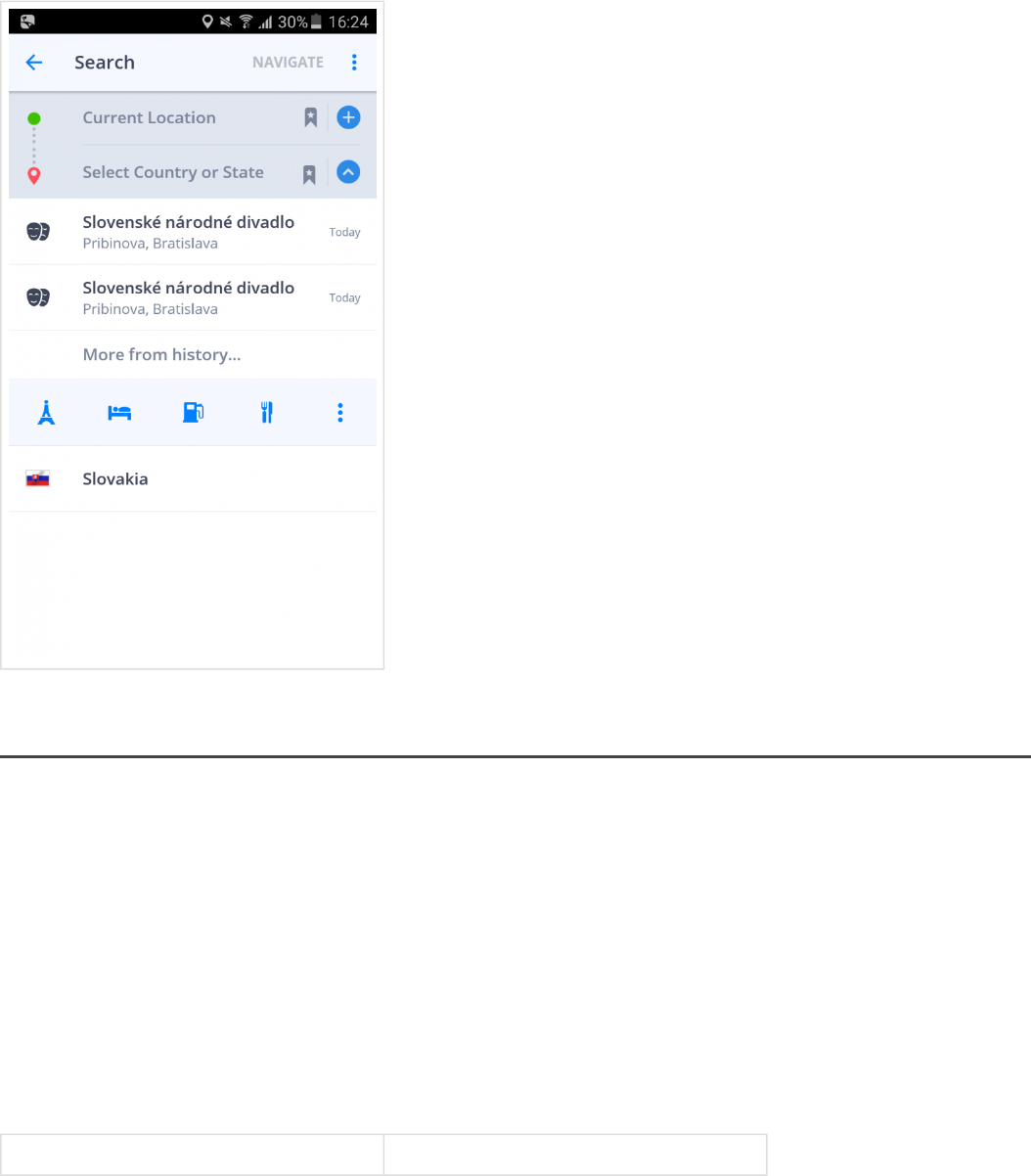
Navigating to an address
To set your destination by entering its address tap on:
Search / Navigate to
Afterwards you can proceed to Select Country or City or Postal Code or Select Street directly.
Enter the first few letters of the City/Street name to see a list of suggestions.
Once you select street name, you will be able to select House number.
Tap Red pin signed line for place to go and Green circle signed line to set the starting point for the route.
To set chosen location as your destination, tap NAVIGATE (picture 1)
To start process of navigating to the final destination, tap START (picture 2)
picture 1 picture 2
Sygic Sygic GPS Navigation for Android - User Guide - English
Page 23 of 51










