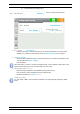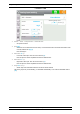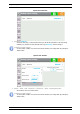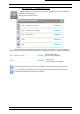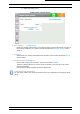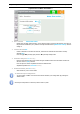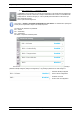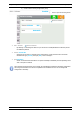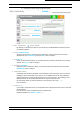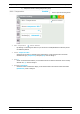Programming Instructions
Programming screen « Setup menu » Page 29/78
General programming instructions
b) Conductivity measure setting configuration [2431]
Press to open the following screen.
E02 – Conductivity Sensor enabled
- By checking or unchecking the check box you can choose to enable/disable the conductivity sensor.
It’s disabled by default.
Sensor Conductivity RI1
- Select the type of sensor to associate to the measurement, on this selection button we find the
information of type (Conductivity) and input (RI1). Press to change it.
Unit mS/cm
- Sensor unit measurement selection, on this selection button we find the information of the currently
selected unit (mS/cm). Press to change it.
Decimal(s) Automatic
- Select the number of decimals to display, on this selection button we find the number information
(Automatic). Press to change it.
Temperature sensor
- Conductivity measurement is dependent on the temperature of the environment. Here you have the
possibility to select a temperature sensor (if there is one installed) which will be used to adapt the
measurement made in correlation with the temperature of the environment. The conductivity value
displayed will then be the compensated value and no longer the measured value.
- On this selection button we find the information of the used entry, here none (- - -).
Press to change it.
Factor 0 %/°C
- If you select a temperature sensor, the compensation factor input becomes active and you must enter
the desired value.
Press to open the numeric keyboard and enter the desired value.
Adjustment possible from -99,0 to + 99,0 %/°C.
E02 – Conductivity Enabled
Measure setting
E02 – Conductivity
Measure enabled
Sensor
Conductivity
RI1
Unit mS/cm
Decimal(s) Automatic
Temperature sensor
- - - -
Factor
0
%/°C
Temperature compensation