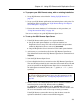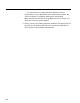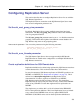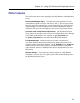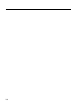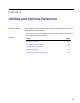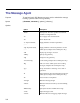User's Manual
Chapter 13. Using SQL Remote with Replication Server
❖ To prepare your SQL Remote setup, with no existing installation
1. Set up SQL Remote as described in “Setting Up SQL Remote” on
page 19.
2. Set up your SQL Remote publications and subscriptions at this point. For
information on this procedure, see “SQL Remote Design for Adaptive
Server Enterprise” on page 141.
3. Extract the remote databases. For information on this procedure, see
“Using the extraction utility” on page 191.
You are now ready to set up the SQL Remote Open Server.
❖ To set up the SQL Remote Open Server
1. If the SQL Remote stable queue is in a separate database:
♦ Set up the stable queue database as a replicate database in a
Replication Server setup. This will create the tables and procedures
needed by Replication Server, such as rs_lastcommit.
♦ Drop the Replication Server connection to the stable queue database.
2. Add an entry to your interfaces file for the SQL Remote Open Server.
The default name used on the SQL Remote Open Server command line is
SSQueue.
3. Start the SQL Remote Open Server.
4. Create a Replication Server connection to the SQL Remote Open Server.
The user ID and password for this connection must match the user ID and
password specified on the SQL Remote Open Server command line for
the stable queue connection (that is, the -cq option, or -c if -cq is not
specified).
Configure Replication Server now
You should configure Replication Server for this connection at this
point. For a description, see “Configuring Replication Server” on
page 285.
5. Define, activate, and validate Replication Server replication definitions
and subscriptions for the SQL Remote tables sr_marker,
sr_remoteuser, sr_subscription, and sr_passthrough. The script
ssremote.rs is a sample script to perform this task. You will need to edit
the server and database names in the script to match your names.
If the SQL Remote system tables have any data in them, create the
replication definitions so that no materialization happens.
283