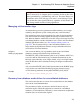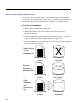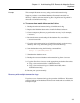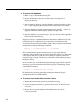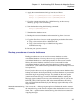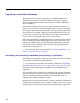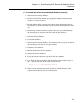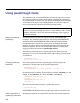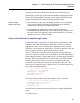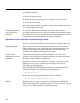User's Manual
❖ To recover the database
1. Make a copy of the database and log file.
2. Restore the database (
.db
) file,
not
the log file, from tape into a
temporary directory.
3. In the temporary directory, start the database, applying the old logs using
the -a option, applying the named transaction logs in the correct order.
4. Start the database using the current transaction log and the -a option, to
apply the transactions and bring the database file up to date.
5. Start the database in your normal way. Any new activity will be appended
to the current transaction log.
Example Suppose you have a consolidated database file named
c:\dbdir\cons.db
. The
transaction log file
c:\dbdir\cons.log
is mirrored to
d:\mirdir\cons.mlg
.
Assume that you perform full backups weekly, and you perform incremental
backups daily using the following command:
dbbackup -c "uid=DBA;pwd=SQL" -r -t E:\BACKDIR
This command backs up the transaction log
cons.log
to the directory
e:\backdir
. The transaction log file is then renamed to
datexx.log
, where
date
is the current date and
xx
is the next set of letters in sequence, and a new
transaction log is started. The directory
e:\backdir
is then backed up using a
third-party utility.
In this scenario you would be running the Message Agent with the optional
directory to point to the renamed transaction log files. The Message Agent
command line would be
dbremote -c "uid=DBA;pwd=SQL" C:\DBDIR
On the third day following the weekly backup the database file gets
corrupted because of a bad disk block.
❖ To recover from media failure on the C drive
1. Backup the mirrored transaction log
d:\mirdir\cons.mlg
.
2. Create a temporary directory to perform the recovery in. We will call it
c:\recover
.
3. Restore the most recent backup of the database file,
cons.db
to
c:\recover\cons.db
.
256