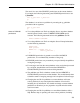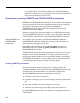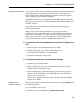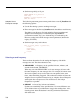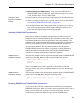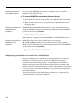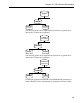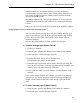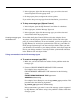User's Manual
Chapter 10. SQL Remote Administration
Sybase Central example You can add a remote user to a database using Sybase Central. Remote users
and groups appear in two locations in Sybase Central: in the Users &
Groups folder, and in the SQL Remote Users folder. This section applies
only to Adaptive Server Anywhere databases.
By default, remote users are created with remote DBA authority. Since the
message agent for access to the remote database requires this authority, you
shouldn’t revoke it.
You cannot create a new remote user until at least one message type is
defined in the database.
While you can grant remote permissions to a group, those remote
permissions do
not
automatically apply to users in the group (unlike table
permissions, for example). To do this, you must explicitly grant remote
permissions to each user in the group. Otherwise, remote groups behave
exactly like remote users (and are categorized as remote users).
❖ To add a new user to the database as a remote user (Sybase Cen-
tral)
1. In the left pane, select the SQL Remote Users folder.
2. From the File menu, choose New ➤ SQL Remote User.
The Create a New Remote User wizard appears.
3. Follow the instructions in the wizard.
❖ To make an existing user remote (Sybase Central)
1. Open the Users & Groups folder.
2. Right-click the user you want to make remote and choose Change to
Remote User from the popup menu.
3. In the resulting dialog, select the message type from the list, enter an
address, choose the frequency of sending messages, and click OK to
make the user a remote user.
This user now appears in both the Users & Groups folder and the SQL
Remote Users folder.
Adaptive Server
Anywhere example
The following statement grants remote permissions to user S_Beaulieu, with
the following options:
♦ Use an SMTP e-mail system
♦ Send messages to e-mail address s_beaulieu@acme.com:
205