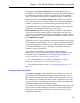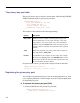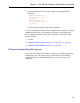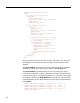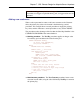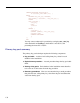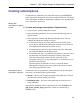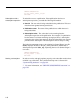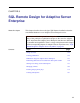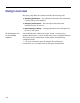User's Manual
Chapter 7. SQL Remote Design for Adaptive Server Anywhere
Creating subscriptions
To subscribe to a publication, each subscriber must be granted REMOTE
permissions and a subscription must also be created for that user. The details
of the subscription are different depending on whether or not the publication
uses a subscription expression.
Working with
subscriptions in Sybase
Central
❖ To create and manage subscriptions in Sybase Central
1. In the left pane, open the Publications folder.
2. Select the desired publication. You can perform the following tasks in
Sybase Central:
3. In the right pane, click the SQL Remote Subscriptions tab. You can
configure the appropriate settings as follows:
♦ To subscribe a remote user to the publication, from the File menu
choose New ➤ SQL Remote Subscription and follow the instructions
in the SQL Remote Subscription Creation wizard.
♦ To unsubscribe a remote user, right-click the user in the Subscribers
list and choose Delete from the popup menu.
♦ To manually start, stop, or synchronize subscriptions, select the user in
the Subscribers list and choose Properties from the popup menu.
Click the Advanced tab. On this tab, click Start Now to start
subscriptions, Stop Now to stop subscriptions, or Synchronize Now to
synchronize subscriptions.
The subscriptions are affected as soon as you click the button.
Subsequently clicking Cancel on the property sheet does
not
cancel
your start/stop/synchronize action.
Subscriptions with no
subscription expression
To subscribe a user to a publication, if that publication has no subscription
expression, you need the following information:
♦ User ID The user who is being subscribed to the publication. This user
must have been granted remote permissions.
♦ Publication name The name of the publication to which the user is
being subscribed.
The following statement creates a subscription for a user ID SamS to the
pub_orders_samuel_singer publication, which was created using a
WHERE clause:
139