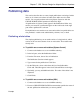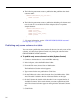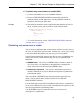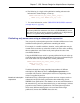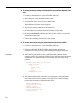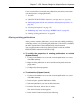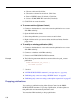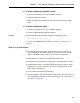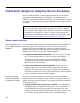User's Manual
❖ To create an article using a subscription expression (Sybase Cen-
tral)
1. Connect to the database as a user with DBA authority.
2. In the left pane, select the Publications folder.
3. From the File menu, choose New ➤ Publication.
The Publication Creation wizard appears.
4. Type a name for the publication and click Next.
5. On the Tables tab, configure the desired values for that table.
6. On the SUBSCRIBE BY Restrictions tab, use the controls to create the
subscription expression.
7. Follow the remaining instructions in the wizard.
❖ To create an article using a subscription expression (SQL)
1. Connect to the database as a user with DBA authority.
2. Execute a CREATE PUBLICATION statement that includes the
expression you wish to use as a match in the subscription expression.
Examples ♦ The following statement creates a publication that publishes the id,
company_name, city, and state columns of the customer table, and which
matches the rows with subscribers according to the value of the state
column:
CREATE PUBLICATION pub_customer (
TABLE customer (
id,
company_name,
city,
state )
SUBSCRIBE BY state
)
♦ The following statements subscribe two employees to the publication:
Ann Taylor receives the customers in Georgia (GA), and Sam Singer
receives the customers in Massachusetts (MA).
CREATE SUBSCRIPTION
TO pub_customer (’GA’)
FOR Ann_Taylor ;
CREATE SUBSCRIPTION
TO pub_customer (’MA’)
FOR Sam_Singer
98