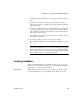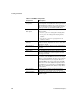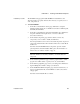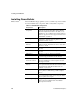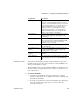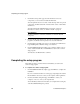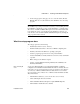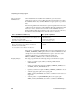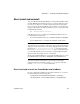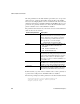- Powerbuilder V.11.5 Enterprise Edition Manual
CHAPTER 1 Installing PowerBuilder Enterprise
Installation Guide 15
Installation procedure
The InfoMaker setup program installs InfoMaker in default drives and
directories unless you specify otherwise. If a directory you specify does not
exist, setup creates it.
❖ To install InfoMaker:
1 On the Choose Destination Location page, click Next to accept the
destination folder path shown, or click Browse and select a different path,
click OK, then click Next.
2 On the Choose Destination Location For Shared Files page, click Next to
accept the destination folder path shown, or browse to select the
Sybase\Shared directory.
3 On the Select Components page, clear the check box next to any
components you do not want to install, and click Next.
You can expand the tree view to select or clear subcomponents of top-level
components, and click Select All or Unselect All to select or clear all the
check boxes.
You must select the InfoMaker Base Components option. To install
optional painters, select the Database Write option. For information on
what to select, see “What to install” on page 13.
Demo Database
The Demo Database is selected by default if you select the Tutorial
component.
4 On the Select Program Folder page, select the program folder to which
program icons will be added or specify a new one, and click Next.
5 On the Start Copying Files page, review your settings, then click Next to
begin installing files or Back to change your selections.
6 On the InstallShield Wizard Complete page, select the check box if you
want to read the Readme file, and click Finish to return to the common
setup program.
You must close the Readme file to continue.