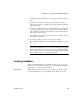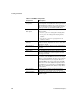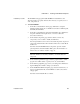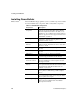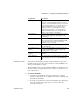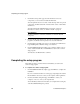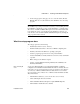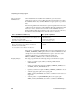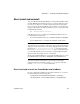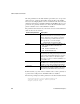- Powerbuilder V.11.5 Enterprise Edition Manual
CHAPTER 1 Installing PowerBuilder Enterprise
Installation Guide 13
6 On the Customer Information page, enter your name and your company’s
name.
7 On the Choose Destination Location page, click Next to accept the
destination path shown, or click Browse and select a different path, click
OK, and click Next.
8 On the Choose Destination Location For Shared Files page, click Next to
accept the destination path shown, or click Browse and select a different
path, click OK, and click Next. You must use the same folder for shared
files for all products in this set.
9 On the Select Components page, select the products you want to install
and click Next to continue.
10 Complete the setup program for each product you selected.
See “Installing InfoMaker” next and “Installing PowerBuilder” on page
16.
Cancel
To interrupt the installation process, use the Cancel button in the wizard.
When you click Cancel, you can choose to exit or resume the installation.
If you choose to exit, you can exit the current setup program and continue
with your other selections, or exit setup completely.
Installing InfoMaker
When you install InfoMaker, you can install only what you need to query a
database and create reports in the database, or you can install optional painters
that enable you to work more fully with data.
What to install
The InfoMaker setup program lets you choose which components to install.
You must install the base components. Table 1-4 lists all the components.