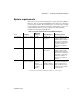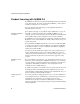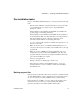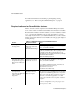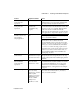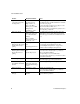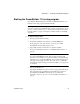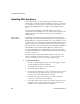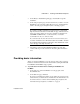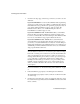- Powerbuilder V.11.5 Enterprise Edition Manual
Installing SQL Anywhere
10 PowerBuilder Enterprise
Installing SQL Anywhere
Sybase SQL Anywhere is a fully-featured relational database and data
management tool. The SQL Anywhere installation is restricted to development
use only. Deployed systems require a separate SQL Anywhere license or the
SQL Anywhere Runtime Edition (see “SQL Anywhere Runtime Edition”
next).
The SQL Anywhere installation includes MobiLink, a session-based
synchronization system that allows two-way synchronization between a main
database and many remote databases, and the Sybase Central database
management tool.
SQL Anywhere
Runtime Edition
PowerBuilder also includes the SQL Anywhere for Windows royalty-free
runtime edition (the “SQL Anywhere Runtime Edition”). The SQL Anywhere
Runtime Edition is a restricted-functionality version of the standalone version
of SQL Anywhere. For example, the SQL Anywhere Runtime Edition does not
support stored procedures and triggers, transaction logs, and synchronization.
The SQL Anywhere setup program included on the PowerBuilder installation
DVD installs the SQL Anywhere Runtime Edition by default. For more
information, including the list of Redistributable Components of the SQL
Anywhere Runtime Edition, see the RuntimeEdition.html file in the main SQL
Anywhere 11 directory.
The SQL Anywhere setup program installs the SQL Anywhere developer
edition in default drives and directories unless you specify otherwise. If a
directory you specify does not exist, the setup program creates it.
❖ To install SQL Anywhere:
1 In the Choose Setup Language dialog box, select the language you want to
use in the Installation wizard and click OK.
2 Select Install SQL Anywhere 11 to start the wizard.
3 On the Welcome page, click Next.
4 On the License Agreement page, select your location from the drop-down
list, read the license agreement, select the “I accept the terms of this
agreement” radio button, and click Next to continue.
5 On the Setup Type page, select Complete if you want to install all
components, or select Custom and click Next.
6 If you selected Custom in the previous step, click the down arrow next to
any feature you do not want to install, select “This feature will not be
available” from the cascading menu, and click Next.