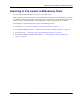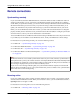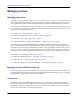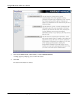User manual
Table Of Contents
- User Guide for M-Business Anywhere™ Client
- Contents
- About this guide
- Part I. Before You Begin
- Part II. Installation
- Installing M-Business Client
- Installing M-Business Client to use a secure digital (SD) card on your Microsoft OS device
- Installing M-Business Client to use a secure digital (SD) card on your Symbian OS device
- Installing M-Business Client with self-registration
- Installing M-Business Client to use with an existing account
- Uninstalling M-Business Client
- Uninstalling M-Business Client from your desktop computer
- Uninstalling M-Business Client from your Palm OS device
- Uninstalling M-Business Client from your Windows Mobile Pocket PC device
- Uninstalling M-Business Client from your Windows XP device
- Uninstalling M-Business Client from your Windows Mobile 5 or 6 or Microsoft Smartphone device
- Uninstalling M-Business Client from your Symbian OS device
- Installing M-Business Client
- Part III. M-Business Client on the Desktop
- Configuring M-Business Client on the desktop computer
- Managing channels on the desktop computer
- Using M-Business Client on a device
- Part IV. M-Business Client on Palm OS
- Configuring a server connection on Palm OS
- Using M-Business Client on Palm OS
- Part V. M-Business Client on Windows Mobile Pocket PC
- Configuring a server connection on Windows Mobile Pocket PC
- Using M-Business Client on Windows Mobile Pocket PC
- Understanding the basics
- Searching to find content in M-Business Client
- Working with text
- Using HTML forms
- Email integration: Launching email from a web page
- Phoneto integration: Launching a dialer application from a web page
- Synchronizing remotely
- Browsing online
- Managing online cache
- Using on-device help
- Part VI. M-Business Client on Windows XP
- Configuring a server connection on Windows XP
- Using M-Business Client on Windows XP
- Part VII. M-Business Client on Windows Mobile 5 or 6, or Microsoft Smartphone
- Configuring a server connection on Windows Mobile 5 or 6, or Microsoft Smartphone
- Using M-Business Client on Windows Mobile 5 or 6, or Microsoft Smartphone
- Understanding the basics
- Searching to find content in M-Business Client
- Working with text
- Using HTML forms
- Email integration: Launching email from a web page
- Phoneto integration: Launching a dialer application from a web page
- Synchronizing remotely on Windows Mobile 5 or 6
- Browsing online
- Managing online cache
- Part VIII. M-Business Client on Symbian OS
- Configuring a server connection on Symbian OS
- Using M-Business Client on Symbian OS
- Understanding the basics
- Searching to find content in M-Business Client
- Working with text
- Using HTML forms
- Email integration: not supported on Symbian OS
- Phoneto integration: Launching a dialer application from a web page
- Synchronizing remotely on Symbian OS
- Browsing online
- Managing online cache
- Using on-device help
- Part IX. Appendix
- Index
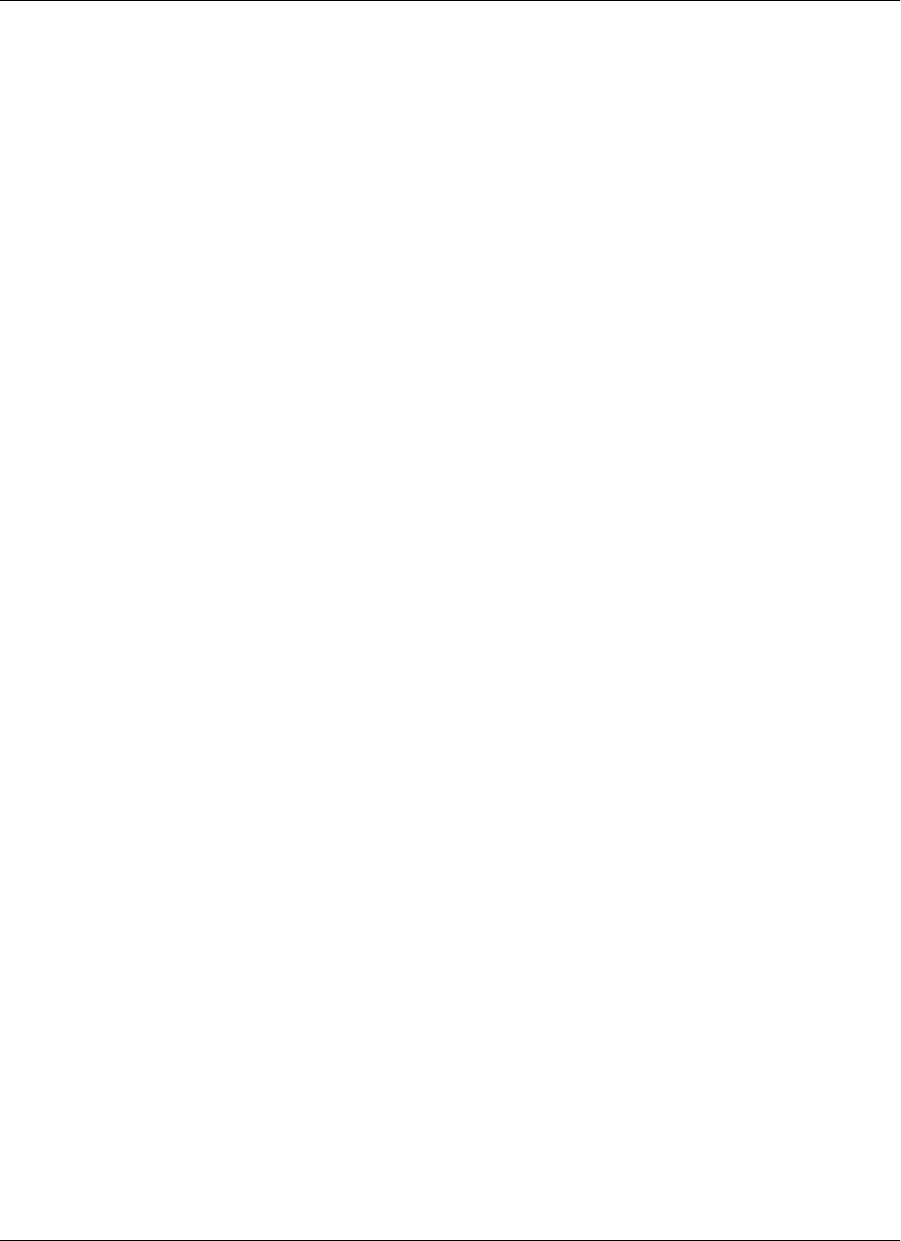
Managing caches
Managing online cache
If you use a mobile device with a wireless connection, Ethernet card, or modem, you can request web pages
online. M-Business Client caches these pages (stores them in memory). Caching pages speeds access to
those pages the subsequent times that you request them; however, the cache takes up memory on your device.
Some pages are not cacheable because they are secure or are set to expire immediately. Other pages are set
to expire quickly, so you may need to reload them when you link to them. For instruction on how to reload
a page, see one of the following sections:
♦ For Palm OS — “Reloading a page” on page 119
♦ For Windows Mobile Pocket PC — “Reloading a page” on page 159
♦ For Windows XP — “Reloading a page” on page 199
♦ For Windows Mobile 5 or Microsoft Smartphone — “Reloading a page” on page 243
If you use a Palm OS, Windows Mobile Pocket PC, or Windows XP device, you can control how much
memory your device uses for the cache. However, the online cache can grow beyond the limit that you set.
The cache does not clear until you exit M-Business Client or until you manually delete the cache. On your
device, you can remove individual pages from the cache to free up memory. For instructions on defining
maximum memory or deleting pages from the online cache on a device, see one of the following sections:
♦ For Palm OS — “Managing online cache” on page 121
♦ For Windows Mobile Pocket PC — “Managing online cache” on page 161
♦ For Windows XP — “Managing online cache” on page 201
♦ For Windows Mobile 5 or Microsoft Smartphone — “Managing online cache” on page 244
Managing caches on M-Business Server
There are three types of caches that M-Business Server stores for your account: channel cache, cookie cache,
and authentication information. If you want to clear information that M-Business Server stores, you might
need to clear one or more of these caches from your desktop.
Channel cache
M-Business Server caches HTML pages that it retrieves from your channels’ websites. If you clear the
channel cache, M-Business Server will refresh all of your channel content at your next synchronization. For
example, you might want to clear the channel cache if you are having problems during a synchronization
and you want to ensure that you retrieve the latest pages.
Using M-Business Client on a device
78 Copyright © 2008, iAnywhere Solutions, Inc.