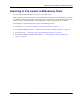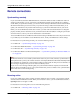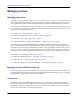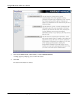User manual
Table Of Contents
- User Guide for M-Business Anywhere™ Client
- Contents
- About this guide
- Part I. Before You Begin
- Part II. Installation
- Installing M-Business Client
- Installing M-Business Client to use a secure digital (SD) card on your Microsoft OS device
- Installing M-Business Client to use a secure digital (SD) card on your Symbian OS device
- Installing M-Business Client with self-registration
- Installing M-Business Client to use with an existing account
- Uninstalling M-Business Client
- Uninstalling M-Business Client from your desktop computer
- Uninstalling M-Business Client from your Palm OS device
- Uninstalling M-Business Client from your Windows Mobile Pocket PC device
- Uninstalling M-Business Client from your Windows XP device
- Uninstalling M-Business Client from your Windows Mobile 5 or 6 or Microsoft Smartphone device
- Uninstalling M-Business Client from your Symbian OS device
- Installing M-Business Client
- Part III. M-Business Client on the Desktop
- Configuring M-Business Client on the desktop computer
- Managing channels on the desktop computer
- Using M-Business Client on a device
- Part IV. M-Business Client on Palm OS
- Configuring a server connection on Palm OS
- Using M-Business Client on Palm OS
- Part V. M-Business Client on Windows Mobile Pocket PC
- Configuring a server connection on Windows Mobile Pocket PC
- Using M-Business Client on Windows Mobile Pocket PC
- Understanding the basics
- Searching to find content in M-Business Client
- Working with text
- Using HTML forms
- Email integration: Launching email from a web page
- Phoneto integration: Launching a dialer application from a web page
- Synchronizing remotely
- Browsing online
- Managing online cache
- Using on-device help
- Part VI. M-Business Client on Windows XP
- Configuring a server connection on Windows XP
- Using M-Business Client on Windows XP
- Part VII. M-Business Client on Windows Mobile 5 or 6, or Microsoft Smartphone
- Configuring a server connection on Windows Mobile 5 or 6, or Microsoft Smartphone
- Using M-Business Client on Windows Mobile 5 or 6, or Microsoft Smartphone
- Understanding the basics
- Searching to find content in M-Business Client
- Working with text
- Using HTML forms
- Email integration: Launching email from a web page
- Phoneto integration: Launching a dialer application from a web page
- Synchronizing remotely on Windows Mobile 5 or 6
- Browsing online
- Managing online cache
- Part VIII. M-Business Client on Symbian OS
- Configuring a server connection on Symbian OS
- Using M-Business Client on Symbian OS
- Understanding the basics
- Searching to find content in M-Business Client
- Working with text
- Using HTML forms
- Email integration: not supported on Symbian OS
- Phoneto integration: Launching a dialer application from a web page
- Synchronizing remotely on Symbian OS
- Browsing online
- Managing online cache
- Using on-device help
- Part IX. Appendix
- Index
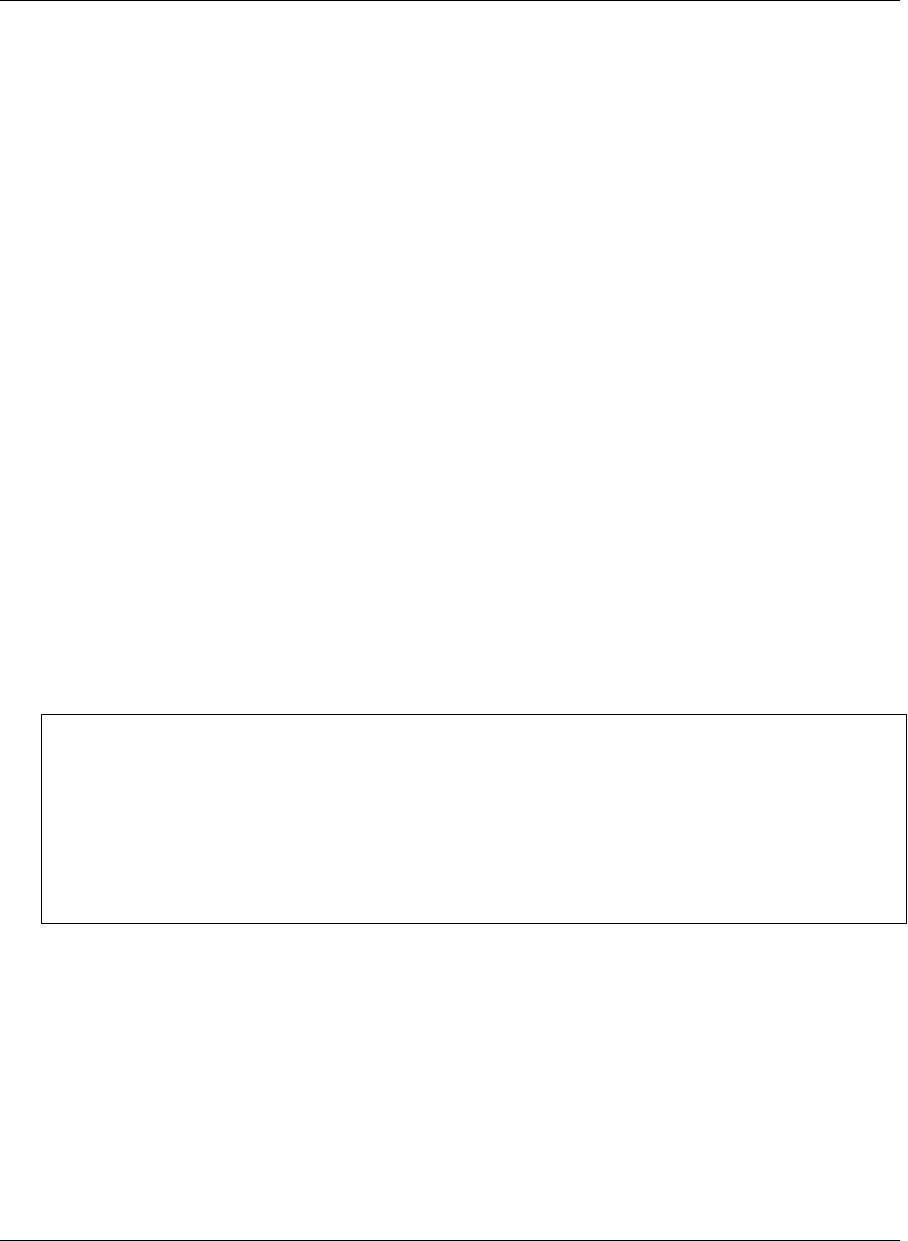
Remote connections
Synchronizing remotely
If you use a Palm OS, Windows Mobile Pocket PC, or Windows XP device that is enabled for modem or
wireless synchronization, you can synchronize your M-Business Client content without using a desktop
cradle. When you synchronize remotely, your device connects directly to M-Business Server and downloads
all channel information, just as it does when you synchronize using a cradle. This feature allows you to
update your channels from any location without having to synchronize all the other data on your device.
Before you can use M-Business Client with a modem, you must make sure that the modem is configured
properly and that you have network access to your Internet Service Provider (ISP). To configure your modem
and network access, refer to your device manufacturer’s documentation.
To access M-Business Server, M-Business Client uses the settings in M-Business Connect. If you can connect
to your ISP, but you are unable to access M-Business Server, check your M-Business Connect settings.
For instructions on synchronizing remotely, see one of the following sections:
♦ For Palm OS — “Synchronizing remotely” on page 114
♦ For Windows Mobile Pocket PC — “Synchronizing remotely” on page 156
♦ For Windows XP — “Synchronizing remotely” on page 196.
♦ For Windows Mobile 5 or Microsoft Smartphone — “Synchronizing remotely on Windows Mobile 5 or
6” on page 239
Note
M-Business Client has a recoverable synchronization feature. If your remote (wireless) synchronization is
interrupted, because you lose your wireless connection, for example, M-Business Client automatically makes
several attempts to complete the synchronization, picking up where it left off. This process is automatic; no
error message is displayed and you do not need to do take any action.
If you do see an error message indicating that your synchronization failed to complete, it means that M-
Business Client was unable to recover your synchronization and you have to initiate a new synchronization,
which must start over from the beginning.
Browsing online
If you use a mobile device with a wireless connection, Ethernet card, or modem, you can browse channel
and web content in M-Business Client. When your connection is active, you can use M-Business Client’s
Open Page feature to navigate to a URL.
For instructions on browsing online, see one of the following sections:
♦ For Palm OS — “Browsing online” on page 118
Using M-Business Client on a device
76 Copyright © 2008, iAnywhere Solutions, Inc.