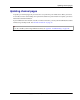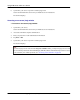User manual
Table Of Contents
- User Guide for M-Business Anywhere™ Client
- Contents
- About this guide
- Part I. Before You Begin
- Part II. Installation
- Installing M-Business Client
- Installing M-Business Client to use a secure digital (SD) card on your Microsoft OS device
- Installing M-Business Client to use a secure digital (SD) card on your Symbian OS device
- Installing M-Business Client with self-registration
- Installing M-Business Client to use with an existing account
- Uninstalling M-Business Client
- Uninstalling M-Business Client from your desktop computer
- Uninstalling M-Business Client from your Palm OS device
- Uninstalling M-Business Client from your Windows Mobile Pocket PC device
- Uninstalling M-Business Client from your Windows XP device
- Uninstalling M-Business Client from your Windows Mobile 5 or 6 or Microsoft Smartphone device
- Uninstalling M-Business Client from your Symbian OS device
- Installing M-Business Client
- Part III. M-Business Client on the Desktop
- Configuring M-Business Client on the desktop computer
- Managing channels on the desktop computer
- Using M-Business Client on a device
- Part IV. M-Business Client on Palm OS
- Configuring a server connection on Palm OS
- Using M-Business Client on Palm OS
- Part V. M-Business Client on Windows Mobile Pocket PC
- Configuring a server connection on Windows Mobile Pocket PC
- Using M-Business Client on Windows Mobile Pocket PC
- Understanding the basics
- Searching to find content in M-Business Client
- Working with text
- Using HTML forms
- Email integration: Launching email from a web page
- Phoneto integration: Launching a dialer application from a web page
- Synchronizing remotely
- Browsing online
- Managing online cache
- Using on-device help
- Part VI. M-Business Client on Windows XP
- Configuring a server connection on Windows XP
- Using M-Business Client on Windows XP
- Part VII. M-Business Client on Windows Mobile 5 or 6, or Microsoft Smartphone
- Configuring a server connection on Windows Mobile 5 or 6, or Microsoft Smartphone
- Using M-Business Client on Windows Mobile 5 or 6, or Microsoft Smartphone
- Understanding the basics
- Searching to find content in M-Business Client
- Working with text
- Using HTML forms
- Email integration: Launching email from a web page
- Phoneto integration: Launching a dialer application from a web page
- Synchronizing remotely on Windows Mobile 5 or 6
- Browsing online
- Managing online cache
- Part VIII. M-Business Client on Symbian OS
- Configuring a server connection on Symbian OS
- Using M-Business Client on Symbian OS
- Understanding the basics
- Searching to find content in M-Business Client
- Working with text
- Using HTML forms
- Email integration: not supported on Symbian OS
- Phoneto integration: Launching a dialer application from a web page
- Synchronizing remotely on Symbian OS
- Browsing online
- Managing online cache
- Using on-device help
- Part IX. Appendix
- Index
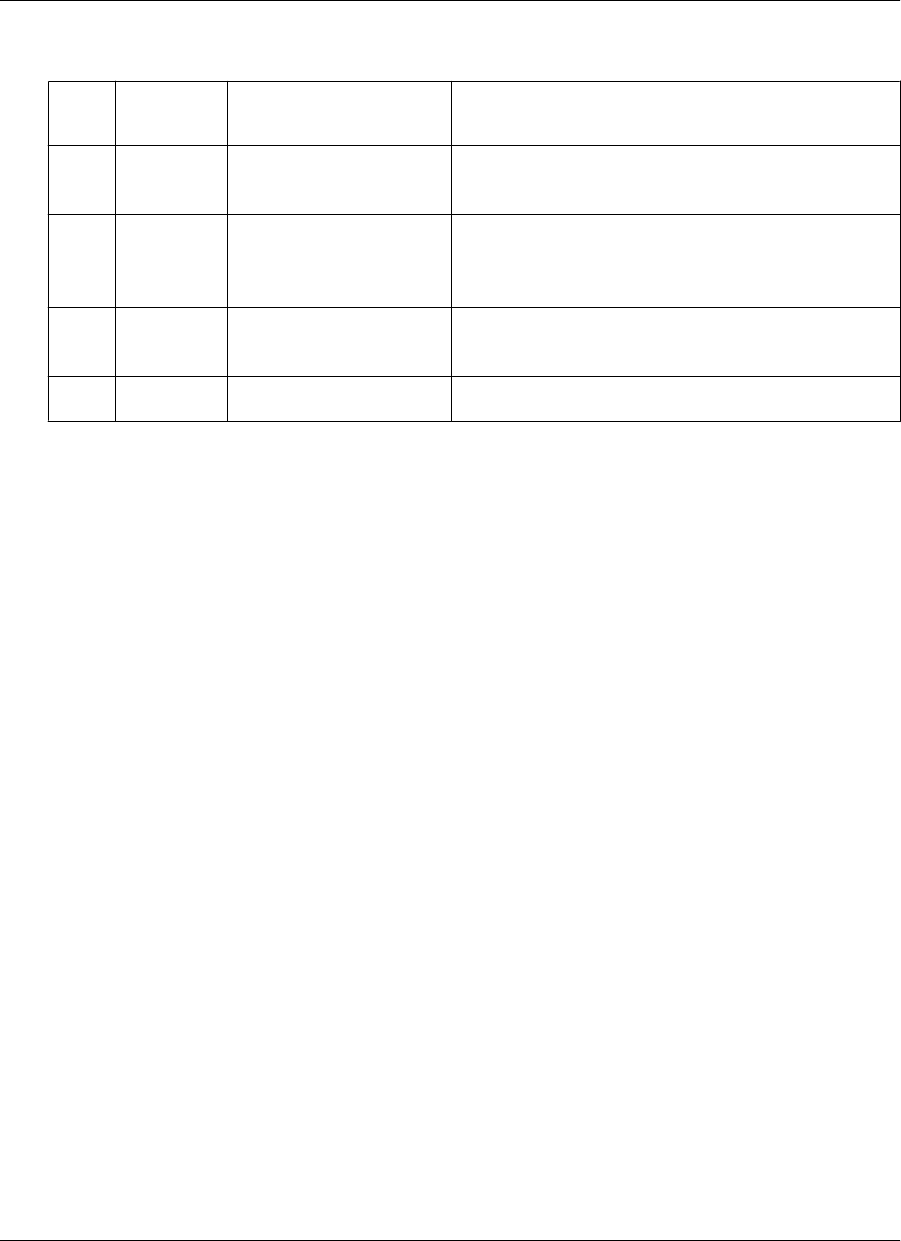
Table 1. Forms Manager properties
Col-
umn
Item Displays Indicating
1 Checkbox Checkmark or no check-
mark
When checked, the form is selected for deletion
2 Time of
submission
Timestamp (after 24
hours becomes a date
stamp)
The time or date the form was submitted to the Forms
Manager queue
3 Title The linked name of the
form
The title listed in the form’s header is linked to the full
form; tap the linked title to view the form
4 Status Pending or success The condition of the form
For instructions on accessing the forms manager, editing and deleting forms, see one of the following
sections:
♦ For Palm OS — “Using the Forms Manager” on page 107
♦ For Windows Mobile Pocket PC — “Using the Forms Manager” on page 150
♦ For Windows XP — “Using the Forms Manager” on page 190
♦ For Windows Mobile 5 or Microsoft Smartphone — “Using the Forms Manager” on page 233
Using forms with websites that require password authentication
Some Websites require that you provide a user name or password before you can access their content.
The following procedures describe how to access either a secure (https) or a non-secure (http) channel that
requires a password and uses a cookie.
Accessing a secure (https) website
♦ To access a secure (https) website
1. In M-Business Connect, select the Connect to this server using a secure protocol option.
2. Synchronize your device.
See the documentation that came with your mobile device for instructions.
3. On your device, access the channel that requires authentication.
4. Enter your password or other authentication information.
5. Tap Enter or OK.
Using HTML forms
Copyright © 2008, iAnywhere Solutions, Inc. 73