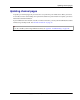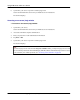User manual
Table Of Contents
- User Guide for M-Business Anywhere™ Client
- Contents
- About this guide
- Part I. Before You Begin
- Part II. Installation
- Installing M-Business Client
- Installing M-Business Client to use a secure digital (SD) card on your Microsoft OS device
- Installing M-Business Client to use a secure digital (SD) card on your Symbian OS device
- Installing M-Business Client with self-registration
- Installing M-Business Client to use with an existing account
- Uninstalling M-Business Client
- Uninstalling M-Business Client from your desktop computer
- Uninstalling M-Business Client from your Palm OS device
- Uninstalling M-Business Client from your Windows Mobile Pocket PC device
- Uninstalling M-Business Client from your Windows XP device
- Uninstalling M-Business Client from your Windows Mobile 5 or 6 or Microsoft Smartphone device
- Uninstalling M-Business Client from your Symbian OS device
- Installing M-Business Client
- Part III. M-Business Client on the Desktop
- Configuring M-Business Client on the desktop computer
- Managing channels on the desktop computer
- Using M-Business Client on a device
- Part IV. M-Business Client on Palm OS
- Configuring a server connection on Palm OS
- Using M-Business Client on Palm OS
- Part V. M-Business Client on Windows Mobile Pocket PC
- Configuring a server connection on Windows Mobile Pocket PC
- Using M-Business Client on Windows Mobile Pocket PC
- Understanding the basics
- Searching to find content in M-Business Client
- Working with text
- Using HTML forms
- Email integration: Launching email from a web page
- Phoneto integration: Launching a dialer application from a web page
- Synchronizing remotely
- Browsing online
- Managing online cache
- Using on-device help
- Part VI. M-Business Client on Windows XP
- Configuring a server connection on Windows XP
- Using M-Business Client on Windows XP
- Part VII. M-Business Client on Windows Mobile 5 or 6, or Microsoft Smartphone
- Configuring a server connection on Windows Mobile 5 or 6, or Microsoft Smartphone
- Using M-Business Client on Windows Mobile 5 or 6, or Microsoft Smartphone
- Understanding the basics
- Searching to find content in M-Business Client
- Working with text
- Using HTML forms
- Email integration: Launching email from a web page
- Phoneto integration: Launching a dialer application from a web page
- Synchronizing remotely on Windows Mobile 5 or 6
- Browsing online
- Managing online cache
- Part VIII. M-Business Client on Symbian OS
- Configuring a server connection on Symbian OS
- Using M-Business Client on Symbian OS
- Understanding the basics
- Searching to find content in M-Business Client
- Working with text
- Using HTML forms
- Email integration: not supported on Symbian OS
- Phoneto integration: Launching a dialer application from a web page
- Synchronizing remotely on Symbian OS
- Browsing online
- Managing online cache
- Using on-device help
- Part IX. Appendix
- Index
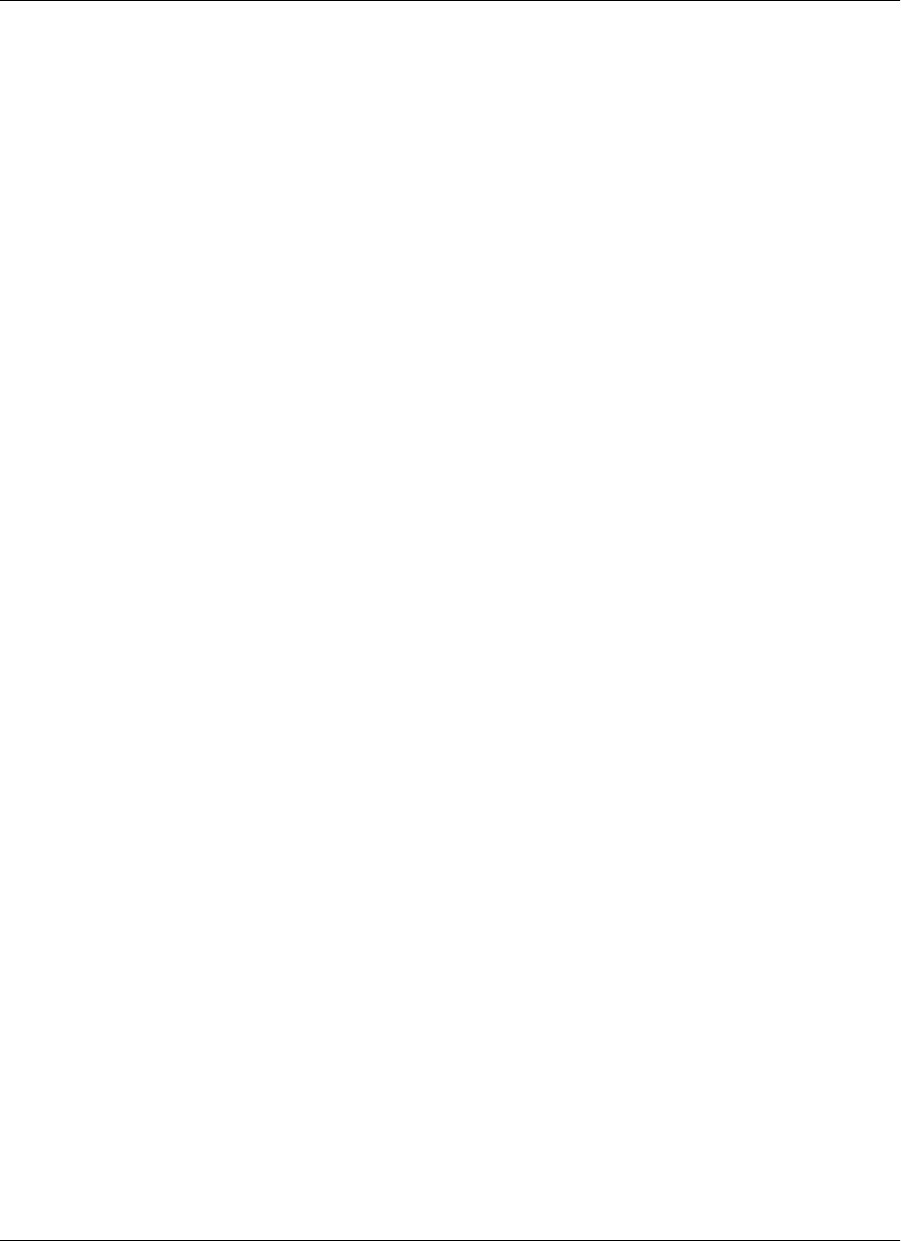
Using HTML forms
M-Business Client handles forms differently in online and offline modes.
Submitting HTML forms while offline
In offline mode, M-Business Client saves form submissions on the device in the Forms Manager. When you
synchronize, M-Business Client sends the saved form submissions to their associated Websites, then the
Websites send back responses. Depending on the form, you can view the Website’s response either in the
channel from which you submitted the form or in the Forms Manager.
For instructions on submitting HTML forms and displaying the responses, see one of the following sections:
♦ For Palm OS — “Submitting HTML forms while offline” on page 106
♦ For Windows Mobile Pocket PC — “Submitting HTML forms while offline” on page 149
♦ For Windows XP — “Submitting HTML forms while offline” on page 188
♦ For Windows Mobile 5 or Microsoft Smartphone — “Submitting HTML forms while
offline” on page 232
Submitting HTML forms while online
In online mode, M-Business Client immediately sends the form request to the Website and you get back an
immediate response.
For instructions on submitting HTML forms while online, see one of the following sections:
♦ For Palm OS — “Submitting HTML forms while online” on page 109
♦ For Windows Mobile Pocket PC — “Submitting HTML forms while online” on page 152
♦ For Windows XP — “Submitting HTML forms while online” on page 192
♦ For Windows Mobile 5 or Microsoft Smartphone — “Submitting HTML forms while
online” on page 235
Using the Forms Manager
Use the Forms Manager to view the condition (pending or successful) of your form request(s) and to look
at response page(s). The Forms Manager provides a series of columns, each of which provides information
about the form in the Forms Manager queue.
Using M-Business Client on a device
72 Copyright © 2008, iAnywhere Solutions, Inc.