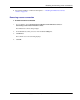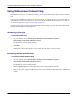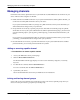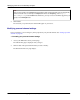User manual
Table Of Contents
- User Guide for M-Business Anywhere™ Client
- Contents
- About this guide
- Part I. Before You Begin
- Part II. Installation
- Installing M-Business Client
- Installing M-Business Client to use a secure digital (SD) card on your Microsoft OS device
- Installing M-Business Client to use a secure digital (SD) card on your Symbian OS device
- Installing M-Business Client with self-registration
- Installing M-Business Client to use with an existing account
- Uninstalling M-Business Client
- Uninstalling M-Business Client from your desktop computer
- Uninstalling M-Business Client from your Palm OS device
- Uninstalling M-Business Client from your Windows Mobile Pocket PC device
- Uninstalling M-Business Client from your Windows XP device
- Uninstalling M-Business Client from your Windows Mobile 5 or 6 or Microsoft Smartphone device
- Uninstalling M-Business Client from your Symbian OS device
- Installing M-Business Client
- Part III. M-Business Client on the Desktop
- Configuring M-Business Client on the desktop computer
- Managing channels on the desktop computer
- Using M-Business Client on a device
- Part IV. M-Business Client on Palm OS
- Configuring a server connection on Palm OS
- Using M-Business Client on Palm OS
- Part V. M-Business Client on Windows Mobile Pocket PC
- Configuring a server connection on Windows Mobile Pocket PC
- Using M-Business Client on Windows Mobile Pocket PC
- Understanding the basics
- Searching to find content in M-Business Client
- Working with text
- Using HTML forms
- Email integration: Launching email from a web page
- Phoneto integration: Launching a dialer application from a web page
- Synchronizing remotely
- Browsing online
- Managing online cache
- Using on-device help
- Part VI. M-Business Client on Windows XP
- Configuring a server connection on Windows XP
- Using M-Business Client on Windows XP
- Part VII. M-Business Client on Windows Mobile 5 or 6, or Microsoft Smartphone
- Configuring a server connection on Windows Mobile 5 or 6, or Microsoft Smartphone
- Using M-Business Client on Windows Mobile 5 or 6, or Microsoft Smartphone
- Understanding the basics
- Searching to find content in M-Business Client
- Working with text
- Using HTML forms
- Email integration: Launching email from a web page
- Phoneto integration: Launching a dialer application from a web page
- Synchronizing remotely on Windows Mobile 5 or 6
- Browsing online
- Managing online cache
- Part VIII. M-Business Client on Symbian OS
- Configuring a server connection on Symbian OS
- Using M-Business Client on Symbian OS
- Understanding the basics
- Searching to find content in M-Business Client
- Working with text
- Using HTML forms
- Email integration: not supported on Symbian OS
- Phoneto integration: Launching a dialer application from a web page
- Synchronizing remotely on Symbian OS
- Browsing online
- Managing online cache
- Using on-device help
- Part IX. Appendix
- Index
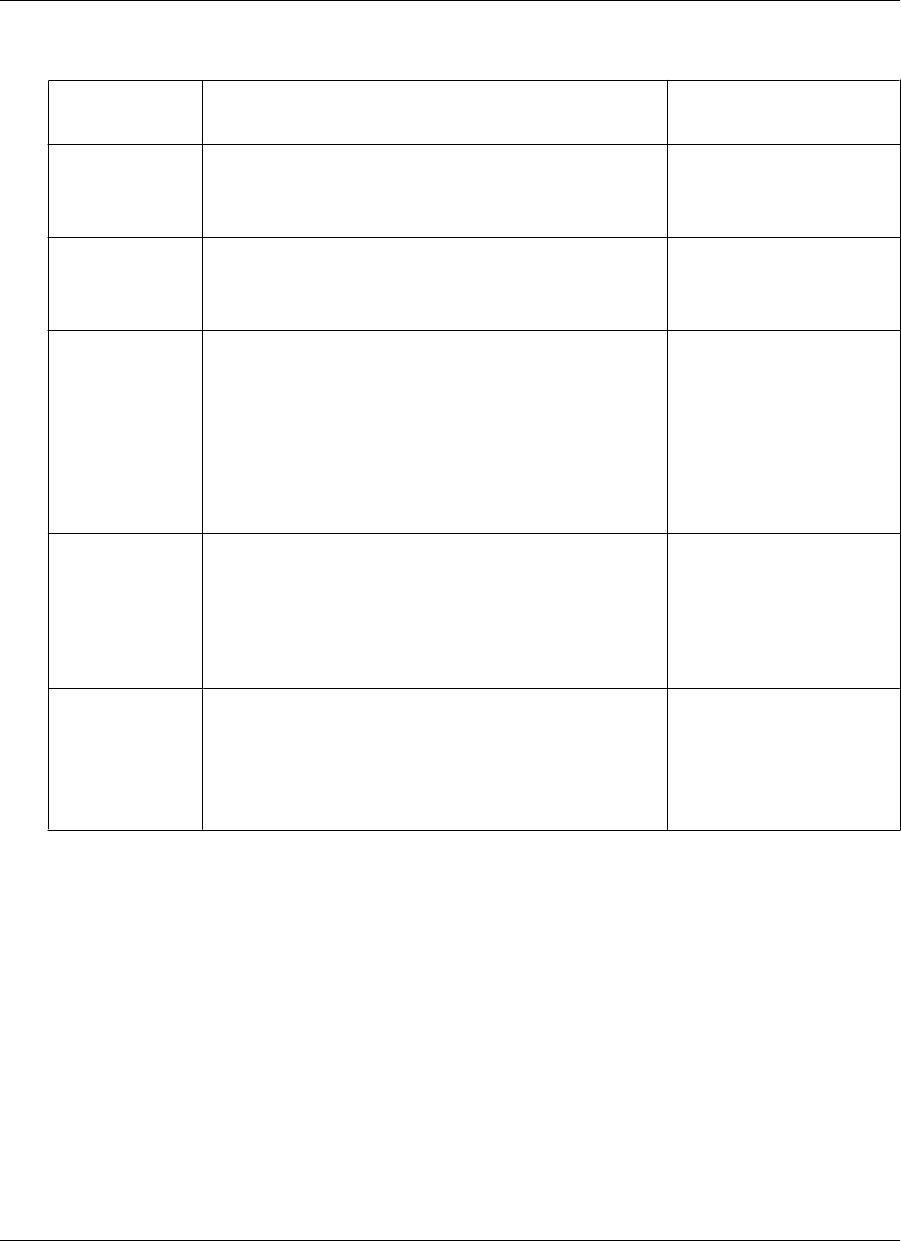
Table 1. Refresh options
Refresh option Behavior Reasons users might
prefer this option
Only once Synchronize one time, but never again. Synchronizing a binary
program file, reference
guide, or template.
Every sync Update sets of pages that change more than once a day
by enabling a synchronization of the channel during ev-
ery device synchronization.
Checking on the latest
press release, stock price,
or news articles.
Only once every
<x> hours
Update once every <x> hours daily, or only on week-
days.
The Only once every <x> hours option synchronizes and
then disappears until the next synchronization time pe-
riod starts. After a synchronization, this method does not
synchronize again until the specified hourly period has
passed.
Keeping track of stock
quotes that change regular-
ly.
Daily at <time> Update at specific times during the day.
The daily refresh option synchronizes and then disap-
pears until the next daily time period starts. After syn-
chronizing using this method, the channel will not
synchronize again until the next day and time.
Viewing a daily newsletter
posted at a particular time.
Days of the week Checking only those days of the week on which the Daily
at <time> synchronization should occur restricts syn-
chronizations to those days.
Viewing pages that change
once a week or even less
frequently, such as partic-
ular websites or reference
materials.
You can add or remove a personal channel from your mobile device. However, if you later want to modify
your channel properties, or set color depth or refresh properties, you must do so from your desktop. See
“Managing channels on the desktop computer” on page 57.
To set color depth and refresh properties at the same time that you create a channel, you must create the
channel on your desktop, using the M-Business Server Create Channel option.
♦ To set color depth and refresh properties at the same time that you create a channel
1. Start your web browser.
In your browser’s address field, enter http://<servername>:8091, replacing <servername>with the
name of your M-Business Server machine. Your system administrator can provide you with this name.
Managing channels on the desktop computer
62 Copyright © 2008, iAnywhere Solutions, Inc.