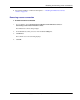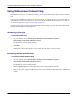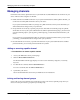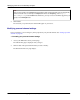User manual
Table Of Contents
- User Guide for M-Business Anywhere™ Client
- Contents
- About this guide
- Part I. Before You Begin
- Part II. Installation
- Installing M-Business Client
- Installing M-Business Client to use a secure digital (SD) card on your Microsoft OS device
- Installing M-Business Client to use a secure digital (SD) card on your Symbian OS device
- Installing M-Business Client with self-registration
- Installing M-Business Client to use with an existing account
- Uninstalling M-Business Client
- Uninstalling M-Business Client from your desktop computer
- Uninstalling M-Business Client from your Palm OS device
- Uninstalling M-Business Client from your Windows Mobile Pocket PC device
- Uninstalling M-Business Client from your Windows XP device
- Uninstalling M-Business Client from your Windows Mobile 5 or 6 or Microsoft Smartphone device
- Uninstalling M-Business Client from your Symbian OS device
- Installing M-Business Client
- Part III. M-Business Client on the Desktop
- Configuring M-Business Client on the desktop computer
- Managing channels on the desktop computer
- Using M-Business Client on a device
- Part IV. M-Business Client on Palm OS
- Configuring a server connection on Palm OS
- Using M-Business Client on Palm OS
- Part V. M-Business Client on Windows Mobile Pocket PC
- Configuring a server connection on Windows Mobile Pocket PC
- Using M-Business Client on Windows Mobile Pocket PC
- Understanding the basics
- Searching to find content in M-Business Client
- Working with text
- Using HTML forms
- Email integration: Launching email from a web page
- Phoneto integration: Launching a dialer application from a web page
- Synchronizing remotely
- Browsing online
- Managing online cache
- Using on-device help
- Part VI. M-Business Client on Windows XP
- Configuring a server connection on Windows XP
- Using M-Business Client on Windows XP
- Part VII. M-Business Client on Windows Mobile 5 or 6, or Microsoft Smartphone
- Configuring a server connection on Windows Mobile 5 or 6, or Microsoft Smartphone
- Using M-Business Client on Windows Mobile 5 or 6, or Microsoft Smartphone
- Understanding the basics
- Searching to find content in M-Business Client
- Working with text
- Using HTML forms
- Email integration: Launching email from a web page
- Phoneto integration: Launching a dialer application from a web page
- Synchronizing remotely on Windows Mobile 5 or 6
- Browsing online
- Managing online cache
- Part VIII. M-Business Client on Symbian OS
- Configuring a server connection on Symbian OS
- Using M-Business Client on Symbian OS
- Understanding the basics
- Searching to find content in M-Business Client
- Working with text
- Using HTML forms
- Email integration: not supported on Symbian OS
- Phoneto integration: Launching a dialer application from a web page
- Synchronizing remotely on Symbian OS
- Browsing online
- Managing online cache
- Using on-device help
- Part IX. Appendix
- Index
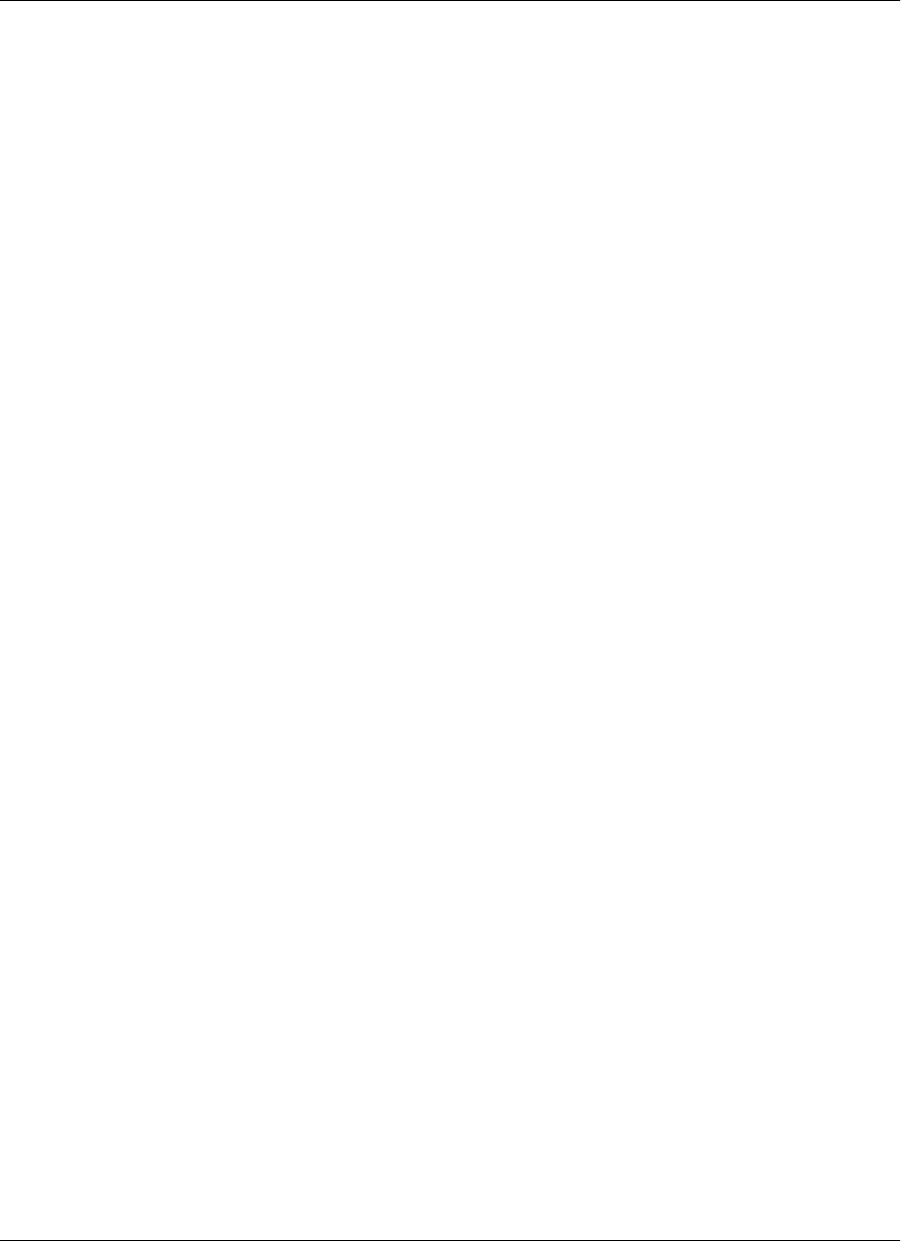
Color Depth (group and personal channels only)
Sets the allowed color depth for a channel's images. The default selection is Automatic, which downloads
color images to the device with the highest color depth that the device can support. Select a different setting
to cap the color depth at a lower level and prevent images from exceeding channel capacity on devices that
support greater color depth.
The following Color Depth options are available:
♦ Black & White (1-bit)
♦ Greyscale (2-bit)
♦ 16 Colors (4-bit)
♦ 256 Colors (8-bit)
♦ High Color (16-bit)
Lowering the number of bits allowed reduces synchronization time and saves memory on your device.
Follow Offsite Links
If your Link Depth is set to 1 or higher, indicates whether your channel should include pages from a server
other than the one on which the main page of your channel resides. An offsite link is:
♦ any URL outside of the original HTTP site's domain
♦ a different machine name, even if the machine is in the same domain
♦ any link that is a re-direct
Including offsite links increases the number of pages the channel downloads to your device. Turning off this
option saves memory on your mobile device.
Sync Only
Check the Sync Only box if you want the channel content never to expire on the device. You would only do
this with a channel that you expect have unchanging content over an extended period of time. Checking Sync
Only for such a channel eliminates most of the communication with the web server that is required to
determine if the web pages on the device need to be updated.
With connected users, this decreases the time it takes to synchronize the device. With wireless users, it
decreases the time it takes to display the page every time the user accesses it — wireless users are more
likely to notice the difference.
Refresh (group and personal channels only)
Check the Refresh setting to specify the frequency of on-device channel updates.
Managing channels
Copyright © 2008, iAnywhere Solutions, Inc. 61