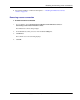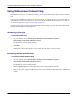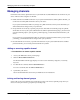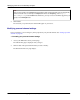User manual
Table Of Contents
- User Guide for M-Business Anywhere™ Client
- Contents
- About this guide
- Part I. Before You Begin
- Part II. Installation
- Installing M-Business Client
- Installing M-Business Client to use a secure digital (SD) card on your Microsoft OS device
- Installing M-Business Client to use a secure digital (SD) card on your Symbian OS device
- Installing M-Business Client with self-registration
- Installing M-Business Client to use with an existing account
- Uninstalling M-Business Client
- Uninstalling M-Business Client from your desktop computer
- Uninstalling M-Business Client from your Palm OS device
- Uninstalling M-Business Client from your Windows Mobile Pocket PC device
- Uninstalling M-Business Client from your Windows XP device
- Uninstalling M-Business Client from your Windows Mobile 5 or 6 or Microsoft Smartphone device
- Uninstalling M-Business Client from your Symbian OS device
- Installing M-Business Client
- Part III. M-Business Client on the Desktop
- Configuring M-Business Client on the desktop computer
- Managing channels on the desktop computer
- Using M-Business Client on a device
- Part IV. M-Business Client on Palm OS
- Configuring a server connection on Palm OS
- Using M-Business Client on Palm OS
- Part V. M-Business Client on Windows Mobile Pocket PC
- Configuring a server connection on Windows Mobile Pocket PC
- Using M-Business Client on Windows Mobile Pocket PC
- Understanding the basics
- Searching to find content in M-Business Client
- Working with text
- Using HTML forms
- Email integration: Launching email from a web page
- Phoneto integration: Launching a dialer application from a web page
- Synchronizing remotely
- Browsing online
- Managing online cache
- Using on-device help
- Part VI. M-Business Client on Windows XP
- Configuring a server connection on Windows XP
- Using M-Business Client on Windows XP
- Part VII. M-Business Client on Windows Mobile 5 or 6, or Microsoft Smartphone
- Configuring a server connection on Windows Mobile 5 or 6, or Microsoft Smartphone
- Using M-Business Client on Windows Mobile 5 or 6, or Microsoft Smartphone
- Understanding the basics
- Searching to find content in M-Business Client
- Working with text
- Using HTML forms
- Email integration: Launching email from a web page
- Phoneto integration: Launching a dialer application from a web page
- Synchronizing remotely on Windows Mobile 5 or 6
- Browsing online
- Managing online cache
- Part VIII. M-Business Client on Symbian OS
- Configuring a server connection on Symbian OS
- Using M-Business Client on Symbian OS
- Understanding the basics
- Searching to find content in M-Business Client
- Working with text
- Using HTML forms
- Email integration: not supported on Symbian OS
- Phoneto integration: Launching a dialer application from a web page
- Synchronizing remotely on Symbian OS
- Browsing online
- Managing online cache
- Using on-device help
- Part IX. Appendix
- Index
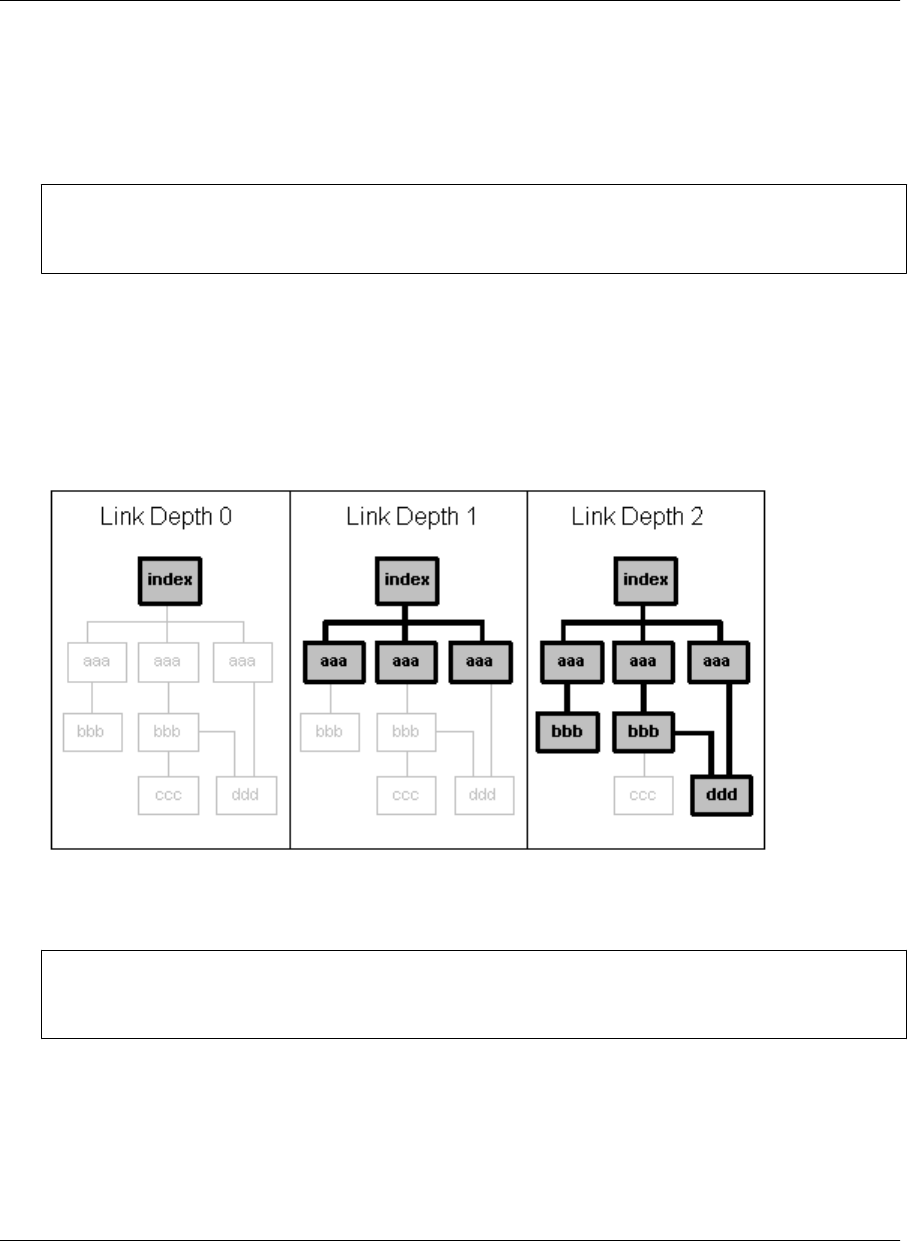
Some channels are very large and consume a large portion of the available memory on a mobile device. By
entering a size limit, you prevent the channel from growing beyond that limit.
If a channel's pages total up more than the size you specify here, some pages will not be downloaded in a
synchronization. 100KB should be a large enough size limit for getting started with your first channel.
Note
The Channel Size Limit setting works together with the Link Depth setting. If Channel Size Limit is reached
first, it supersedes Link Depth. If Link Depth is reached first, it supersedes Channel Size Limit.
Link Depth
Specifies the number of levels of links to follow from the channel's main page. If you set this to 0, for
example, M-Business Sync Server returns only the page for the main location of the channel. If you set this
to 1, it follows the links on the main page and downloads all of those pages as well. The greater the link
depth, the more pages your channel downloads, which consumes more memory. It is rarely a good idea to
set the link depth to greater than 1 or 2.
Set the Link Depth to the level beyond the channel's home page that should be downloaded in a
synchronization.
Note
The Channel Size Limit setting works together with the Link Depth setting. If Channel Size Limit is reached
first, it supersedes Link Depth. If Link Depth is reached first, it supersedes Channel Size Limit.
Include Images
Controls whether images are omitted from a channel. Deselecting this option reduces the memory that a
channel consumes. If you deselect this option, your device will not download images, even if they are on a
Handheld Friendly page.
Managing channels on the desktop computer
60 Copyright © 2008, iAnywhere Solutions, Inc.