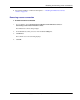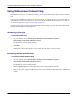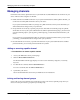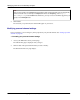User manual
Table Of Contents
- User Guide for M-Business Anywhere™ Client
- Contents
- About this guide
- Part I. Before You Begin
- Part II. Installation
- Installing M-Business Client
- Installing M-Business Client to use a secure digital (SD) card on your Microsoft OS device
- Installing M-Business Client to use a secure digital (SD) card on your Symbian OS device
- Installing M-Business Client with self-registration
- Installing M-Business Client to use with an existing account
- Uninstalling M-Business Client
- Uninstalling M-Business Client from your desktop computer
- Uninstalling M-Business Client from your Palm OS device
- Uninstalling M-Business Client from your Windows Mobile Pocket PC device
- Uninstalling M-Business Client from your Windows XP device
- Uninstalling M-Business Client from your Windows Mobile 5 or 6 or Microsoft Smartphone device
- Uninstalling M-Business Client from your Symbian OS device
- Installing M-Business Client
- Part III. M-Business Client on the Desktop
- Configuring M-Business Client on the desktop computer
- Managing channels on the desktop computer
- Using M-Business Client on a device
- Part IV. M-Business Client on Palm OS
- Configuring a server connection on Palm OS
- Using M-Business Client on Palm OS
- Part V. M-Business Client on Windows Mobile Pocket PC
- Configuring a server connection on Windows Mobile Pocket PC
- Using M-Business Client on Windows Mobile Pocket PC
- Understanding the basics
- Searching to find content in M-Business Client
- Working with text
- Using HTML forms
- Email integration: Launching email from a web page
- Phoneto integration: Launching a dialer application from a web page
- Synchronizing remotely
- Browsing online
- Managing online cache
- Using on-device help
- Part VI. M-Business Client on Windows XP
- Configuring a server connection on Windows XP
- Using M-Business Client on Windows XP
- Part VII. M-Business Client on Windows Mobile 5 or 6, or Microsoft Smartphone
- Configuring a server connection on Windows Mobile 5 or 6, or Microsoft Smartphone
- Using M-Business Client on Windows Mobile 5 or 6, or Microsoft Smartphone
- Understanding the basics
- Searching to find content in M-Business Client
- Working with text
- Using HTML forms
- Email integration: Launching email from a web page
- Phoneto integration: Launching a dialer application from a web page
- Synchronizing remotely on Windows Mobile 5 or 6
- Browsing online
- Managing online cache
- Part VIII. M-Business Client on Symbian OS
- Configuring a server connection on Symbian OS
- Using M-Business Client on Symbian OS
- Understanding the basics
- Searching to find content in M-Business Client
- Working with text
- Using HTML forms
- Email integration: not supported on Symbian OS
- Phoneto integration: Launching a dialer application from a web page
- Synchronizing remotely on Symbian OS
- Browsing online
- Managing online cache
- Using on-device help
- Part IX. Appendix
- Index
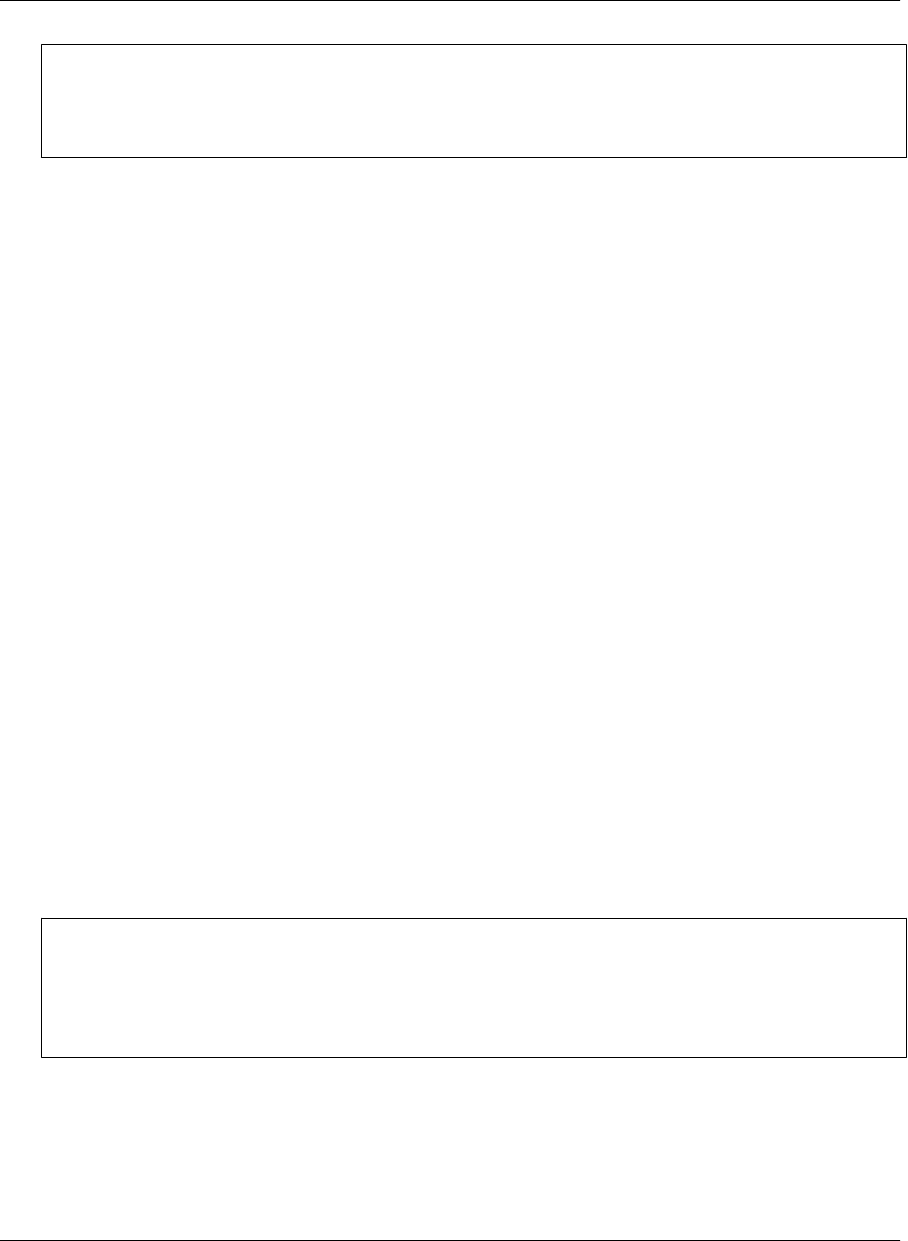
Note
Your system administrator may designate you as a group administrator. As a group administrator, you can
add and remove users from your assigned group, create channels for your group, and modify group channel
properties. See “Managing groups” [M-Business Anywhere Administrator Guide].
♦ To join or leave an optional channel group
1. Access your M-Business Server personal page.
2. Click the Optional Groups link.
The Optional Group Membership page displays.
3. To join a group, click to select the checkbox in the Member column corresponding to the Group Name.
To leave a group, click to clear the checkbox in the Member column corresponding to the group name.
4. Click Save.
The message "Changes successfully saved" displays.
Adding a personal channel
If your system administrator has enabled personal channels, you can create and delete personal channels for
yourself. When you create a personal channel, you set properties for web content that you want to view on
your device.
Title
Identifies the channel. The title of the channel’s main page usually is a good choice.
Location
Identifies the channel’s URL or file location. A URL must be an Internet website or a site on your corporate
intranet.
In the Location field, enter the URL of the home page of your channel Website.
Note
URLs entered in any M-Business Anywhere component must contain only forward slashes (/). The
backslash character (\) in place of a forward slash will cause an error. When you are setting up directories
in a Windows file system, where backslashes separate levels, be sure to change these characters to forward
slashes if you copy parts of the file system path into a URL.
Channel Size Limit
The maximum size in kilobytes (KB) that the entire channel can consume on a device. M-Business Server
compresses web pages for efficiency: The size limit reflects the compressed size, not the original size.
Managing channels
Copyright © 2008, iAnywhere Solutions, Inc. 59