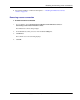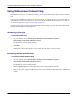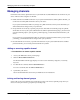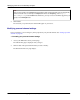User manual
Table Of Contents
- User Guide for M-Business Anywhere™ Client
- Contents
- About this guide
- Part I. Before You Begin
- Part II. Installation
- Installing M-Business Client
- Installing M-Business Client to use a secure digital (SD) card on your Microsoft OS device
- Installing M-Business Client to use a secure digital (SD) card on your Symbian OS device
- Installing M-Business Client with self-registration
- Installing M-Business Client to use with an existing account
- Uninstalling M-Business Client
- Uninstalling M-Business Client from your desktop computer
- Uninstalling M-Business Client from your Palm OS device
- Uninstalling M-Business Client from your Windows Mobile Pocket PC device
- Uninstalling M-Business Client from your Windows XP device
- Uninstalling M-Business Client from your Windows Mobile 5 or 6 or Microsoft Smartphone device
- Uninstalling M-Business Client from your Symbian OS device
- Installing M-Business Client
- Part III. M-Business Client on the Desktop
- Configuring M-Business Client on the desktop computer
- Managing channels on the desktop computer
- Using M-Business Client on a device
- Part IV. M-Business Client on Palm OS
- Configuring a server connection on Palm OS
- Using M-Business Client on Palm OS
- Part V. M-Business Client on Windows Mobile Pocket PC
- Configuring a server connection on Windows Mobile Pocket PC
- Using M-Business Client on Windows Mobile Pocket PC
- Understanding the basics
- Searching to find content in M-Business Client
- Working with text
- Using HTML forms
- Email integration: Launching email from a web page
- Phoneto integration: Launching a dialer application from a web page
- Synchronizing remotely
- Browsing online
- Managing online cache
- Using on-device help
- Part VI. M-Business Client on Windows XP
- Configuring a server connection on Windows XP
- Using M-Business Client on Windows XP
- Part VII. M-Business Client on Windows Mobile 5 or 6, or Microsoft Smartphone
- Configuring a server connection on Windows Mobile 5 or 6, or Microsoft Smartphone
- Using M-Business Client on Windows Mobile 5 or 6, or Microsoft Smartphone
- Understanding the basics
- Searching to find content in M-Business Client
- Working with text
- Using HTML forms
- Email integration: Launching email from a web page
- Phoneto integration: Launching a dialer application from a web page
- Synchronizing remotely on Windows Mobile 5 or 6
- Browsing online
- Managing online cache
- Part VIII. M-Business Client on Symbian OS
- Configuring a server connection on Symbian OS
- Using M-Business Client on Symbian OS
- Understanding the basics
- Searching to find content in M-Business Client
- Working with text
- Using HTML forms
- Email integration: not supported on Symbian OS
- Phoneto integration: Launching a dialer application from a web page
- Synchronizing remotely on Symbian OS
- Browsing online
- Managing online cache
- Using on-device help
- Part IX. Appendix
- Index
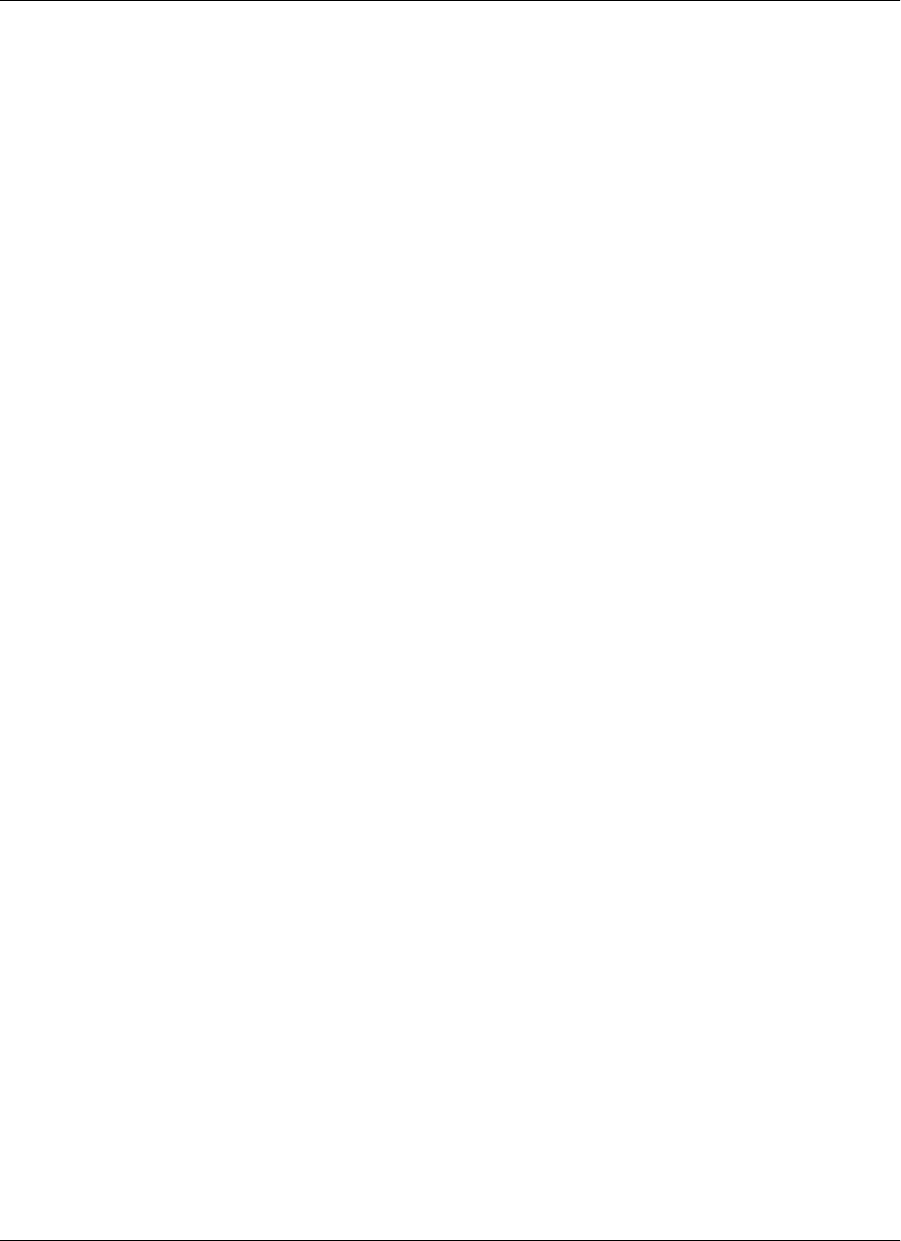
Managing channels
Channels are web content, optimized for use on your mobile device, that M-Business Server delivers to your
device. There are three categories of channels:
♦ Public channels are available to all users. If your system administrator has defined public channels, you
can browse and select public channels to add to your device.
If your system administrator makes any changes to a public channel to which you are subscribed, you
will download those changes when you synchronize.
♦ Group channels are for use by a specific group of users. Note that some channel groups are optional,
while others are not. If your system administrator has defined optional channel groups, you can browse
and select channel groups to join. By joining a channel group, you add all associated channels to your
device.
If your system or group administrator makes any changes to a channel associated with a group to which
you belong, you will download those changes when you synchronize.
♦ Personal channels are for use by a specific individual user. If your system administrator has enabled
personal channels, you can create personal channels for yourself.
Adding or removing a public channel
♦ To subscribe to or remove a public channel
1. Access your M-Business Server personal page.
2. Click the Browse Public Channels link.
The Browse Public Channels page displays. You can review channels by categories, or search by
keyword.
3. To subscribe to a channel, click the add Channel button.
To remove a channel, click the remove Channel button.
4. Synchronize your device.
See the documentation that came with your mobile device for instructions.
Joining and leaving channel groups
Some or all of your group channels may be optional. You may enter or leave optional groups when you
choose. You can join or leave a group from your desktop only.
Managing channels on the desktop computer
58 Copyright © 2008, iAnywhere Solutions, Inc.