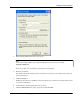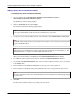User manual
Table Of Contents
- User Guide for M-Business Anywhere™ Client
- Contents
- About this guide
- Part I. Before You Begin
- Part II. Installation
- Installing M-Business Client
- Installing M-Business Client to use a secure digital (SD) card on your Microsoft OS device
- Installing M-Business Client to use a secure digital (SD) card on your Symbian OS device
- Installing M-Business Client with self-registration
- Installing M-Business Client to use with an existing account
- Uninstalling M-Business Client
- Uninstalling M-Business Client from your desktop computer
- Uninstalling M-Business Client from your Palm OS device
- Uninstalling M-Business Client from your Windows Mobile Pocket PC device
- Uninstalling M-Business Client from your Windows XP device
- Uninstalling M-Business Client from your Windows Mobile 5 or 6 or Microsoft Smartphone device
- Uninstalling M-Business Client from your Symbian OS device
- Installing M-Business Client
- Part III. M-Business Client on the Desktop
- Configuring M-Business Client on the desktop computer
- Managing channels on the desktop computer
- Using M-Business Client on a device
- Part IV. M-Business Client on Palm OS
- Configuring a server connection on Palm OS
- Using M-Business Client on Palm OS
- Part V. M-Business Client on Windows Mobile Pocket PC
- Configuring a server connection on Windows Mobile Pocket PC
- Using M-Business Client on Windows Mobile Pocket PC
- Understanding the basics
- Searching to find content in M-Business Client
- Working with text
- Using HTML forms
- Email integration: Launching email from a web page
- Phoneto integration: Launching a dialer application from a web page
- Synchronizing remotely
- Browsing online
- Managing online cache
- Using on-device help
- Part VI. M-Business Client on Windows XP
- Configuring a server connection on Windows XP
- Using M-Business Client on Windows XP
- Part VII. M-Business Client on Windows Mobile 5 or 6, or Microsoft Smartphone
- Configuring a server connection on Windows Mobile 5 or 6, or Microsoft Smartphone
- Using M-Business Client on Windows Mobile 5 or 6, or Microsoft Smartphone
- Understanding the basics
- Searching to find content in M-Business Client
- Working with text
- Using HTML forms
- Email integration: Launching email from a web page
- Phoneto integration: Launching a dialer application from a web page
- Synchronizing remotely on Windows Mobile 5 or 6
- Browsing online
- Managing online cache
- Part VIII. M-Business Client on Symbian OS
- Configuring a server connection on Symbian OS
- Using M-Business Client on Symbian OS
- Understanding the basics
- Searching to find content in M-Business Client
- Working with text
- Using HTML forms
- Email integration: not supported on Symbian OS
- Phoneto integration: Launching a dialer application from a web page
- Synchronizing remotely on Symbian OS
- Browsing online
- Managing online cache
- Using on-device help
- Part IX. Appendix
- Index
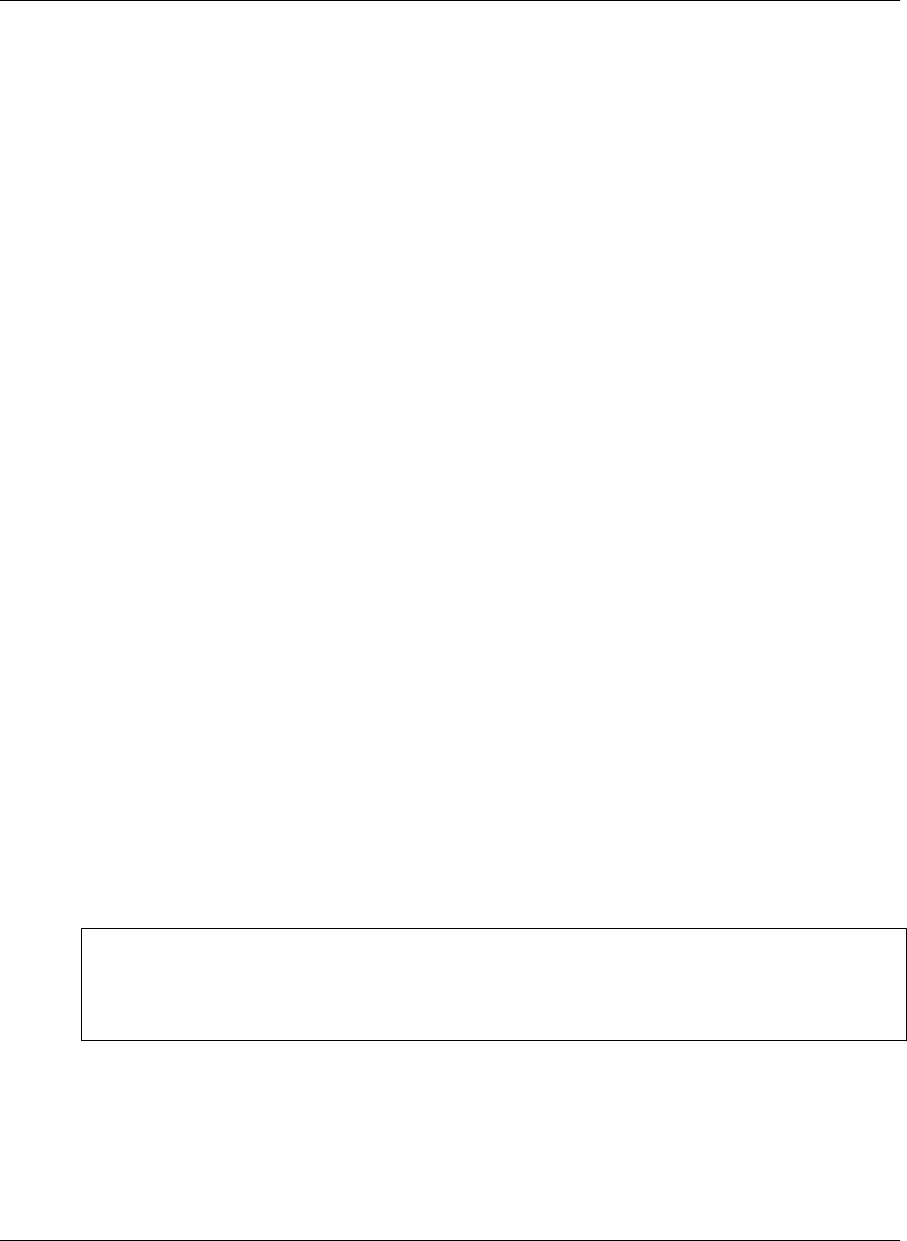
Configuring proxy server settings
If you are having trouble accessing the Internet from behind a firewall, you may need to configure a
connection to a proxy server.
A proxy server is a computer located between a user and a network. It can be used as a relay to speed up a
network by keeping a list of frequent requests, as part of a gateway system that connects two different
networks, or as part of a firewall that protects a network from security breaches.
During installation, M-Business Connect mirrors your desktop browser’s configuration. If your browser
settings are incorrect, if you want to connect to a different proxy server, or if M-Business Connect is unable
to find your desktop browser configuration, you may need to detect or configure proxy server settings.
If you are unsure of what settings to use, contact your system administrator.
Using Microsoft Internet Explorer proxy settings
To connect to M-Business Server using Microsoft Internet Explorer proxy settings, you must detect the
connection on your desktop.
♦ To use Microsoft Internet Explorer proxy settings
1. On your desktop, choose Start»Programs»M-Business Client»M-Business Connect or
Start»Settings»Control Panel»M-Business Connect.
The M-Business Connect dialog displays.
2. Click the Connection tab.
3. Select Microsoft® Internet Explorer.
4. Click Autodetect now.
M-Business Connect attempts to detect your settings.
If Autodetect is successful, click Done, then click OK.
If Autodetect is not successful, contact your system administrator.
Note
To see details of your connection attempt, click Show Details. To save the details to send to your system
administrator, click Copy Log to Clipboard, then paste the information into your preferred text editor or
email application.
Configuring proxy server settings
Copyright © 2008, iAnywhere Solutions, Inc. 49