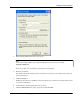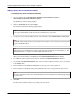User manual
Table Of Contents
- User Guide for M-Business Anywhere™ Client
- Contents
- About this guide
- Part I. Before You Begin
- Part II. Installation
- Installing M-Business Client
- Installing M-Business Client to use a secure digital (SD) card on your Microsoft OS device
- Installing M-Business Client to use a secure digital (SD) card on your Symbian OS device
- Installing M-Business Client with self-registration
- Installing M-Business Client to use with an existing account
- Uninstalling M-Business Client
- Uninstalling M-Business Client from your desktop computer
- Uninstalling M-Business Client from your Palm OS device
- Uninstalling M-Business Client from your Windows Mobile Pocket PC device
- Uninstalling M-Business Client from your Windows XP device
- Uninstalling M-Business Client from your Windows Mobile 5 or 6 or Microsoft Smartphone device
- Uninstalling M-Business Client from your Symbian OS device
- Installing M-Business Client
- Part III. M-Business Client on the Desktop
- Configuring M-Business Client on the desktop computer
- Managing channels on the desktop computer
- Using M-Business Client on a device
- Part IV. M-Business Client on Palm OS
- Configuring a server connection on Palm OS
- Using M-Business Client on Palm OS
- Part V. M-Business Client on Windows Mobile Pocket PC
- Configuring a server connection on Windows Mobile Pocket PC
- Using M-Business Client on Windows Mobile Pocket PC
- Understanding the basics
- Searching to find content in M-Business Client
- Working with text
- Using HTML forms
- Email integration: Launching email from a web page
- Phoneto integration: Launching a dialer application from a web page
- Synchronizing remotely
- Browsing online
- Managing online cache
- Using on-device help
- Part VI. M-Business Client on Windows XP
- Configuring a server connection on Windows XP
- Using M-Business Client on Windows XP
- Part VII. M-Business Client on Windows Mobile 5 or 6, or Microsoft Smartphone
- Configuring a server connection on Windows Mobile 5 or 6, or Microsoft Smartphone
- Using M-Business Client on Windows Mobile 5 or 6, or Microsoft Smartphone
- Understanding the basics
- Searching to find content in M-Business Client
- Working with text
- Using HTML forms
- Email integration: Launching email from a web page
- Phoneto integration: Launching a dialer application from a web page
- Synchronizing remotely on Windows Mobile 5 or 6
- Browsing online
- Managing online cache
- Part VIII. M-Business Client on Symbian OS
- Configuring a server connection on Symbian OS
- Using M-Business Client on Symbian OS
- Understanding the basics
- Searching to find content in M-Business Client
- Working with text
- Using HTML forms
- Email integration: not supported on Symbian OS
- Phoneto integration: Launching a dialer application from a web page
- Synchronizing remotely on Symbian OS
- Browsing online
- Managing online cache
- Using on-device help
- Part IX. Appendix
- Index
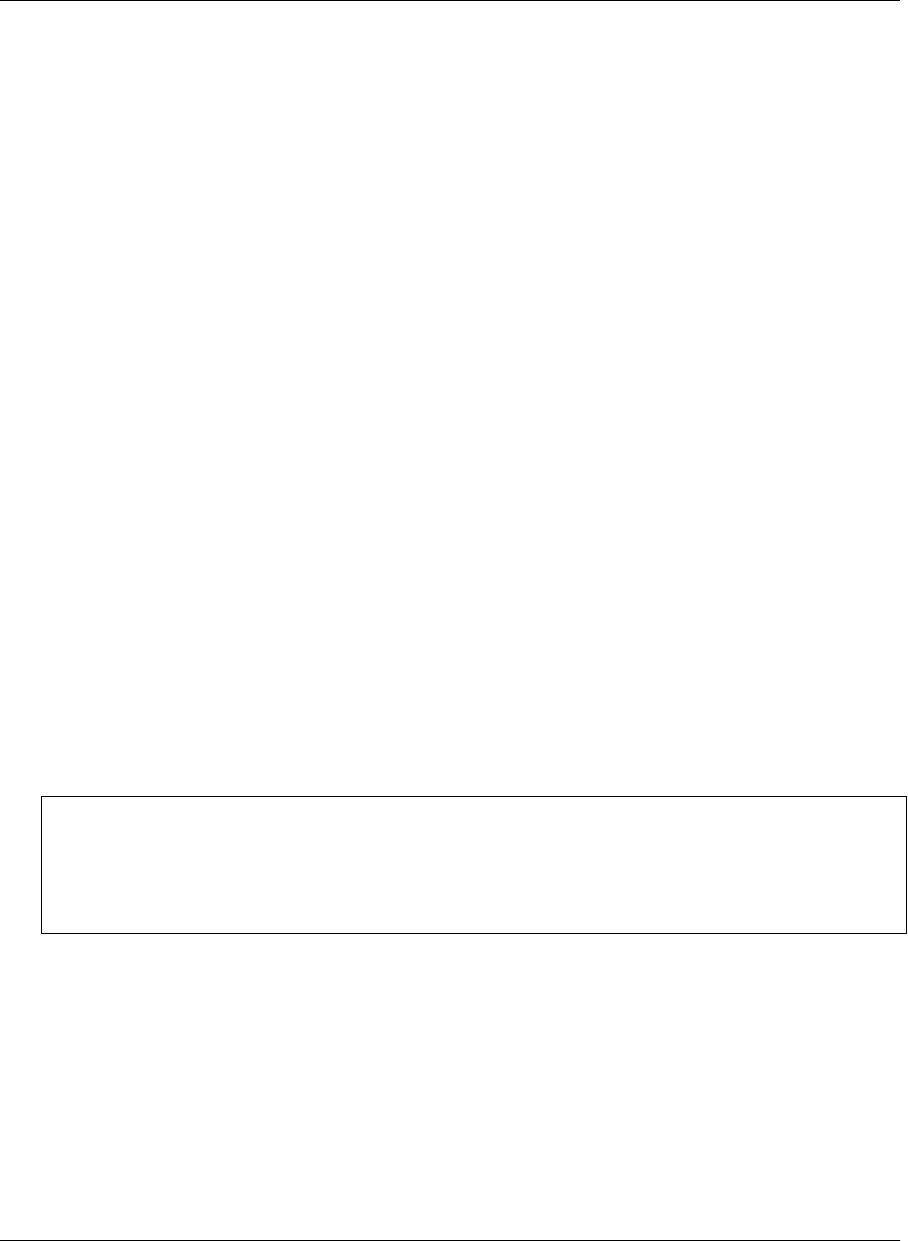
8. Select the connection options that you want to use.
9. Click OK.
Editing a server connection
♦ To edit a server connection
1. On your desktop, choose Start»Programs»M-Business Client»M-Business Connector
Start»Settings»Control Panel»M-Business Connect.
The M-Business Connect dialog displays.
2. On the Servers tab, select your server from the Server settings list.
3. Click Properties, or double-click on the name of the server.
The Edit Server Profile dialog displays.
4. Select the connection options that you want to use.
5. Click OK.
Refreshing all content from a server
If a synchronization has failed, or if you are uncertain whether content was preserved during an upgrade,
you can check the Refresh all content at next sync checkbox to re-establish your content.
The Refresh all content setting overrides all of your other channel settings. For example, if you set M-Business
Server to refresh a channel’s content only once a week, then select Refresh all content in M-Business Connect,
the next synchronization will refresh all of the channel’s content.
Note
Setting M-Business Connect to refresh all content will affect only your next synchronization. If you want
to change a channel’s setting permanently, do so on your Edit Channel page on M-Business Server. See the
Refresh (group and personal channels only) topic in the “Managing channels on the desktop
computer” on page 57 chapter.
♦ To enable a server to refresh all content
1. Choose Start»Programs»M-Business Client»M-Business Connect or Start»Settings»Control Panel»M-
Business Connect.
The M-Business Connect dialog displays.
2. On the Servers tab, select your server from the Server settings list.
3. Click Properties, or double-click on the name of the server.
Configuring M-Business Client on the desktop computer
46 Copyright © 2008, iAnywhere Solutions, Inc.