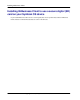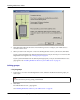User manual
Table Of Contents
- User Guide for M-Business Anywhere™ Client
- Contents
- About this guide
- Part I. Before You Begin
- Part II. Installation
- Installing M-Business Client
- Installing M-Business Client to use a secure digital (SD) card on your Microsoft OS device
- Installing M-Business Client to use a secure digital (SD) card on your Symbian OS device
- Installing M-Business Client with self-registration
- Installing M-Business Client to use with an existing account
- Uninstalling M-Business Client
- Uninstalling M-Business Client from your desktop computer
- Uninstalling M-Business Client from your Palm OS device
- Uninstalling M-Business Client from your Windows Mobile Pocket PC device
- Uninstalling M-Business Client from your Windows XP device
- Uninstalling M-Business Client from your Windows Mobile 5 or 6 or Microsoft Smartphone device
- Uninstalling M-Business Client from your Symbian OS device
- Installing M-Business Client
- Part III. M-Business Client on the Desktop
- Configuring M-Business Client on the desktop computer
- Managing channels on the desktop computer
- Using M-Business Client on a device
- Part IV. M-Business Client on Palm OS
- Configuring a server connection on Palm OS
- Using M-Business Client on Palm OS
- Part V. M-Business Client on Windows Mobile Pocket PC
- Configuring a server connection on Windows Mobile Pocket PC
- Using M-Business Client on Windows Mobile Pocket PC
- Understanding the basics
- Searching to find content in M-Business Client
- Working with text
- Using HTML forms
- Email integration: Launching email from a web page
- Phoneto integration: Launching a dialer application from a web page
- Synchronizing remotely
- Browsing online
- Managing online cache
- Using on-device help
- Part VI. M-Business Client on Windows XP
- Configuring a server connection on Windows XP
- Using M-Business Client on Windows XP
- Part VII. M-Business Client on Windows Mobile 5 or 6, or Microsoft Smartphone
- Configuring a server connection on Windows Mobile 5 or 6, or Microsoft Smartphone
- Using M-Business Client on Windows Mobile 5 or 6, or Microsoft Smartphone
- Understanding the basics
- Searching to find content in M-Business Client
- Working with text
- Using HTML forms
- Email integration: Launching email from a web page
- Phoneto integration: Launching a dialer application from a web page
- Synchronizing remotely on Windows Mobile 5 or 6
- Browsing online
- Managing online cache
- Part VIII. M-Business Client on Symbian OS
- Configuring a server connection on Symbian OS
- Using M-Business Client on Symbian OS
- Understanding the basics
- Searching to find content in M-Business Client
- Working with text
- Using HTML forms
- Email integration: not supported on Symbian OS
- Phoneto integration: Launching a dialer application from a web page
- Synchronizing remotely on Symbian OS
- Browsing online
- Managing online cache
- Using on-device help
- Part IX. Appendix
- Index
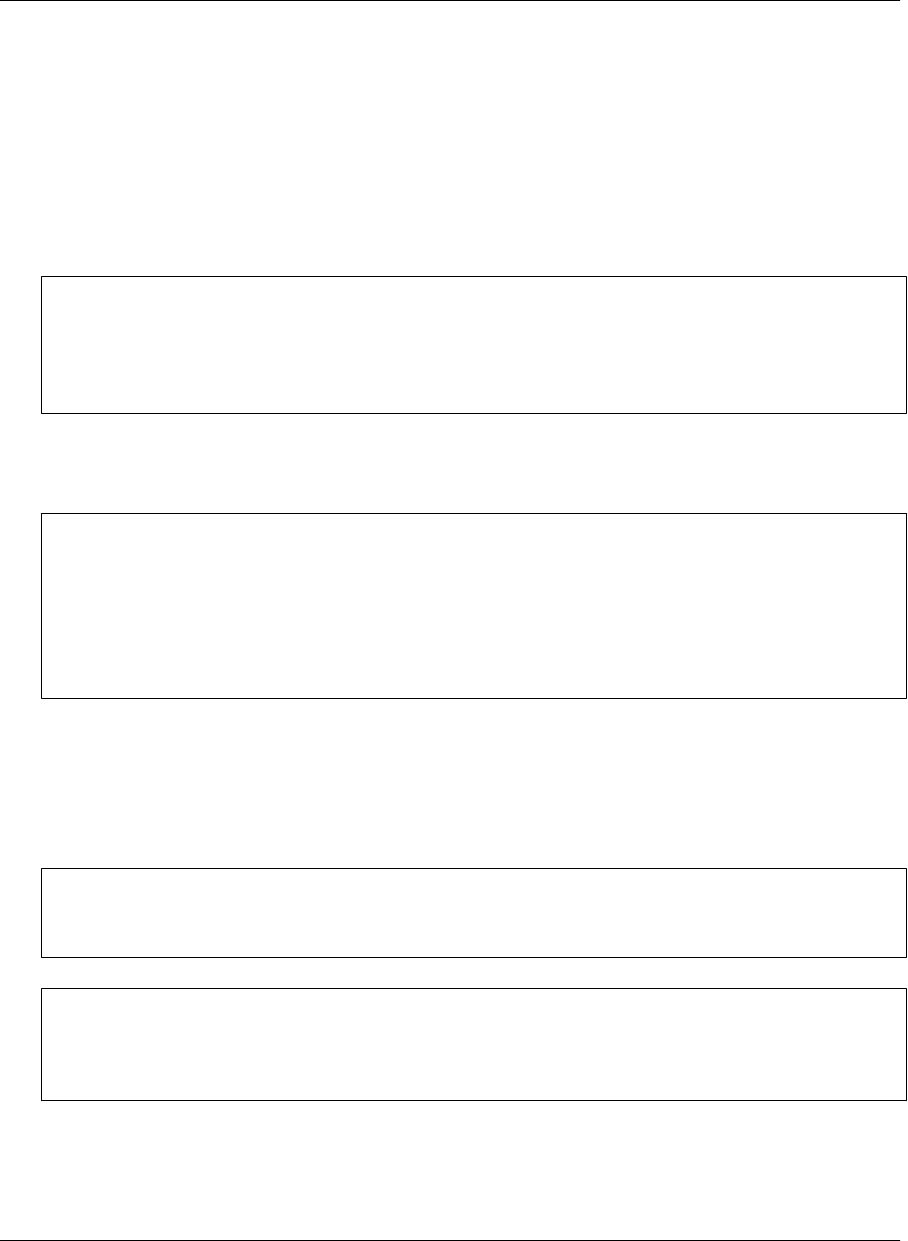
Installing M-Business Client to use a secure digital (SD)
card on your Microsoft OS device
On Windows Mobile Pocket PC, Windows Mobile 5 and 6, and Microsoft Smartphone devices that support
secure digital (SD) cards (flash memory addition for mobile devices), M-Business Client allows you to use
your SD card two ways: you can install M-Business Client on the card and/or you can store synchronized
channel data on the card.
Note
System access to data on SD cards is slower than access to data in main memory, so access to data or programs
on an SD card will be slower than access to the device main memory. How much slower depends the speed
of your device and the speed of the connection to the SD card — on newer, faster devices, the slower response
may hardly be noticeable, while on older, slower devices, the slower response may intolerable.
On Palm OS devices, you cannot install M-Business Client on an SD card, but you can store synchronized
channel data on the card on Palm OS 5 devices.
Caution
Use of SD cards with Palm OS devices is not yet fully supported in M-Business Anywhere version 6.7. The
initial testing that has been performed indicates basically that the feature can be used, but it is less stable
than the implementation on devices with Microsoft OSes. If you wish to try storing synchronized channel
data on an SD card on your Palm OS device, see the instructions provided in the AvantGo FAQ topic linked
below:
How do I sync my AvantGo content to a Palm OS 5 memory card?
Installing M-Business Client on a secure digital (SD) card
When you install M-Business Client, if the installer detects an SD card on your device, you will be prompted
to install on the card vs. the device main memory.
Caution
When M-Business Client is installed on an SD card, M-Business Client can freeze up and become unusable
if the SD card is removed and replaced — a soft reset is required to recover from this situation.
Note
If you choose to install M-Business Client on your SD card, all channel data synchronized from servers will
also have to be stored there. If you choose to install M-Business Client on your device main memory, you
can then choose to store synchronized channel data on either the SD card or in main memory.
Installing M-Business Client
16 Copyright © 2008, iAnywhere Solutions, Inc.