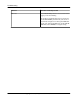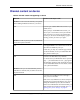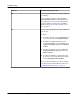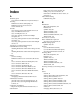User manual
Table Of Contents
- User Guide for M-Business Anywhere™ Client
- Contents
- About this guide
- Part I. Before You Begin
- Part II. Installation
- Installing M-Business Client
- Installing M-Business Client to use a secure digital (SD) card on your Microsoft OS device
- Installing M-Business Client to use a secure digital (SD) card on your Symbian OS device
- Installing M-Business Client with self-registration
- Installing M-Business Client to use with an existing account
- Uninstalling M-Business Client
- Uninstalling M-Business Client from your desktop computer
- Uninstalling M-Business Client from your Palm OS device
- Uninstalling M-Business Client from your Windows Mobile Pocket PC device
- Uninstalling M-Business Client from your Windows XP device
- Uninstalling M-Business Client from your Windows Mobile 5 or 6 or Microsoft Smartphone device
- Uninstalling M-Business Client from your Symbian OS device
- Installing M-Business Client
- Part III. M-Business Client on the Desktop
- Configuring M-Business Client on the desktop computer
- Managing channels on the desktop computer
- Using M-Business Client on a device
- Part IV. M-Business Client on Palm OS
- Configuring a server connection on Palm OS
- Using M-Business Client on Palm OS
- Part V. M-Business Client on Windows Mobile Pocket PC
- Configuring a server connection on Windows Mobile Pocket PC
- Using M-Business Client on Windows Mobile Pocket PC
- Understanding the basics
- Searching to find content in M-Business Client
- Working with text
- Using HTML forms
- Email integration: Launching email from a web page
- Phoneto integration: Launching a dialer application from a web page
- Synchronizing remotely
- Browsing online
- Managing online cache
- Using on-device help
- Part VI. M-Business Client on Windows XP
- Configuring a server connection on Windows XP
- Using M-Business Client on Windows XP
- Part VII. M-Business Client on Windows Mobile 5 or 6, or Microsoft Smartphone
- Configuring a server connection on Windows Mobile 5 or 6, or Microsoft Smartphone
- Using M-Business Client on Windows Mobile 5 or 6, or Microsoft Smartphone
- Understanding the basics
- Searching to find content in M-Business Client
- Working with text
- Using HTML forms
- Email integration: Launching email from a web page
- Phoneto integration: Launching a dialer application from a web page
- Synchronizing remotely on Windows Mobile 5 or 6
- Browsing online
- Managing online cache
- Part VIII. M-Business Client on Symbian OS
- Configuring a server connection on Symbian OS
- Using M-Business Client on Symbian OS
- Understanding the basics
- Searching to find content in M-Business Client
- Working with text
- Using HTML forms
- Email integration: not supported on Symbian OS
- Phoneto integration: Launching a dialer application from a web page
- Synchronizing remotely on Symbian OS
- Browsing online
- Managing online cache
- Using on-device help
- Part IX. Appendix
- Index
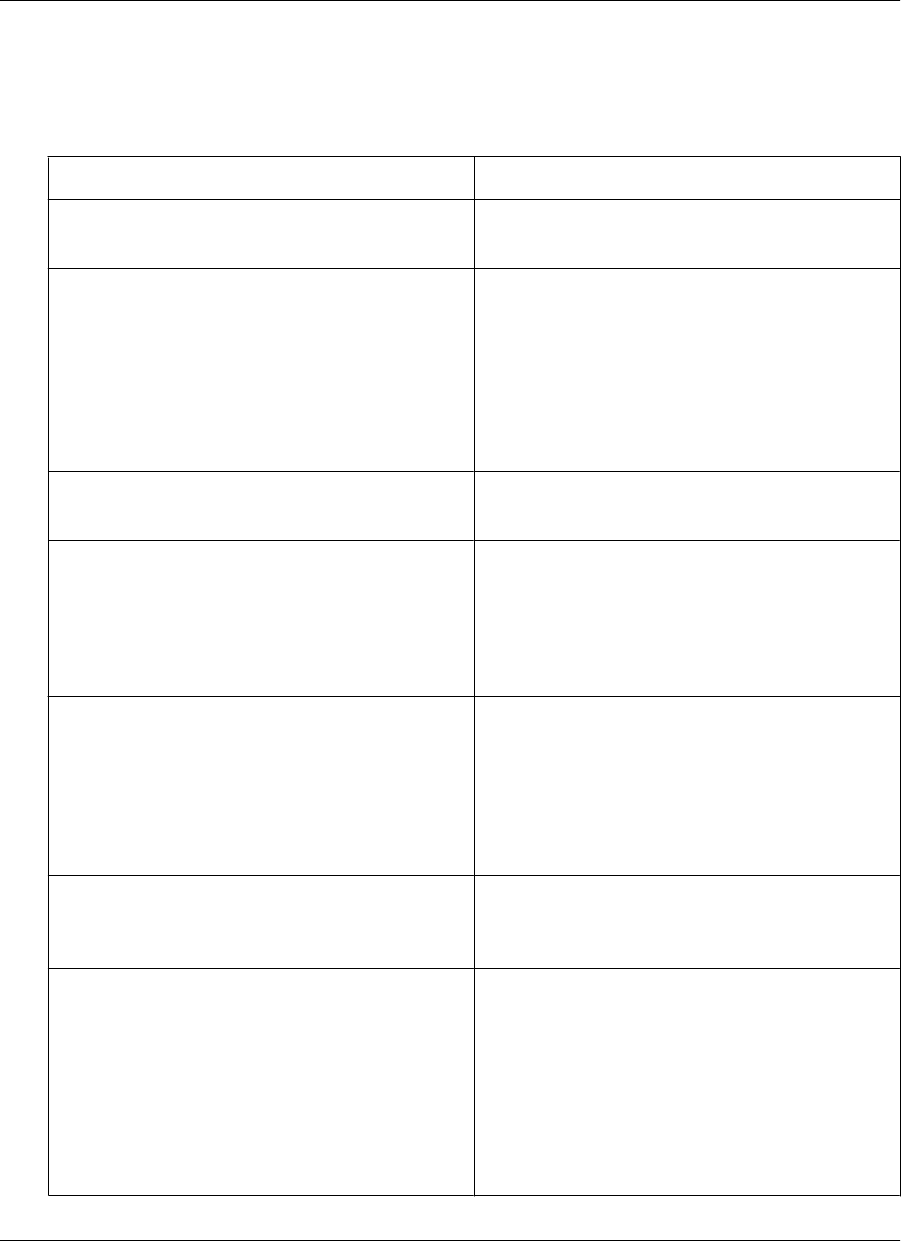
Channel content on device
Table 2. Channel content not appearing on device
Platform
Possible cause/steps to take
Problem: You do not see the channels you expected
after installing M-Business Client on your device
All You have just installed M-Business Client on your
mobile device.
After syncing to install M-Business Client, you
need to sync a second time to load your channels
onto your device. If you have not performed the
second sync, the device should display a page in-
forming you that you need to sync again.
Problem: You have synced your device, but still do
not see the expected channels
All You tapped Cancel or were disconnected from the
network in the middle of your sync.
In this case, you may see a welcome page instead
of a list of channels. To see your subscribed chan-
nels, perform another sync.
All You have not subscribed to any channels.
To check, access your M-Business Server personal
page — your Channel List for User... page appears
automatically, displaying a list of channels to which
you are subscribed. If there are none listed, contact
your system administrator.
Problem: Your sync was successful and you have
subscribed to channels, but you still do not see the
expected channels
All You must access M-Business Server through a
proxy server or a firewall.
If this is the case, M-Business Connect attempts to
configure the connection through the proxy server
during the installation process, but it sometimes
fails to do so. If M-Business Connect has failed, you
must configure the connection manually. See “Con-
figuring proxy server settings” on page 49.
Channel content on device
Copyright © 2008, iAnywhere Solutions, Inc. 289