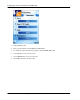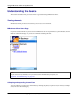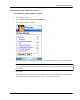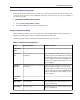User manual
Table Of Contents
- User Guide for M-Business Anywhere™ Client
- Contents
- About this guide
- Part I. Before You Begin
- Part II. Installation
- Installing M-Business Client
- Installing M-Business Client to use a secure digital (SD) card on your Microsoft OS device
- Installing M-Business Client to use a secure digital (SD) card on your Symbian OS device
- Installing M-Business Client with self-registration
- Installing M-Business Client to use with an existing account
- Uninstalling M-Business Client
- Uninstalling M-Business Client from your desktop computer
- Uninstalling M-Business Client from your Palm OS device
- Uninstalling M-Business Client from your Windows Mobile Pocket PC device
- Uninstalling M-Business Client from your Windows XP device
- Uninstalling M-Business Client from your Windows Mobile 5 or 6 or Microsoft Smartphone device
- Uninstalling M-Business Client from your Symbian OS device
- Installing M-Business Client
- Part III. M-Business Client on the Desktop
- Configuring M-Business Client on the desktop computer
- Managing channels on the desktop computer
- Using M-Business Client on a device
- Part IV. M-Business Client on Palm OS
- Configuring a server connection on Palm OS
- Using M-Business Client on Palm OS
- Part V. M-Business Client on Windows Mobile Pocket PC
- Configuring a server connection on Windows Mobile Pocket PC
- Using M-Business Client on Windows Mobile Pocket PC
- Understanding the basics
- Searching to find content in M-Business Client
- Working with text
- Using HTML forms
- Email integration: Launching email from a web page
- Phoneto integration: Launching a dialer application from a web page
- Synchronizing remotely
- Browsing online
- Managing online cache
- Using on-device help
- Part VI. M-Business Client on Windows XP
- Configuring a server connection on Windows XP
- Using M-Business Client on Windows XP
- Part VII. M-Business Client on Windows Mobile 5 or 6, or Microsoft Smartphone
- Configuring a server connection on Windows Mobile 5 or 6, or Microsoft Smartphone
- Using M-Business Client on Windows Mobile 5 or 6, or Microsoft Smartphone
- Understanding the basics
- Searching to find content in M-Business Client
- Working with text
- Using HTML forms
- Email integration: Launching email from a web page
- Phoneto integration: Launching a dialer application from a web page
- Synchronizing remotely on Windows Mobile 5 or 6
- Browsing online
- Managing online cache
- Part VIII. M-Business Client on Symbian OS
- Configuring a server connection on Symbian OS
- Using M-Business Client on Symbian OS
- Understanding the basics
- Searching to find content in M-Business Client
- Working with text
- Using HTML forms
- Email integration: not supported on Symbian OS
- Phoneto integration: Launching a dialer application from a web page
- Synchronizing remotely on Symbian OS
- Browsing online
- Managing online cache
- Using on-device help
- Part IX. Appendix
- Index
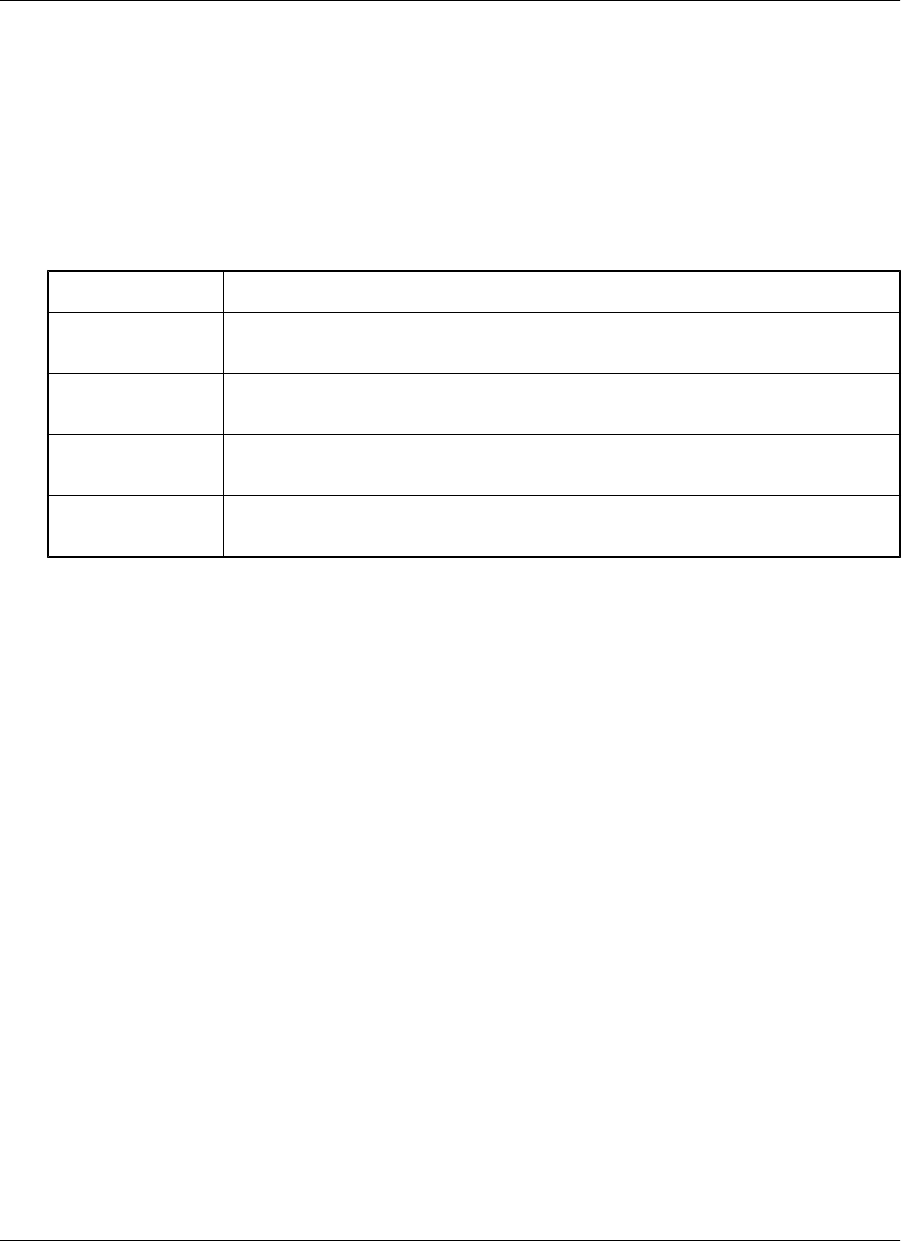
Navigating in M-Business Client
Navigating between pages on a Symbian OS device
As navigation tools, M-Business Client on a Symbian OS device provides a Navigate menu, plus the Server
Options dialog to switch between content from different servers. URLs are underlined.
Navigation options are detailed in the table below.
To navigate to... Use this option...
back one page
when browsing
Choose Options»Navigate»Back
forward one page
when browsing
Choose Options»Navigate»Forward
reloaded version of
current page
Choose Options»Navigate»Reload Page
a new page Choose Options»Navigate»Open Page, then select a page from History or Book-
marks, or enter the URL to Open
To go directly to the M-Business Client home page, choose Options»Home.
When browsing, as a shortcut to backing up one page, you can use the Back button in the lower right corner
of the screen.
Navigating in a page on a Symbian OS device
You can navigate through HTML pages by tabbing with the navigation button. Your device navigation button
Left and Right Arrows function as forward and back tabs while M-Business Client is the active application.
Setting preferences
Setting the full screen option
M-Business Client has a full screen option that allows you to hide the M-Business Client header and footer
areas whenever you want to make the maximum screen space available for viewing content.
♦ To hide and redisplay the M-Business Client header and footer areas
1. Turn full screen on, choose Options»Settings»Full Screen.
2. Turn full screen off by repeating step 1.
Using M-Business Client on Symbian OS
262 Copyright © 2008, iAnywhere Solutions, Inc.