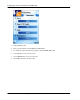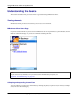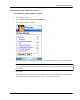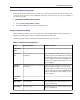User manual
Table Of Contents
- User Guide for M-Business Anywhere™ Client
- Contents
- About this guide
- Part I. Before You Begin
- Part II. Installation
- Installing M-Business Client
- Installing M-Business Client to use a secure digital (SD) card on your Microsoft OS device
- Installing M-Business Client to use a secure digital (SD) card on your Symbian OS device
- Installing M-Business Client with self-registration
- Installing M-Business Client to use with an existing account
- Uninstalling M-Business Client
- Uninstalling M-Business Client from your desktop computer
- Uninstalling M-Business Client from your Palm OS device
- Uninstalling M-Business Client from your Windows Mobile Pocket PC device
- Uninstalling M-Business Client from your Windows XP device
- Uninstalling M-Business Client from your Windows Mobile 5 or 6 or Microsoft Smartphone device
- Uninstalling M-Business Client from your Symbian OS device
- Installing M-Business Client
- Part III. M-Business Client on the Desktop
- Configuring M-Business Client on the desktop computer
- Managing channels on the desktop computer
- Using M-Business Client on a device
- Part IV. M-Business Client on Palm OS
- Configuring a server connection on Palm OS
- Using M-Business Client on Palm OS
- Part V. M-Business Client on Windows Mobile Pocket PC
- Configuring a server connection on Windows Mobile Pocket PC
- Using M-Business Client on Windows Mobile Pocket PC
- Understanding the basics
- Searching to find content in M-Business Client
- Working with text
- Using HTML forms
- Email integration: Launching email from a web page
- Phoneto integration: Launching a dialer application from a web page
- Synchronizing remotely
- Browsing online
- Managing online cache
- Using on-device help
- Part VI. M-Business Client on Windows XP
- Configuring a server connection on Windows XP
- Using M-Business Client on Windows XP
- Part VII. M-Business Client on Windows Mobile 5 or 6, or Microsoft Smartphone
- Configuring a server connection on Windows Mobile 5 or 6, or Microsoft Smartphone
- Using M-Business Client on Windows Mobile 5 or 6, or Microsoft Smartphone
- Understanding the basics
- Searching to find content in M-Business Client
- Working with text
- Using HTML forms
- Email integration: Launching email from a web page
- Phoneto integration: Launching a dialer application from a web page
- Synchronizing remotely on Windows Mobile 5 or 6
- Browsing online
- Managing online cache
- Part VIII. M-Business Client on Symbian OS
- Configuring a server connection on Symbian OS
- Using M-Business Client on Symbian OS
- Understanding the basics
- Searching to find content in M-Business Client
- Working with text
- Using HTML forms
- Email integration: not supported on Symbian OS
- Phoneto integration: Launching a dialer application from a web page
- Synchronizing remotely on Symbian OS
- Browsing online
- Managing online cache
- Using on-device help
- Part IX. Appendix
- Index
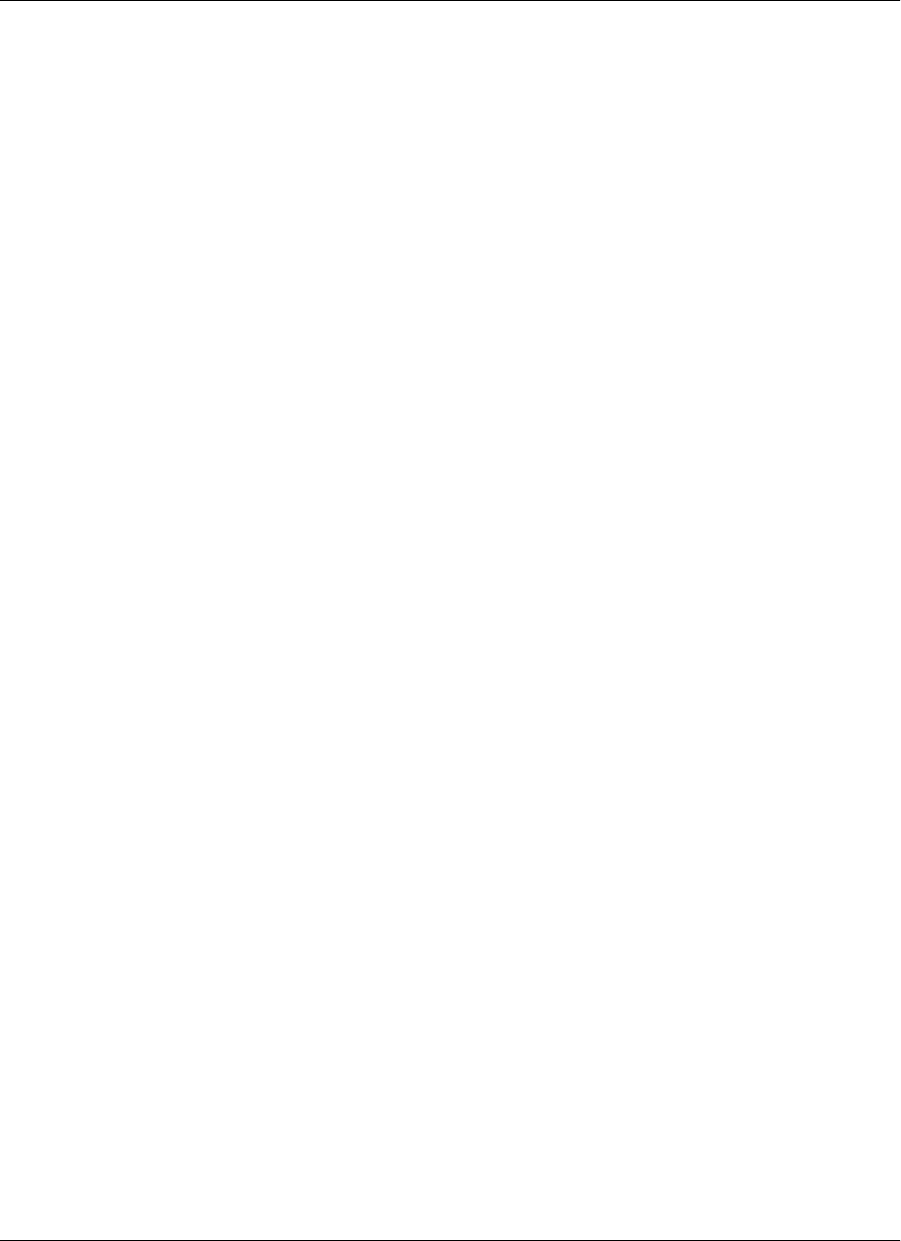
Disabling and removing server connections
To understand why you would disable or remove a server connection, see “Disabling and removing server
connections” on page 54.
Disabling and re-enabling a server connection
♦ To disable or re-enable a server connection
1. In M-Business Client, choose Options»Settings»Server options.
The Server Options dialog appears.
2. Select the server that you want to disable, then choose Options»Edit.
The current server options are displayed.
3. Set 1 Update During Sync to Disabled.
To re-enable the server connection, set this to Enabled.
4. Select OK, then Yes when prompted to save changes.
Working offline in place of disabling the M-Business Connect conduit
The M-Business Connect conduit is not used on Symbian OS devices. All synchronizations on are performed
wirelessly. The Symbian OS option that is most comparable to disabling the M-Business Connect conduit
is working offline.
♦ To work offline
1. In M-Business Client, choose Options»Work Offline.
2. To work online again, choose Options»Work Online.
Removing a server connection
♦ To remove a server connection
1. In M-Business Client, choose Options»Settings»Server options.
The Server Options dialog appears.
2. In the Servers list, select the server that you want to remove.
3. Choose Options»Remove.
4. Select Yes when prompted to delete this entry.
Configuring a server connection on Symbian OS
258 Copyright © 2008, iAnywhere Solutions, Inc.