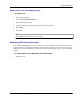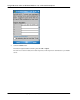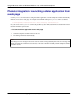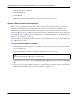User manual
Table Of Contents
- User Guide for M-Business Anywhere™ Client
- Contents
- About this guide
- Part I. Before You Begin
- Part II. Installation
- Installing M-Business Client
- Installing M-Business Client to use a secure digital (SD) card on your Microsoft OS device
- Installing M-Business Client to use a secure digital (SD) card on your Symbian OS device
- Installing M-Business Client with self-registration
- Installing M-Business Client to use with an existing account
- Uninstalling M-Business Client
- Uninstalling M-Business Client from your desktop computer
- Uninstalling M-Business Client from your Palm OS device
- Uninstalling M-Business Client from your Windows Mobile Pocket PC device
- Uninstalling M-Business Client from your Windows XP device
- Uninstalling M-Business Client from your Windows Mobile 5 or 6 or Microsoft Smartphone device
- Uninstalling M-Business Client from your Symbian OS device
- Installing M-Business Client
- Part III. M-Business Client on the Desktop
- Configuring M-Business Client on the desktop computer
- Managing channels on the desktop computer
- Using M-Business Client on a device
- Part IV. M-Business Client on Palm OS
- Configuring a server connection on Palm OS
- Using M-Business Client on Palm OS
- Part V. M-Business Client on Windows Mobile Pocket PC
- Configuring a server connection on Windows Mobile Pocket PC
- Using M-Business Client on Windows Mobile Pocket PC
- Understanding the basics
- Searching to find content in M-Business Client
- Working with text
- Using HTML forms
- Email integration: Launching email from a web page
- Phoneto integration: Launching a dialer application from a web page
- Synchronizing remotely
- Browsing online
- Managing online cache
- Using on-device help
- Part VI. M-Business Client on Windows XP
- Configuring a server connection on Windows XP
- Using M-Business Client on Windows XP
- Part VII. M-Business Client on Windows Mobile 5 or 6, or Microsoft Smartphone
- Configuring a server connection on Windows Mobile 5 or 6, or Microsoft Smartphone
- Using M-Business Client on Windows Mobile 5 or 6, or Microsoft Smartphone
- Understanding the basics
- Searching to find content in M-Business Client
- Working with text
- Using HTML forms
- Email integration: Launching email from a web page
- Phoneto integration: Launching a dialer application from a web page
- Synchronizing remotely on Windows Mobile 5 or 6
- Browsing online
- Managing online cache
- Part VIII. M-Business Client on Symbian OS
- Configuring a server connection on Symbian OS
- Using M-Business Client on Symbian OS
- Understanding the basics
- Searching to find content in M-Business Client
- Working with text
- Using HTML forms
- Email integration: not supported on Symbian OS
- Phoneto integration: Launching a dialer application from a web page
- Synchronizing remotely on Symbian OS
- Browsing online
- Managing online cache
- Using on-device help
- Part IX. Appendix
- Index
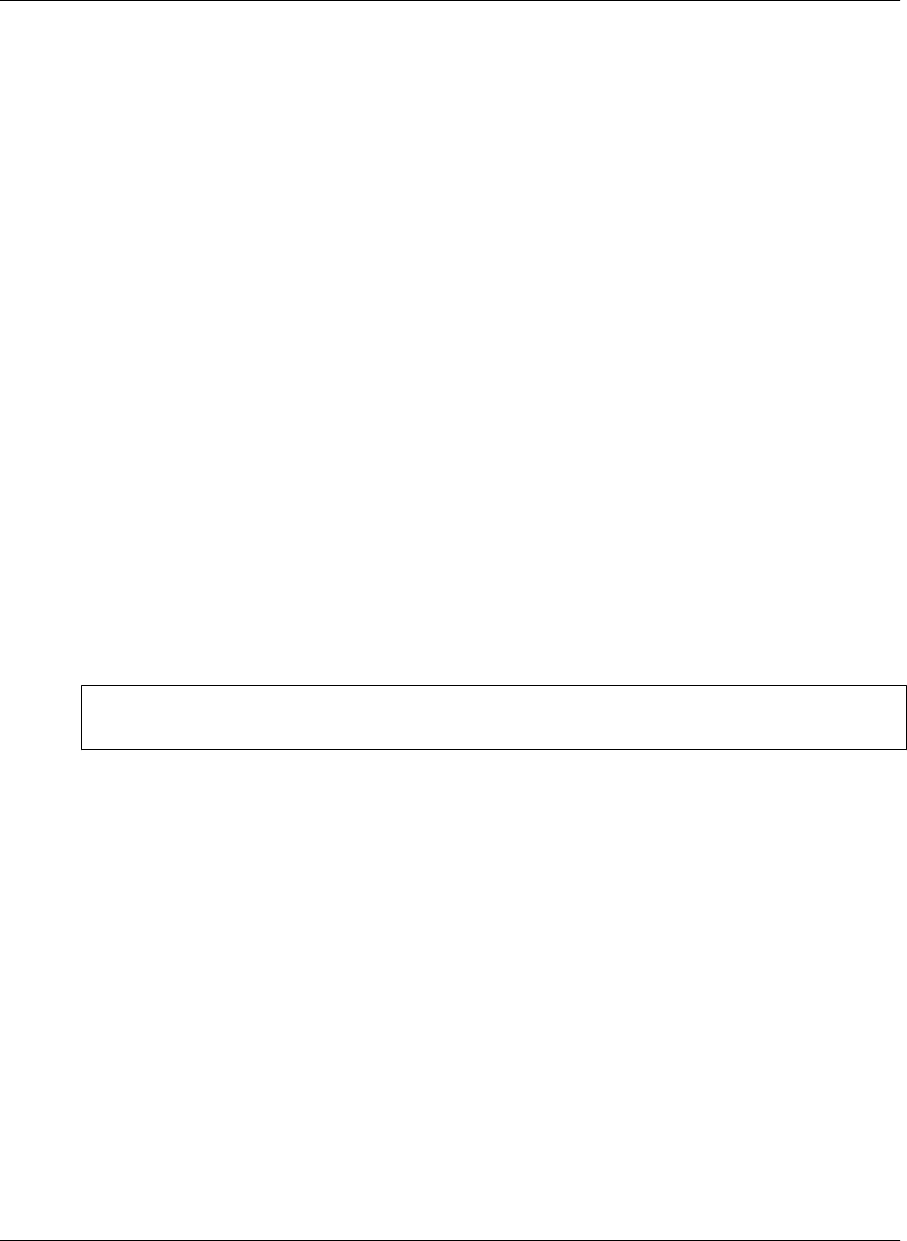
M-Business Connect is displayed.
2. Select the Servers tab.
3. Select Sync All.
M-Business Connect accesses the modem and connects to M-Business Server.
Using an Ethernet card to synchronize
Before you can use M-Business Client with an Ethernet card (or other network connection), you need to
make sure that the Ethernet card is configured properly to allow you network access. Refer to your
manufacturer’s documentation for information on configuring your Ethernet card and network access.
To access M-Business Server, M-Business Client uses the settings in M-Business Connect. If you can connect
to your ISP but you are unable to access M-Business Server, check the M-Business Connect settings. See
“Setting server information” on page 207.
The exact steps for synchronizing to M-Business Server using an Ethernet card may vary depending on the
type of Ethernet card you use.
♦ To synchronize with M-Business Server
1. Install M-Business Client software on your desktop computer, then synchronize to install the software
on your mobile device.
2. Follow the installation manual for configuring the Ethernet card on your device.
Note
Most cards automatically will assign you an IP address.
3. Open M-Business Client, then choose Menu»Options»Server Options and select Sync All, or Menu»Sync
All.
4. Once the card is properly installed, clicking on any link leading to a page not on the device will cause
M-Business Client automatically to retrieve and deliver that page to you.
Using M-Business Client on Windows Mobile 5 or 6, or Microsoft Smartphone
240 Copyright © 2008, iAnywhere Solutions, Inc.