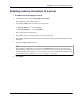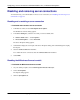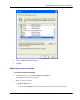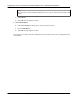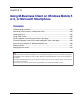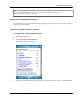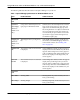User manual
Table Of Contents
- User Guide for M-Business Anywhere™ Client
- Contents
- About this guide
- Part I. Before You Begin
- Part II. Installation
- Installing M-Business Client
- Installing M-Business Client to use a secure digital (SD) card on your Microsoft OS device
- Installing M-Business Client to use a secure digital (SD) card on your Symbian OS device
- Installing M-Business Client with self-registration
- Installing M-Business Client to use with an existing account
- Uninstalling M-Business Client
- Uninstalling M-Business Client from your desktop computer
- Uninstalling M-Business Client from your Palm OS device
- Uninstalling M-Business Client from your Windows Mobile Pocket PC device
- Uninstalling M-Business Client from your Windows XP device
- Uninstalling M-Business Client from your Windows Mobile 5 or 6 or Microsoft Smartphone device
- Uninstalling M-Business Client from your Symbian OS device
- Installing M-Business Client
- Part III. M-Business Client on the Desktop
- Configuring M-Business Client on the desktop computer
- Managing channels on the desktop computer
- Using M-Business Client on a device
- Part IV. M-Business Client on Palm OS
- Configuring a server connection on Palm OS
- Using M-Business Client on Palm OS
- Part V. M-Business Client on Windows Mobile Pocket PC
- Configuring a server connection on Windows Mobile Pocket PC
- Using M-Business Client on Windows Mobile Pocket PC
- Understanding the basics
- Searching to find content in M-Business Client
- Working with text
- Using HTML forms
- Email integration: Launching email from a web page
- Phoneto integration: Launching a dialer application from a web page
- Synchronizing remotely
- Browsing online
- Managing online cache
- Using on-device help
- Part VI. M-Business Client on Windows XP
- Configuring a server connection on Windows XP
- Using M-Business Client on Windows XP
- Part VII. M-Business Client on Windows Mobile 5 or 6, or Microsoft Smartphone
- Configuring a server connection on Windows Mobile 5 or 6, or Microsoft Smartphone
- Using M-Business Client on Windows Mobile 5 or 6, or Microsoft Smartphone
- Understanding the basics
- Searching to find content in M-Business Client
- Working with text
- Using HTML forms
- Email integration: Launching email from a web page
- Phoneto integration: Launching a dialer application from a web page
- Synchronizing remotely on Windows Mobile 5 or 6
- Browsing online
- Managing online cache
- Part VIII. M-Business Client on Symbian OS
- Configuring a server connection on Symbian OS
- Using M-Business Client on Symbian OS
- Understanding the basics
- Searching to find content in M-Business Client
- Working with text
- Using HTML forms
- Email integration: not supported on Symbian OS
- Phoneto integration: Launching a dialer application from a web page
- Synchronizing remotely on Symbian OS
- Browsing online
- Managing online cache
- Using on-device help
- Part IX. Appendix
- Index
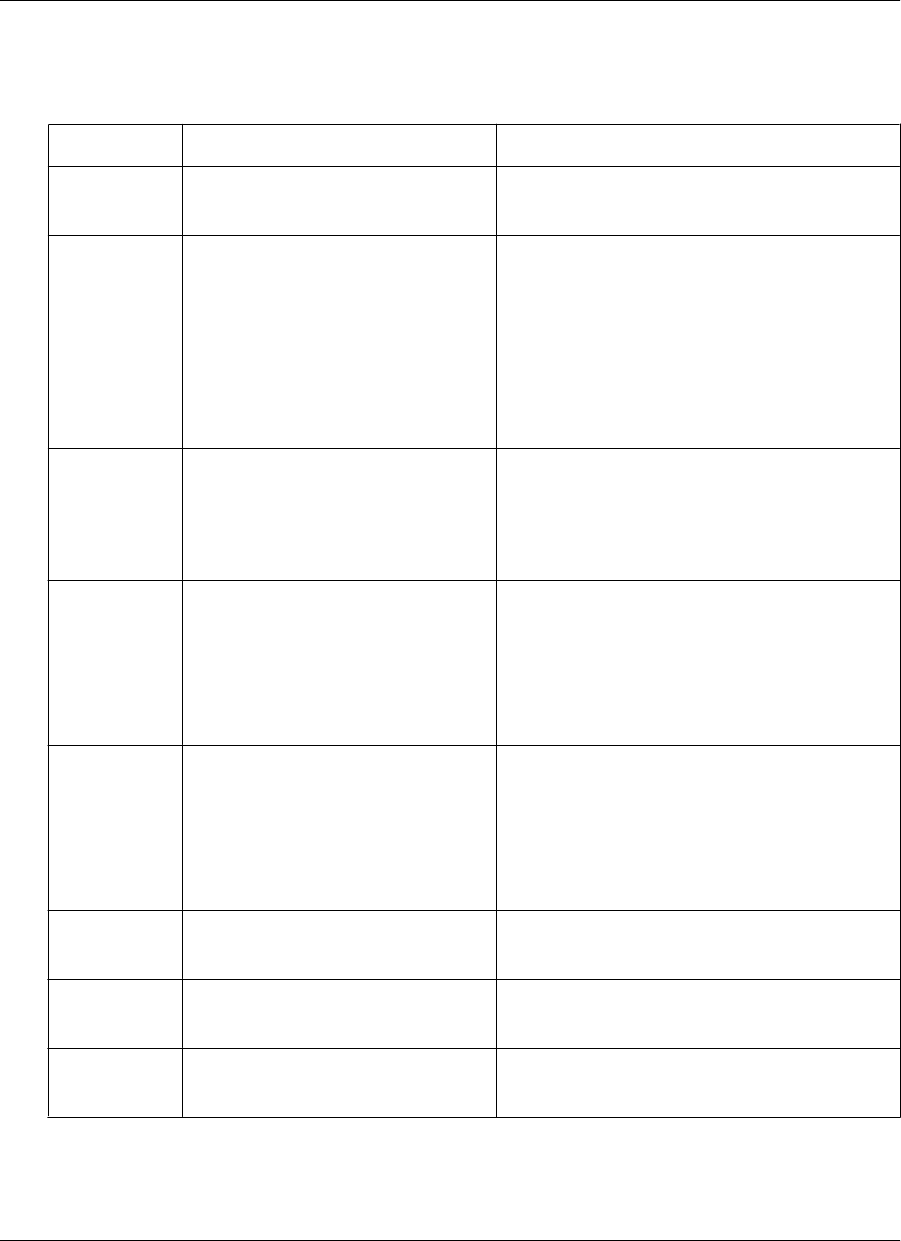
The following table describes the features in the Option Manager on your device.
Table 1. Option Manager preferences for Windows Mobile 5 or 6
Field Enables/disables Additional details
BROWSER
TAB
D-pad navi-
gates on page
(Windows
Mobile 5 or 6
only)
Using device directional pad to nav-
igate pages in M-Business Client
Selected, device directional pad arrows move the
focus on the current page; up, down, left, and
right arrows scroll the current page up, down,
left, and right if there is no object to which focus
can move within the current page. Cleared, de-
vice directional pad up and down arrows scroll
up and down a page, and left and right arrows
scroll left and right a page.
Dragging pen
(Windows
Mobile 5 or 6
only)
What happens when you drag the sty-
lus.
With scrolls selected, dragging scrolls the con-
tent window; with selects, dragging selects text
in the content window. See “Working with
text” on page 230.
Minimum font
size
The minimum font size in which text
is displayed.
Select x-Small (the default) to allow the page to
display text down to the smallest size your device
supports. Select a larger size to force page text
to be no smaller than that. Select x-Large to force
all text to be displayed in the largest size your
device supports.
Maximum
font size
The maximum font size in which text
is displayed.
Select x-Large (the default) to allow the page to
display text up to the largest size your device
supports. Select a smaller size to force page text
to be no larger than that. Select x-Small to force
all text to be displayed in the smallest size your
device supports.
CONTENT
TAB
Show Tables Viewing tables Showing tables may not be necessary for text-
heavy synchronizing.
Show Images Viewing images. Showing images may not be necessary for text-
heavy synchronizing.
Using M-Business Client on Windows Mobile 5 or 6, or Microsoft Smartphone
224 Copyright © 2008, iAnywhere Solutions, Inc.