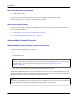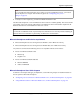User manual
Table Of Contents
- User Guide for M-Business Anywhere™ Client
- Contents
- About this guide
- Part I. Before You Begin
- Part II. Installation
- Installing M-Business Client
- Installing M-Business Client to use a secure digital (SD) card on your Microsoft OS device
- Installing M-Business Client to use a secure digital (SD) card on your Symbian OS device
- Installing M-Business Client with self-registration
- Installing M-Business Client to use with an existing account
- Uninstalling M-Business Client
- Uninstalling M-Business Client from your desktop computer
- Uninstalling M-Business Client from your Palm OS device
- Uninstalling M-Business Client from your Windows Mobile Pocket PC device
- Uninstalling M-Business Client from your Windows XP device
- Uninstalling M-Business Client from your Windows Mobile 5 or 6 or Microsoft Smartphone device
- Uninstalling M-Business Client from your Symbian OS device
- Installing M-Business Client
- Part III. M-Business Client on the Desktop
- Configuring M-Business Client on the desktop computer
- Managing channels on the desktop computer
- Using M-Business Client on a device
- Part IV. M-Business Client on Palm OS
- Configuring a server connection on Palm OS
- Using M-Business Client on Palm OS
- Part V. M-Business Client on Windows Mobile Pocket PC
- Configuring a server connection on Windows Mobile Pocket PC
- Using M-Business Client on Windows Mobile Pocket PC
- Understanding the basics
- Searching to find content in M-Business Client
- Working with text
- Using HTML forms
- Email integration: Launching email from a web page
- Phoneto integration: Launching a dialer application from a web page
- Synchronizing remotely
- Browsing online
- Managing online cache
- Using on-device help
- Part VI. M-Business Client on Windows XP
- Configuring a server connection on Windows XP
- Using M-Business Client on Windows XP
- Part VII. M-Business Client on Windows Mobile 5 or 6, or Microsoft Smartphone
- Configuring a server connection on Windows Mobile 5 or 6, or Microsoft Smartphone
- Using M-Business Client on Windows Mobile 5 or 6, or Microsoft Smartphone
- Understanding the basics
- Searching to find content in M-Business Client
- Working with text
- Using HTML forms
- Email integration: Launching email from a web page
- Phoneto integration: Launching a dialer application from a web page
- Synchronizing remotely on Windows Mobile 5 or 6
- Browsing online
- Managing online cache
- Part VIII. M-Business Client on Symbian OS
- Configuring a server connection on Symbian OS
- Using M-Business Client on Symbian OS
- Understanding the basics
- Searching to find content in M-Business Client
- Working with text
- Using HTML forms
- Email integration: not supported on Symbian OS
- Phoneto integration: Launching a dialer application from a web page
- Synchronizing remotely on Symbian OS
- Browsing online
- Managing online cache
- Using on-device help
- Part IX. Appendix
- Index
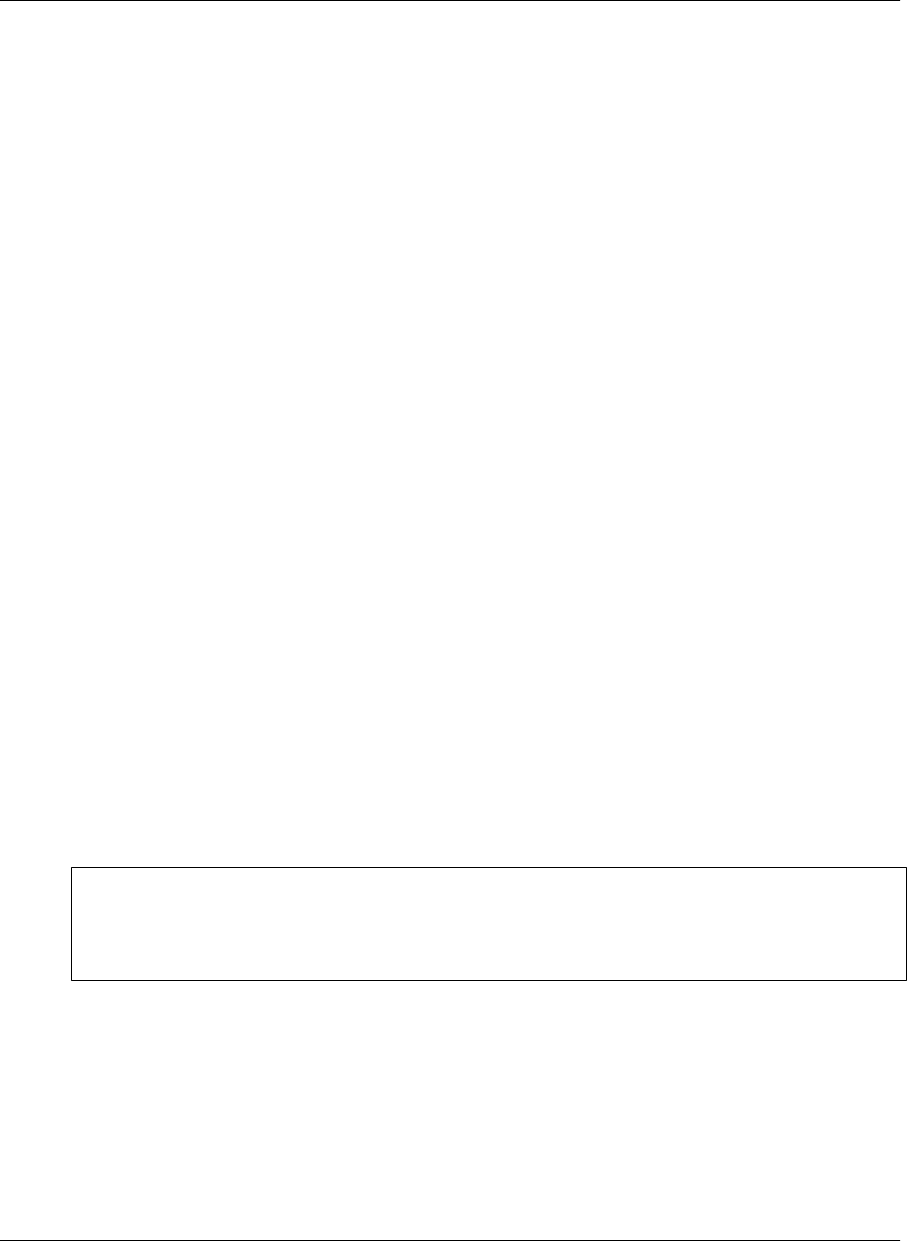
♦ Windows XP Tablet Edition
♦ Windows XP Professional
♦ Windows Vista
iAnywhere has verified that the following devices are compatible with the current release:
♦ HP Compaq Tablet PC
♦ Fujitsu Stylistic ST5000 and ST5000D Tablet PCs
♦ Toshiba Tecra M4-S115TD and Satellite R10-S802TD Tablet PCs
Windows XP User Guide chapters
In addition to the chapters that apply to all platforms, see the following chapters for detailed instructions
that are specific to Windows XP:
♦ “Configuring a server connection on Windows XP” on page 167
♦ “Using M-Business Client on Windows XP” on page 177
Windows Mobile 5 devices
Windows Mobile 5 desktop computer requirements
♦ Microsoft Internet Explorer 5.5 or 6.0 or 7.0
or
Mozilla Firefox 2.0
Note
If you use Microsoft Internet Explorer proxy settings to connect to M-Business Server, you must use
Internet Explorer 5.5 or higher with 128-bit encryption. See “Configuring proxy server
settings” on page 49.
♦ ActiveSync version required by your Windows Mobile Pocket PC model
The Windows Mobile 5 version of M-Business Client software is installed globally. This means that all user
profiles on the same computer will be able to use M-Business Client without further adjustment. M-Business
Client also has to be installed onto each user’s device.
Introduction
8 Copyright © 2008, iAnywhere Solutions, Inc.