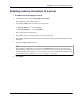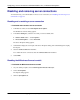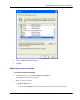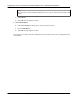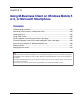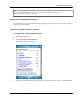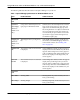User manual
Table Of Contents
- User Guide for M-Business Anywhere™ Client
- Contents
- About this guide
- Part I. Before You Begin
- Part II. Installation
- Installing M-Business Client
- Installing M-Business Client to use a secure digital (SD) card on your Microsoft OS device
- Installing M-Business Client to use a secure digital (SD) card on your Symbian OS device
- Installing M-Business Client with self-registration
- Installing M-Business Client to use with an existing account
- Uninstalling M-Business Client
- Uninstalling M-Business Client from your desktop computer
- Uninstalling M-Business Client from your Palm OS device
- Uninstalling M-Business Client from your Windows Mobile Pocket PC device
- Uninstalling M-Business Client from your Windows XP device
- Uninstalling M-Business Client from your Windows Mobile 5 or 6 or Microsoft Smartphone device
- Uninstalling M-Business Client from your Symbian OS device
- Installing M-Business Client
- Part III. M-Business Client on the Desktop
- Configuring M-Business Client on the desktop computer
- Managing channels on the desktop computer
- Using M-Business Client on a device
- Part IV. M-Business Client on Palm OS
- Configuring a server connection on Palm OS
- Using M-Business Client on Palm OS
- Part V. M-Business Client on Windows Mobile Pocket PC
- Configuring a server connection on Windows Mobile Pocket PC
- Using M-Business Client on Windows Mobile Pocket PC
- Understanding the basics
- Searching to find content in M-Business Client
- Working with text
- Using HTML forms
- Email integration: Launching email from a web page
- Phoneto integration: Launching a dialer application from a web page
- Synchronizing remotely
- Browsing online
- Managing online cache
- Using on-device help
- Part VI. M-Business Client on Windows XP
- Configuring a server connection on Windows XP
- Using M-Business Client on Windows XP
- Part VII. M-Business Client on Windows Mobile 5 or 6, or Microsoft Smartphone
- Configuring a server connection on Windows Mobile 5 or 6, or Microsoft Smartphone
- Using M-Business Client on Windows Mobile 5 or 6, or Microsoft Smartphone
- Understanding the basics
- Searching to find content in M-Business Client
- Working with text
- Using HTML forms
- Email integration: Launching email from a web page
- Phoneto integration: Launching a dialer application from a web page
- Synchronizing remotely on Windows Mobile 5 or 6
- Browsing online
- Managing online cache
- Part VIII. M-Business Client on Symbian OS
- Configuring a server connection on Symbian OS
- Using M-Business Client on Symbian OS
- Understanding the basics
- Searching to find content in M-Business Client
- Working with text
- Using HTML forms
- Email integration: not supported on Symbian OS
- Phoneto integration: Launching a dialer application from a web page
- Synchronizing remotely on Symbian OS
- Browsing online
- Managing online cache
- Using on-device help
- Part IX. Appendix
- Index
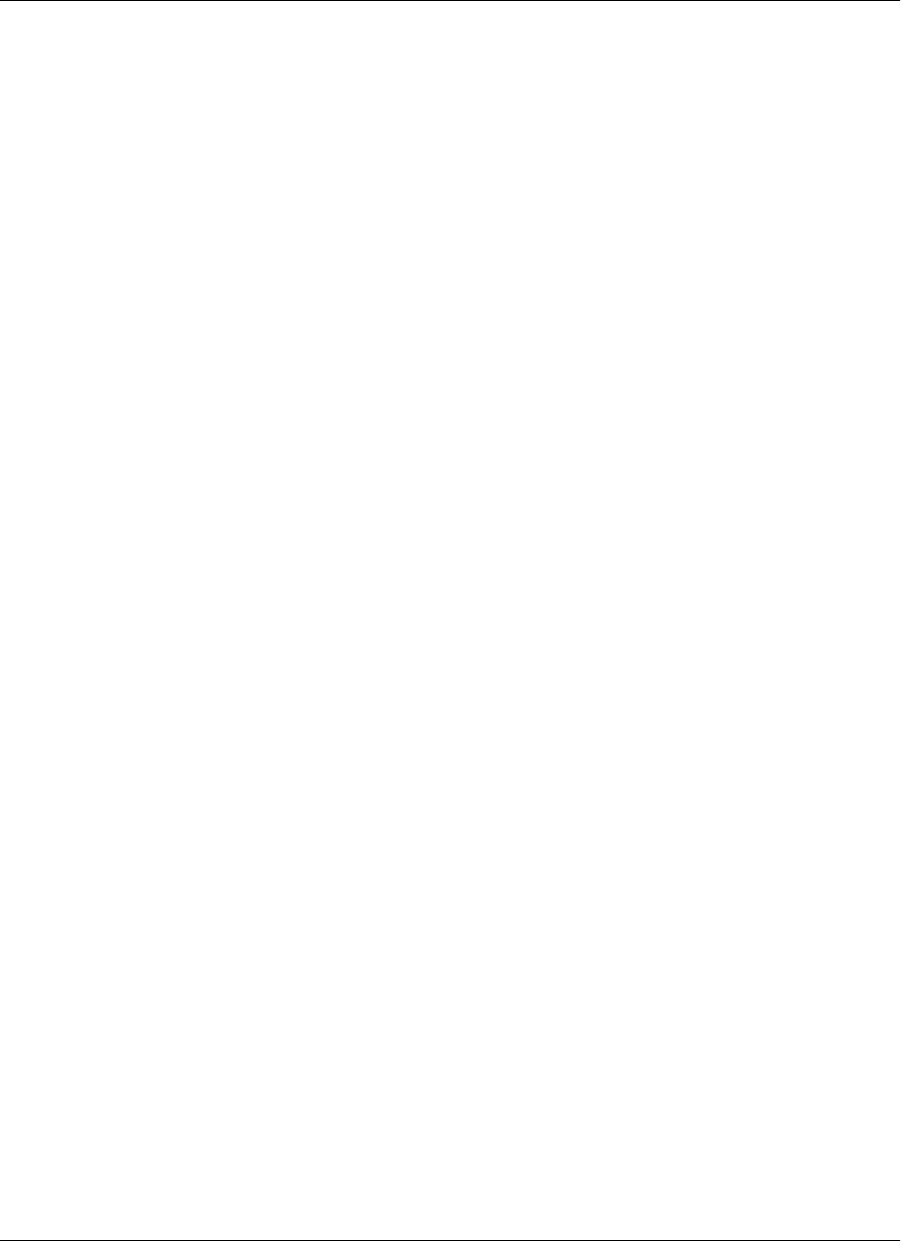
Navigating in a page on a Windows Mobile 5 or 6 or Microsoft Smartphone device
To navigate within an HTML page, you have the option of using scroll bars or tabbing with the directional
pad. On Windows Mobile 5 or 6 devices you can also drag-scroll with a stylus.
Drag-scrolling on Windows Mobile 5 or 6
Drag-scrolling gives you finer control over navigation within an HTML page on Windows Mobile 5 or 6
devices. When drag-scrolling is enabled, you simply can tap and drag in an HTML page to scroll up or down,
rather than using the scroll bars. When drag-scrolling is disabled, selection of text is disabled. For instructions
on how to enable or disable drag-scrolling, see “Setting preferences” on page 223.
Tabbing with a directional pad
You also can navigate through HTML pages by tabbing with the directional pad. When you enable D-pad
right/left act like tab/backtab, your device directional pad left and right actions function as forward and back
tabs while M-Business Client is the active application. For instructions on how to enable or disable this
function, see “Setting preferences” on page 223.
Setting preferences
Setting the full screen option
M-Business Client has a full screen option that allows you to hide the menu bar/navigation button area
whenever you want to make the maximum screen space available for viewing content.
♦ To hide and redisplay the menu bar/navigation button area
1. Turn full screen on:
♦ Windows Mobile 5 or 6 — tap and hold anywhere within the content area of the M-Business Client
screen, then choose Full Screen from the context menu.
♦ Microsoft Smartphone — choose Menu»Tools»Full Screen.
2. Turn full screen off by repeating step 1.
If Full screen had a check beside it when you opened the menu, the full screen option was on and
selecting it now turns it off.
If Full Screen did not have a check beside it when you opened the menu, the full screen option was off
and selecting it now turns it on.
Using the Option Manager
Using the Option Manager, you can set preferences to control whether tables, frames, and images are
displayed in HTML pages, and also to control how M-Business Client works.
Understanding the basics
Copyright © 2008, iAnywhere Solutions, Inc. 223