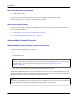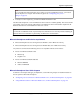User manual
Table Of Contents
- User Guide for M-Business Anywhere™ Client
- Contents
- About this guide
- Part I. Before You Begin
- Part II. Installation
- Installing M-Business Client
- Installing M-Business Client to use a secure digital (SD) card on your Microsoft OS device
- Installing M-Business Client to use a secure digital (SD) card on your Symbian OS device
- Installing M-Business Client with self-registration
- Installing M-Business Client to use with an existing account
- Uninstalling M-Business Client
- Uninstalling M-Business Client from your desktop computer
- Uninstalling M-Business Client from your Palm OS device
- Uninstalling M-Business Client from your Windows Mobile Pocket PC device
- Uninstalling M-Business Client from your Windows XP device
- Uninstalling M-Business Client from your Windows Mobile 5 or 6 or Microsoft Smartphone device
- Uninstalling M-Business Client from your Symbian OS device
- Installing M-Business Client
- Part III. M-Business Client on the Desktop
- Configuring M-Business Client on the desktop computer
- Managing channels on the desktop computer
- Using M-Business Client on a device
- Part IV. M-Business Client on Palm OS
- Configuring a server connection on Palm OS
- Using M-Business Client on Palm OS
- Part V. M-Business Client on Windows Mobile Pocket PC
- Configuring a server connection on Windows Mobile Pocket PC
- Using M-Business Client on Windows Mobile Pocket PC
- Understanding the basics
- Searching to find content in M-Business Client
- Working with text
- Using HTML forms
- Email integration: Launching email from a web page
- Phoneto integration: Launching a dialer application from a web page
- Synchronizing remotely
- Browsing online
- Managing online cache
- Using on-device help
- Part VI. M-Business Client on Windows XP
- Configuring a server connection on Windows XP
- Using M-Business Client on Windows XP
- Part VII. M-Business Client on Windows Mobile 5 or 6, or Microsoft Smartphone
- Configuring a server connection on Windows Mobile 5 or 6, or Microsoft Smartphone
- Using M-Business Client on Windows Mobile 5 or 6, or Microsoft Smartphone
- Understanding the basics
- Searching to find content in M-Business Client
- Working with text
- Using HTML forms
- Email integration: Launching email from a web page
- Phoneto integration: Launching a dialer application from a web page
- Synchronizing remotely on Windows Mobile 5 or 6
- Browsing online
- Managing online cache
- Part VIII. M-Business Client on Symbian OS
- Configuring a server connection on Symbian OS
- Using M-Business Client on Symbian OS
- Understanding the basics
- Searching to find content in M-Business Client
- Working with text
- Using HTML forms
- Email integration: not supported on Symbian OS
- Phoneto integration: Launching a dialer application from a web page
- Synchronizing remotely on Symbian OS
- Browsing online
- Managing online cache
- Using on-device help
- Part IX. Appendix
- Index
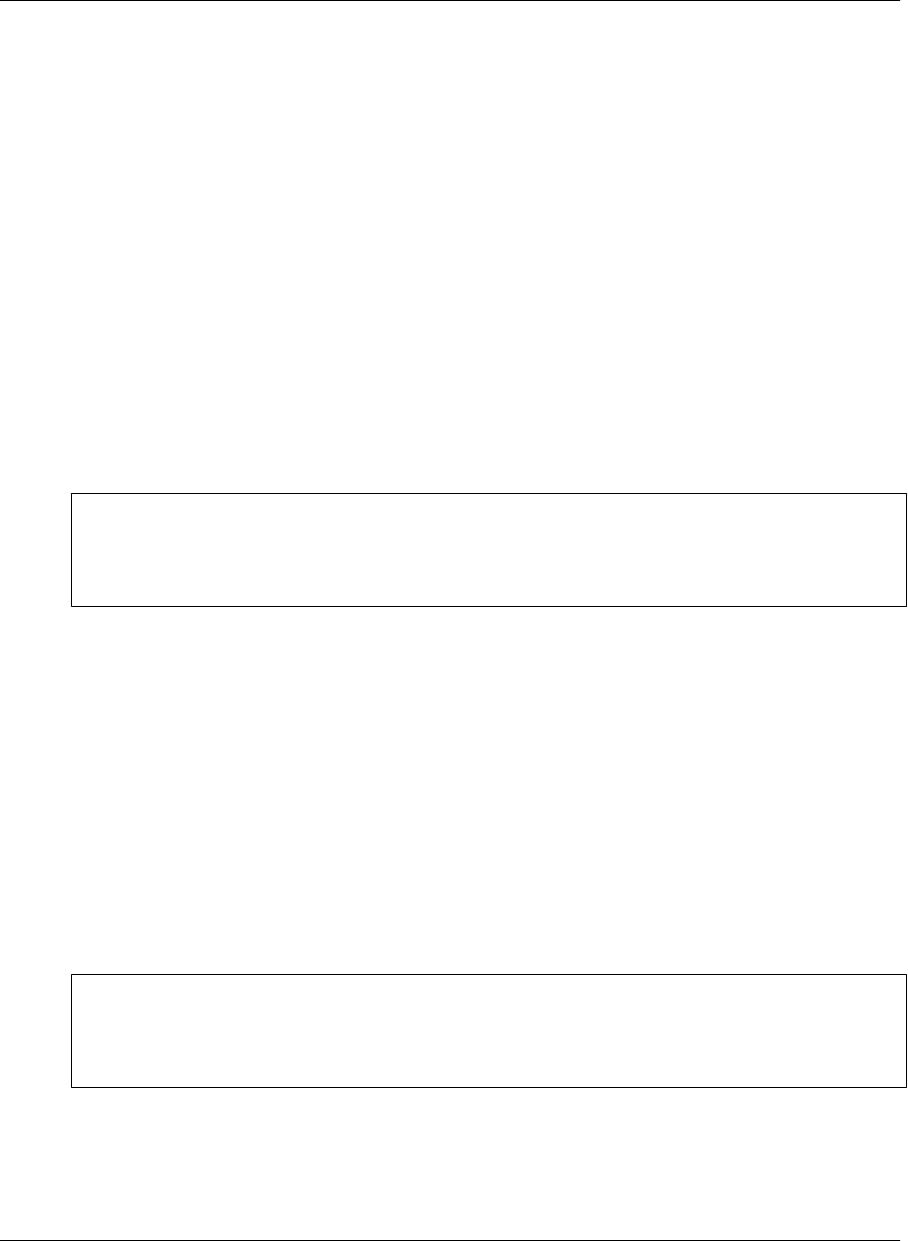
System requirements
Desktop computer requirements
To install M-Business Client on your mobile device, you must use a desktop cradle. After installing the
software, if you synchronize remotely with M-Business Server (Palm OS, Windows Mobile Pocket PC, or
Windows XP only), you also can use a modem or Ethernet card.
♦ Microsoft Windows:
♦ Windows 2000 Professional with Service Pack 4
♦ Windows XP Professional
♦ Windows XP Home
♦ Windows Vista
Note
Administrator rights are required to install M-Business Client software on PCs running Windows NT
Workstation or Windows 2000. If you do not know whether you have administrator rights on your desktop
computer, check with your system administrator.
♦ A modem or Ethernet card.
Palm OS devices
Palm OS desktop computer requirements
♦ Microsoft Internet Explorer 5.5 or 6.0 or 7.0
or
Mozilla Firefox 2.0
Note
If you will use Microsoft Internet Explorer proxy settings to connect securely to M-Business Server, you
must use Internet Explorer 5.5 or higher with 128-bit encryption. See “Configuring proxy server
settings” on page 49.
♦ HotSync® Manager 3.0 or greater
The Palm OS version of M-Business Client software must be installed separately for each individual
profile on a computer.
System requirements
Copyright © 2008, iAnywhere Solutions, Inc. 5