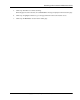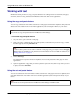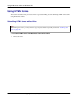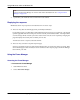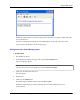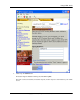User manual
Table Of Contents
- User Guide for M-Business Anywhere™ Client
- Contents
- About this guide
- Part I. Before You Begin
- Part II. Installation
- Installing M-Business Client
- Installing M-Business Client to use a secure digital (SD) card on your Microsoft OS device
- Installing M-Business Client to use a secure digital (SD) card on your Symbian OS device
- Installing M-Business Client with self-registration
- Installing M-Business Client to use with an existing account
- Uninstalling M-Business Client
- Uninstalling M-Business Client from your desktop computer
- Uninstalling M-Business Client from your Palm OS device
- Uninstalling M-Business Client from your Windows Mobile Pocket PC device
- Uninstalling M-Business Client from your Windows XP device
- Uninstalling M-Business Client from your Windows Mobile 5 or 6 or Microsoft Smartphone device
- Uninstalling M-Business Client from your Symbian OS device
- Installing M-Business Client
- Part III. M-Business Client on the Desktop
- Configuring M-Business Client on the desktop computer
- Managing channels on the desktop computer
- Using M-Business Client on a device
- Part IV. M-Business Client on Palm OS
- Configuring a server connection on Palm OS
- Using M-Business Client on Palm OS
- Part V. M-Business Client on Windows Mobile Pocket PC
- Configuring a server connection on Windows Mobile Pocket PC
- Using M-Business Client on Windows Mobile Pocket PC
- Understanding the basics
- Searching to find content in M-Business Client
- Working with text
- Using HTML forms
- Email integration: Launching email from a web page
- Phoneto integration: Launching a dialer application from a web page
- Synchronizing remotely
- Browsing online
- Managing online cache
- Using on-device help
- Part VI. M-Business Client on Windows XP
- Configuring a server connection on Windows XP
- Using M-Business Client on Windows XP
- Part VII. M-Business Client on Windows Mobile 5 or 6, or Microsoft Smartphone
- Configuring a server connection on Windows Mobile 5 or 6, or Microsoft Smartphone
- Using M-Business Client on Windows Mobile 5 or 6, or Microsoft Smartphone
- Understanding the basics
- Searching to find content in M-Business Client
- Working with text
- Using HTML forms
- Email integration: Launching email from a web page
- Phoneto integration: Launching a dialer application from a web page
- Synchronizing remotely on Windows Mobile 5 or 6
- Browsing online
- Managing online cache
- Part VIII. M-Business Client on Symbian OS
- Configuring a server connection on Symbian OS
- Using M-Business Client on Symbian OS
- Understanding the basics
- Searching to find content in M-Business Client
- Working with text
- Using HTML forms
- Email integration: not supported on Symbian OS
- Phoneto integration: Launching a dialer application from a web page
- Synchronizing remotely on Symbian OS
- Browsing online
- Managing online cache
- Using on-device help
- Part IX. Appendix
- Index
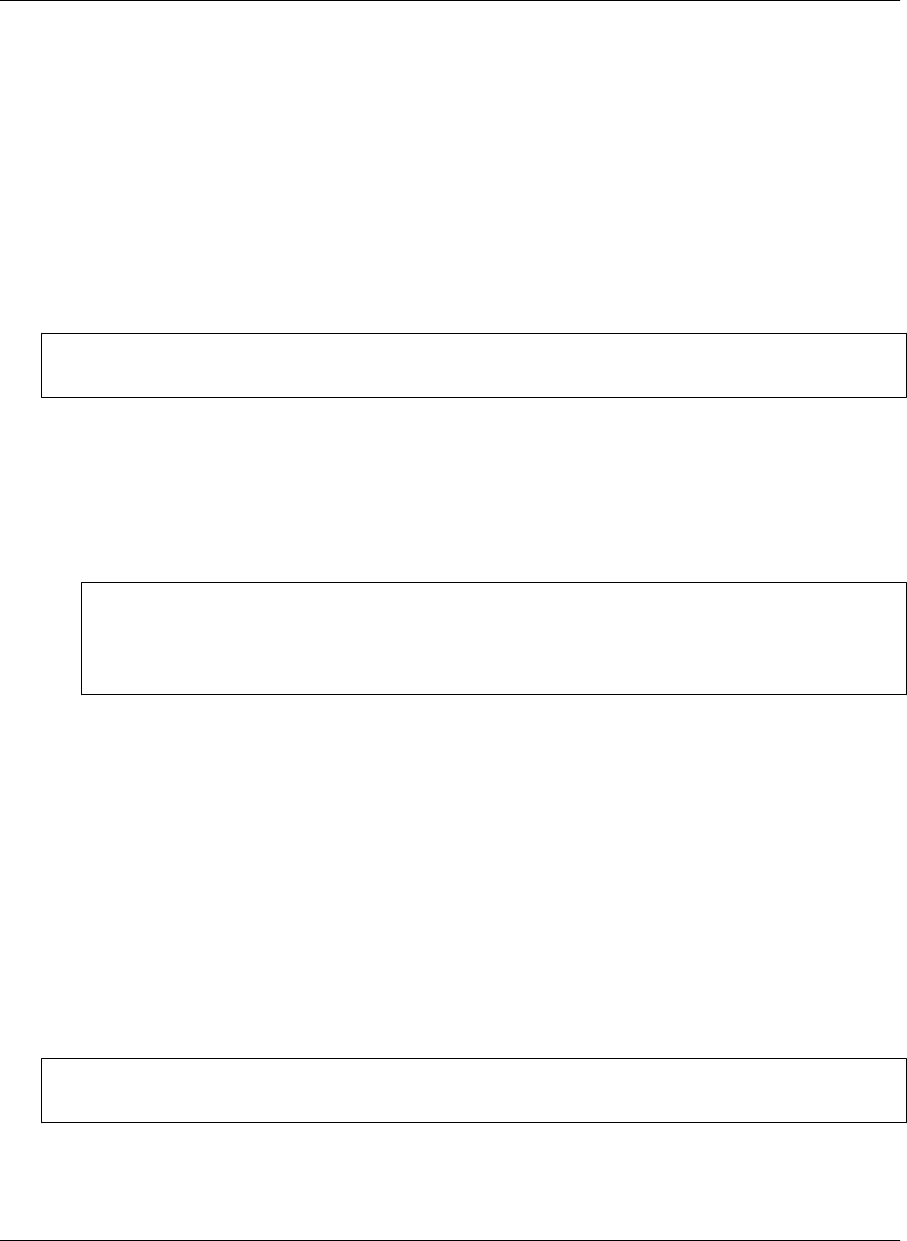
Working with text
M-Business Client provides cut, copy, and paste functions for working with text in channels, web pages,
and forms, and for moving text between M-Business Client and other device applications.
Using the copy and paste feature
You can copy selected text from online documents or web pages to the Windows clipboard, then paste that
selected text onto another form or into another application (such as Notepad or Word) on your device.
Note
You cannot use copy and paste functions in M-Business Client dialogs.
♦ To use the copy and paste feature
1. On your device, open a channel or web page.
2. Drag your stylus, or left-click-drag your mouse pointer, to select the text you want to copy; or select
the entire page by choosing Edit»Select All.
Note
In order to select portions of text within a channel or web page using your stylus or mouse, Dragging
cursor must be set to selects in your preferences. For information on how to enable text selection, see
“Setting preferences” on page 97.
3. Choose Edit»Copy.
The selected text is copied to the device clipboard; now it can be pasted into other pages or device
applications.
4. Open the application or page that you want to paste the copied text into, click or tap where you want
to paste, and choose Edit»Paste.
Using the cut and paste feature
You can cut selected text from form fields in online documents or web pages to the device clipboard, then
paste that selected text onto another form or into another application (such as Notepad or Word) on your
device.
Note
You cannot use cut and paste functions in M-Business Client dialogs or HTML content.
Using M-Business Client on Windows XP
186 Copyright © 2008, iAnywhere Solutions, Inc.