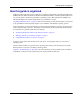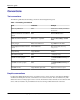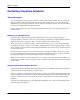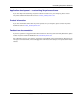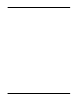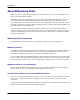User manual
Table Of Contents
- User Guide for M-Business Anywhere™ Client
- Contents
- About this guide
- Part I. Before You Begin
- Part II. Installation
- Installing M-Business Client
- Installing M-Business Client to use a secure digital (SD) card on your Microsoft OS device
- Installing M-Business Client to use a secure digital (SD) card on your Symbian OS device
- Installing M-Business Client with self-registration
- Installing M-Business Client to use with an existing account
- Uninstalling M-Business Client
- Uninstalling M-Business Client from your desktop computer
- Uninstalling M-Business Client from your Palm OS device
- Uninstalling M-Business Client from your Windows Mobile Pocket PC device
- Uninstalling M-Business Client from your Windows XP device
- Uninstalling M-Business Client from your Windows Mobile 5 or 6 or Microsoft Smartphone device
- Uninstalling M-Business Client from your Symbian OS device
- Installing M-Business Client
- Part III. M-Business Client on the Desktop
- Configuring M-Business Client on the desktop computer
- Managing channels on the desktop computer
- Using M-Business Client on a device
- Part IV. M-Business Client on Palm OS
- Configuring a server connection on Palm OS
- Using M-Business Client on Palm OS
- Part V. M-Business Client on Windows Mobile Pocket PC
- Configuring a server connection on Windows Mobile Pocket PC
- Using M-Business Client on Windows Mobile Pocket PC
- Understanding the basics
- Searching to find content in M-Business Client
- Working with text
- Using HTML forms
- Email integration: Launching email from a web page
- Phoneto integration: Launching a dialer application from a web page
- Synchronizing remotely
- Browsing online
- Managing online cache
- Using on-device help
- Part VI. M-Business Client on Windows XP
- Configuring a server connection on Windows XP
- Using M-Business Client on Windows XP
- Part VII. M-Business Client on Windows Mobile 5 or 6, or Microsoft Smartphone
- Configuring a server connection on Windows Mobile 5 or 6, or Microsoft Smartphone
- Using M-Business Client on Windows Mobile 5 or 6, or Microsoft Smartphone
- Understanding the basics
- Searching to find content in M-Business Client
- Working with text
- Using HTML forms
- Email integration: Launching email from a web page
- Phoneto integration: Launching a dialer application from a web page
- Synchronizing remotely on Windows Mobile 5 or 6
- Browsing online
- Managing online cache
- Part VIII. M-Business Client on Symbian OS
- Configuring a server connection on Symbian OS
- Using M-Business Client on Symbian OS
- Understanding the basics
- Searching to find content in M-Business Client
- Working with text
- Using HTML forms
- Email integration: not supported on Symbian OS
- Phoneto integration: Launching a dialer application from a web page
- Synchronizing remotely on Symbian OS
- Browsing online
- Managing online cache
- Using on-device help
- Part IX. Appendix
- Index
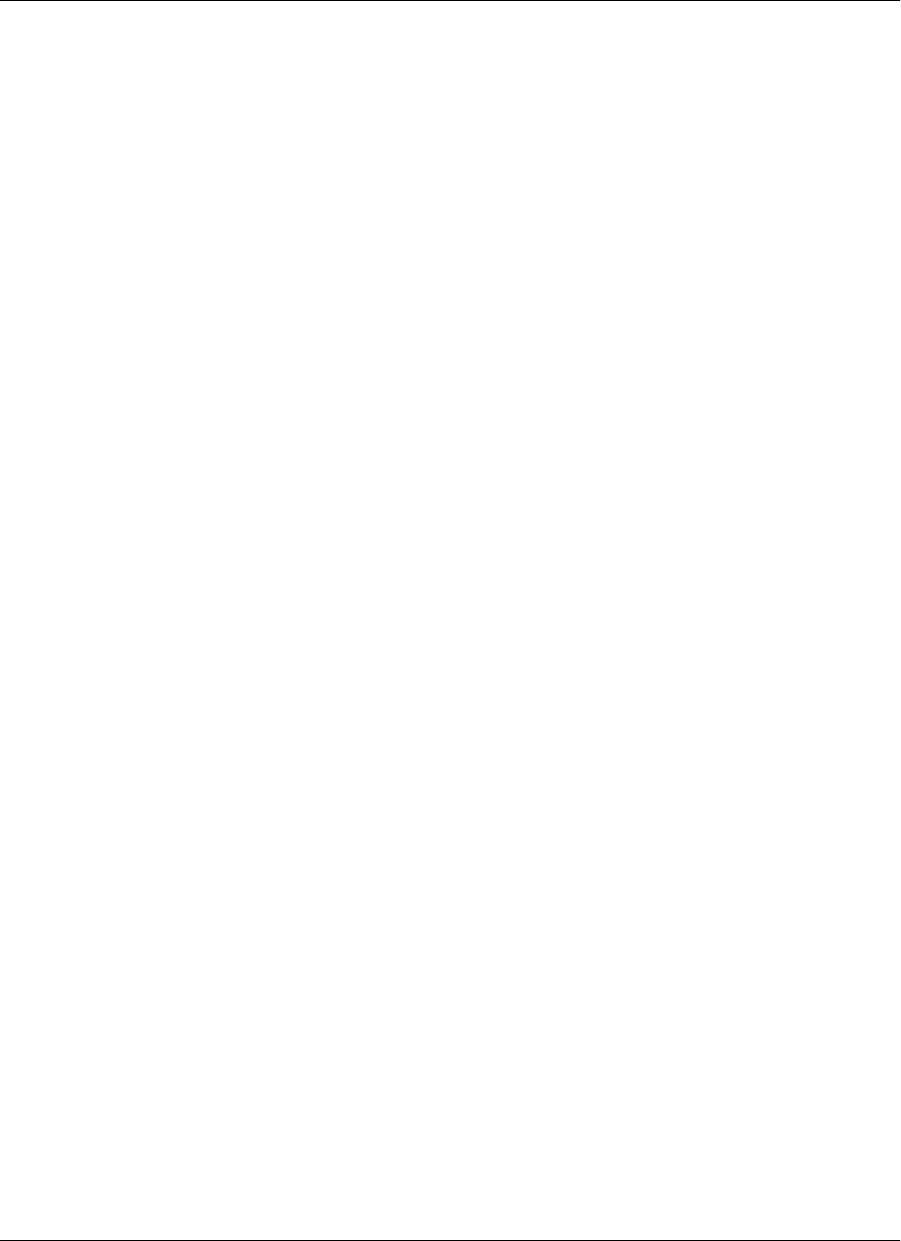
About M-Business Client
M-Business Client is software that you install on your mobile device to provide you with mobile access to
mission-critical applications and data.
M-Business Client works with M-Business Server to deliver these mobile applications and data to your
device. When combined with powerful Mobile Engines for specific applications, M-Business Server
provides the fastest, easiest, and most widely used way to deliver applications and data from backend systems
to mobile devices based on the Palm, Windows Mobile Pocket PC, Windows XP, Windows Mobile 5, and
Microsoft Smartphone operating systems.
You can install and configure M-Business Client for yourself. Your system administrator installs and
configures M-Business Server. After installing the software, you either register an account for yourself, or
your system administrator creates one for you. If you do not know which option you should use, consult
your system administrator.
M-Business Client components
M-Business Client consists of software for your desktop computer and for your mobile device.
M-Business Connect
The desktop component of M-Business Client is M-Business Connect, which is the conduit that allows you
to synchronize your device with M-Business Server. The settings in M-Business Connect provide the
information that M-Business Client uses to communicate with M-Business Server.
If you use a Palm OS, Windows Mobile Pocket PC, or Windows XP device, M-Business Connect also installs
on your mobile device, allowing you to configure settings for M-Business Server directly on your device
and to synchronize remotely (if your device is equipped with a modem, network, or wireless connection).
M-Business Client on your mobile device
On your device, M-Business Client provides access to rich, interactive data and web content. Using M-
Business Client, you can view web-based enterprise applications and content.
Communication between your device and M-Business Server
Your device communicates with M-Business Server in one of two ways: through your desktop computer,
when you use a cradle to synchronize, or through a remote connection, such as a wireless or modem
connection.
If you use a Palm OS, Windows Mobile Pocket PC, or Windows XP device, M-Business Client always uses
M-Business Connect to communicate with M-Business Server.
Introduction
4 Copyright © 2008, iAnywhere Solutions, Inc.