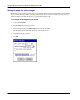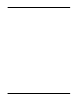User manual
Table Of Contents
- User Guide for M-Business Anywhere™ Client
- Contents
- About this guide
- Part I. Before You Begin
- Part II. Installation
- Installing M-Business Client
- Installing M-Business Client to use a secure digital (SD) card on your Microsoft OS device
- Installing M-Business Client to use a secure digital (SD) card on your Symbian OS device
- Installing M-Business Client with self-registration
- Installing M-Business Client to use with an existing account
- Uninstalling M-Business Client
- Uninstalling M-Business Client from your desktop computer
- Uninstalling M-Business Client from your Palm OS device
- Uninstalling M-Business Client from your Windows Mobile Pocket PC device
- Uninstalling M-Business Client from your Windows XP device
- Uninstalling M-Business Client from your Windows Mobile 5 or 6 or Microsoft Smartphone device
- Uninstalling M-Business Client from your Symbian OS device
- Installing M-Business Client
- Part III. M-Business Client on the Desktop
- Configuring M-Business Client on the desktop computer
- Managing channels on the desktop computer
- Using M-Business Client on a device
- Part IV. M-Business Client on Palm OS
- Configuring a server connection on Palm OS
- Using M-Business Client on Palm OS
- Part V. M-Business Client on Windows Mobile Pocket PC
- Configuring a server connection on Windows Mobile Pocket PC
- Using M-Business Client on Windows Mobile Pocket PC
- Understanding the basics
- Searching to find content in M-Business Client
- Working with text
- Using HTML forms
- Email integration: Launching email from a web page
- Phoneto integration: Launching a dialer application from a web page
- Synchronizing remotely
- Browsing online
- Managing online cache
- Using on-device help
- Part VI. M-Business Client on Windows XP
- Configuring a server connection on Windows XP
- Using M-Business Client on Windows XP
- Part VII. M-Business Client on Windows Mobile 5 or 6, or Microsoft Smartphone
- Configuring a server connection on Windows Mobile 5 or 6, or Microsoft Smartphone
- Using M-Business Client on Windows Mobile 5 or 6, or Microsoft Smartphone
- Understanding the basics
- Searching to find content in M-Business Client
- Working with text
- Using HTML forms
- Email integration: Launching email from a web page
- Phoneto integration: Launching a dialer application from a web page
- Synchronizing remotely on Windows Mobile 5 or 6
- Browsing online
- Managing online cache
- Part VIII. M-Business Client on Symbian OS
- Configuring a server connection on Symbian OS
- Using M-Business Client on Symbian OS
- Understanding the basics
- Searching to find content in M-Business Client
- Working with text
- Using HTML forms
- Email integration: not supported on Symbian OS
- Phoneto integration: Launching a dialer application from a web page
- Synchronizing remotely on Symbian OS
- Browsing online
- Managing online cache
- Using on-device help
- Part IX. Appendix
- Index
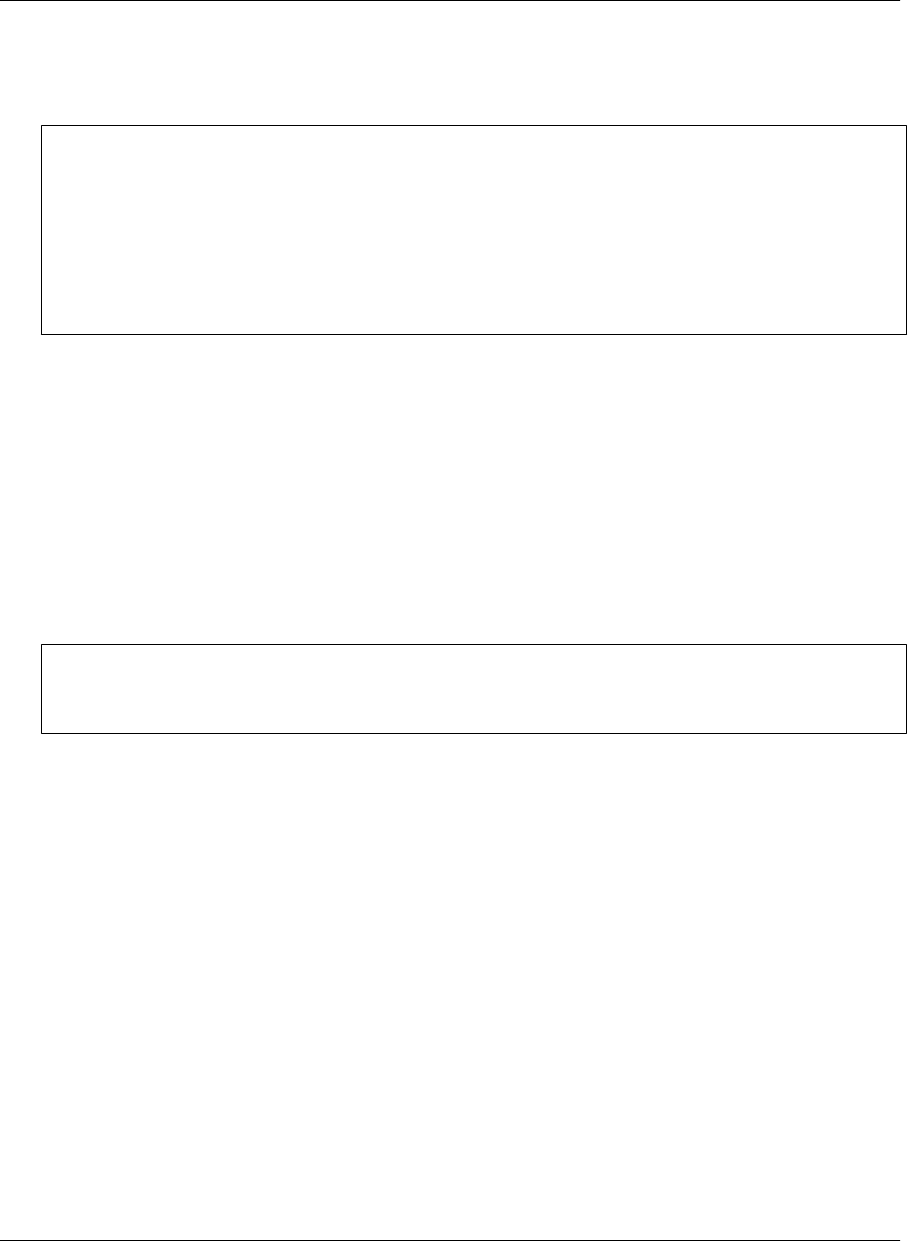
Synchronizing remotely
Note
M-Business Client has a recoverable synchronization feature. If your remote (wireless) synchronization is
interrupted, because you lose your wireless connection, for example, M-Business Client automatically makes
several attempts to complete the synchronization, picking up where it left off. This process is automatic; no
error message is displayed and you do not need to do take any action.
If you do see an error message indicating that your synchronization failed to complete, it means that M-
Business Client was unable to recover your synchronization and you have to initiate a new synchronization,
which must start over from the beginning.
Using a modem to synchronize
Before you can use M-Business Client with a modem (or other wireless connection), you need to make sure
that the modem or other device is configured properly and that you have network access to your Internet
Service Provider (ISP). Refer to your modem manufacturer’s documentation to configure your modem and
network access.
To access M-Business Server, M-Business Client uses the settings in M-Business Connect. If you can connect
to your ISP but you are unable to access M-Business Server, check the M-Business Connect settings. See
“Setting server information” on page 127.
Note
To synchronize with a cradle from your desktop, use the Microsoft ActiveSync software installed on your
desktop.
Modem synchronizing in M-Business Client
♦ To use a modem to synchronize
1. Start M-Business Client.
2. Choose Tools»Sync.
M-Business Client automatically accesses the modem and connects to M-Business Server.
Modem synchronizing in M-Business Connect
An alternate method of synchronizing involves using M-Business Connect.
♦ To use M-Business Connect to synchronize
1. Choose Start»Settings, tap the Connections tab, then tap M-Business Connect.
Using M-Business Client on Windows Mobile Pocket PC
156 Copyright © 2008, iAnywhere Solutions, Inc.