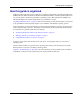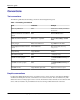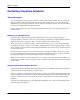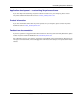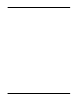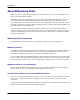User manual
Table Of Contents
- User Guide for M-Business Anywhere™ Client
- Contents
- About this guide
- Part I. Before You Begin
- Part II. Installation
- Installing M-Business Client
- Installing M-Business Client to use a secure digital (SD) card on your Microsoft OS device
- Installing M-Business Client to use a secure digital (SD) card on your Symbian OS device
- Installing M-Business Client with self-registration
- Installing M-Business Client to use with an existing account
- Uninstalling M-Business Client
- Uninstalling M-Business Client from your desktop computer
- Uninstalling M-Business Client from your Palm OS device
- Uninstalling M-Business Client from your Windows Mobile Pocket PC device
- Uninstalling M-Business Client from your Windows XP device
- Uninstalling M-Business Client from your Windows Mobile 5 or 6 or Microsoft Smartphone device
- Uninstalling M-Business Client from your Symbian OS device
- Installing M-Business Client
- Part III. M-Business Client on the Desktop
- Configuring M-Business Client on the desktop computer
- Managing channels on the desktop computer
- Using M-Business Client on a device
- Part IV. M-Business Client on Palm OS
- Configuring a server connection on Palm OS
- Using M-Business Client on Palm OS
- Part V. M-Business Client on Windows Mobile Pocket PC
- Configuring a server connection on Windows Mobile Pocket PC
- Using M-Business Client on Windows Mobile Pocket PC
- Understanding the basics
- Searching to find content in M-Business Client
- Working with text
- Using HTML forms
- Email integration: Launching email from a web page
- Phoneto integration: Launching a dialer application from a web page
- Synchronizing remotely
- Browsing online
- Managing online cache
- Using on-device help
- Part VI. M-Business Client on Windows XP
- Configuring a server connection on Windows XP
- Using M-Business Client on Windows XP
- Part VII. M-Business Client on Windows Mobile 5 or 6, or Microsoft Smartphone
- Configuring a server connection on Windows Mobile 5 or 6, or Microsoft Smartphone
- Using M-Business Client on Windows Mobile 5 or 6, or Microsoft Smartphone
- Understanding the basics
- Searching to find content in M-Business Client
- Working with text
- Using HTML forms
- Email integration: Launching email from a web page
- Phoneto integration: Launching a dialer application from a web page
- Synchronizing remotely on Windows Mobile 5 or 6
- Browsing online
- Managing online cache
- Part VIII. M-Business Client on Symbian OS
- Configuring a server connection on Symbian OS
- Using M-Business Client on Symbian OS
- Understanding the basics
- Searching to find content in M-Business Client
- Working with text
- Using HTML forms
- Email integration: not supported on Symbian OS
- Phoneto integration: Launching a dialer application from a web page
- Synchronizing remotely on Symbian OS
- Browsing online
- Managing online cache
- Using on-device help
- Part IX. Appendix
- Index
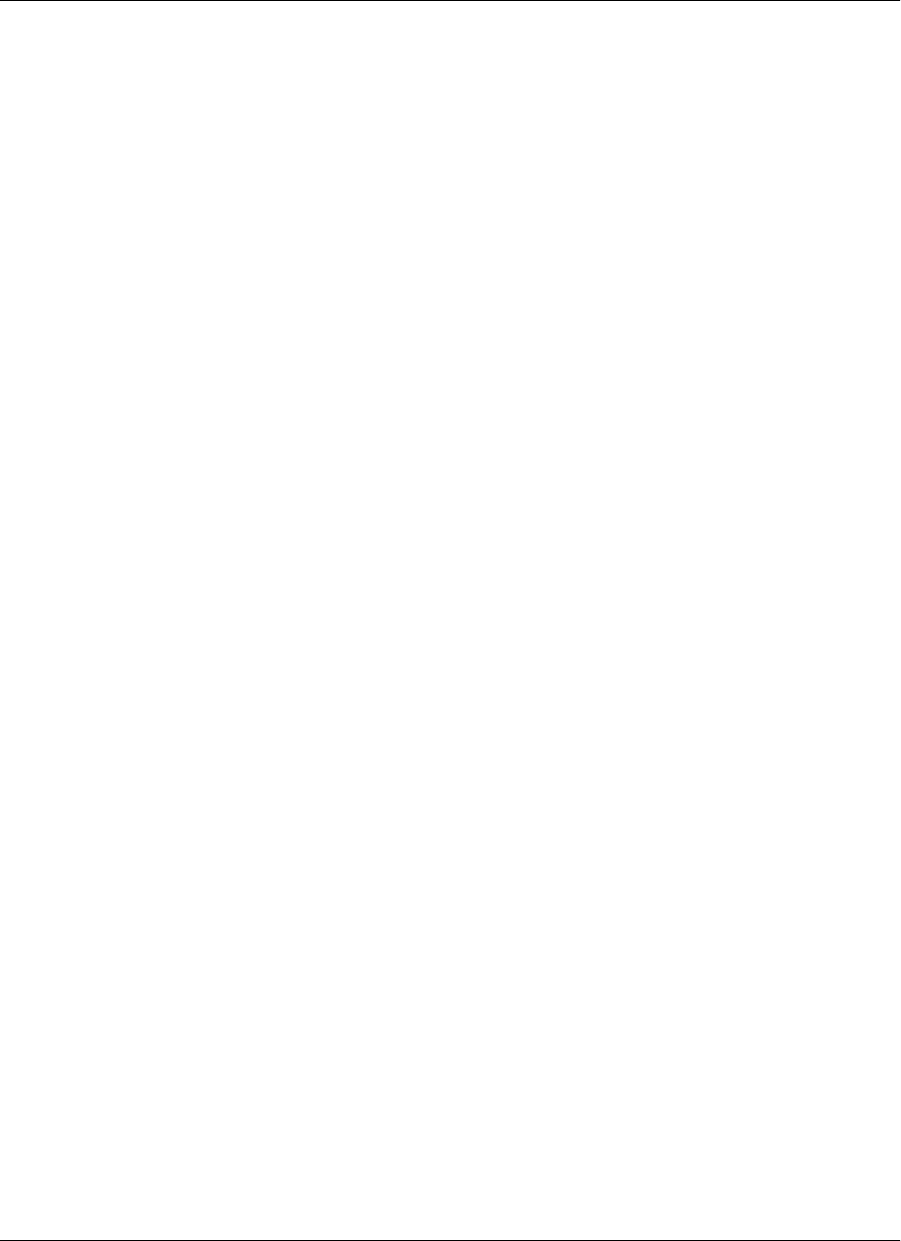
Contacting iAnywhere Solutions
Technical support
If you need assistance using iAnywhere software, in North America, please contact iAnywhere Technical
Support by calling 1-800-8SYBASE (800-879-2273) and then selecting option 3. You can call Monday
through Friday (except major US holidays) between 9:00 a.m. and 9:00 p.m. Eastern time. Services will be
provided in accordance with your support agreement.
Outside of North America, for your local support number and hours, please see: http://www.sybase.com/
contactus/support
Registering as a Named Contact
Calling the 800-number during business hours should always work to get you technical support — a
Customer Number is created for you as soon as your purchase is completed. You will find it faster and easier
to get technical support, by phone or online, if you have registered as a Named Contact.
When you purchase an iAnywhere product, a Sybase Technical Support Contact Form will automatically
be emailed to you within 7-10 days. If your company should need to add another Named Contact, or change
the one initially registered, call the Technical Support 800-number and request a Sybase Technical Support
Contact Change Form.
The Sybase Technical Support Contact Form will contain your Customer Number, with spaces for you to
provide an email address and other identifying information for the Named Contact for your product. Fill in
the requested information and fax the form back to the phone number indicated.
When your fax is received, an email will be sent to you, providing your Technical Contact ID number. You
can then use this number to speed up the process when you call for technical support, and to access technical
support online.
Using the Sybase Online Support Services
A major benefit of using the Sybase Online Support Services is 24x7 availability. Online support also allows
you to look up and review past and current support issues.
When you register as a Named Contact, the email sent to you with your Technical Contact ID number also
contains instructions for registering and using the Sybase Online Support Services. Follow these instructions
to register as a first-time user, or to update your account with information for the new product you have
purchased.
If you have any trouble registering for the Sybase Online Support Services, you can of course call iAnywhere
Technical Support for assistance!
About this guide
xiv Copyright © 2008, iAnywhere Solutions, Inc.