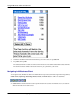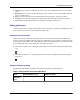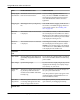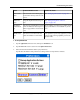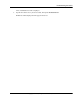User manual
Table Of Contents
- User Guide for M-Business Anywhere™ Client
- Contents
- About this guide
- Part I. Before You Begin
- Part II. Installation
- Installing M-Business Client
- Installing M-Business Client to use a secure digital (SD) card on your Microsoft OS device
- Installing M-Business Client to use a secure digital (SD) card on your Symbian OS device
- Installing M-Business Client with self-registration
- Installing M-Business Client to use with an existing account
- Uninstalling M-Business Client
- Uninstalling M-Business Client from your desktop computer
- Uninstalling M-Business Client from your Palm OS device
- Uninstalling M-Business Client from your Windows Mobile Pocket PC device
- Uninstalling M-Business Client from your Windows XP device
- Uninstalling M-Business Client from your Windows Mobile 5 or 6 or Microsoft Smartphone device
- Uninstalling M-Business Client from your Symbian OS device
- Installing M-Business Client
- Part III. M-Business Client on the Desktop
- Configuring M-Business Client on the desktop computer
- Managing channels on the desktop computer
- Using M-Business Client on a device
- Part IV. M-Business Client on Palm OS
- Configuring a server connection on Palm OS
- Using M-Business Client on Palm OS
- Part V. M-Business Client on Windows Mobile Pocket PC
- Configuring a server connection on Windows Mobile Pocket PC
- Using M-Business Client on Windows Mobile Pocket PC
- Understanding the basics
- Searching to find content in M-Business Client
- Working with text
- Using HTML forms
- Email integration: Launching email from a web page
- Phoneto integration: Launching a dialer application from a web page
- Synchronizing remotely
- Browsing online
- Managing online cache
- Using on-device help
- Part VI. M-Business Client on Windows XP
- Configuring a server connection on Windows XP
- Using M-Business Client on Windows XP
- Part VII. M-Business Client on Windows Mobile 5 or 6, or Microsoft Smartphone
- Configuring a server connection on Windows Mobile 5 or 6, or Microsoft Smartphone
- Using M-Business Client on Windows Mobile 5 or 6, or Microsoft Smartphone
- Understanding the basics
- Searching to find content in M-Business Client
- Working with text
- Using HTML forms
- Email integration: Launching email from a web page
- Phoneto integration: Launching a dialer application from a web page
- Synchronizing remotely on Windows Mobile 5 or 6
- Browsing online
- Managing online cache
- Part VIII. M-Business Client on Symbian OS
- Configuring a server connection on Symbian OS
- Using M-Business Client on Symbian OS
- Understanding the basics
- Searching to find content in M-Business Client
- Working with text
- Using HTML forms
- Email integration: not supported on Symbian OS
- Phoneto integration: Launching a dialer application from a web page
- Synchronizing remotely on Symbian OS
- Browsing online
- Managing online cache
- Using on-device help
- Part IX. Appendix
- Index
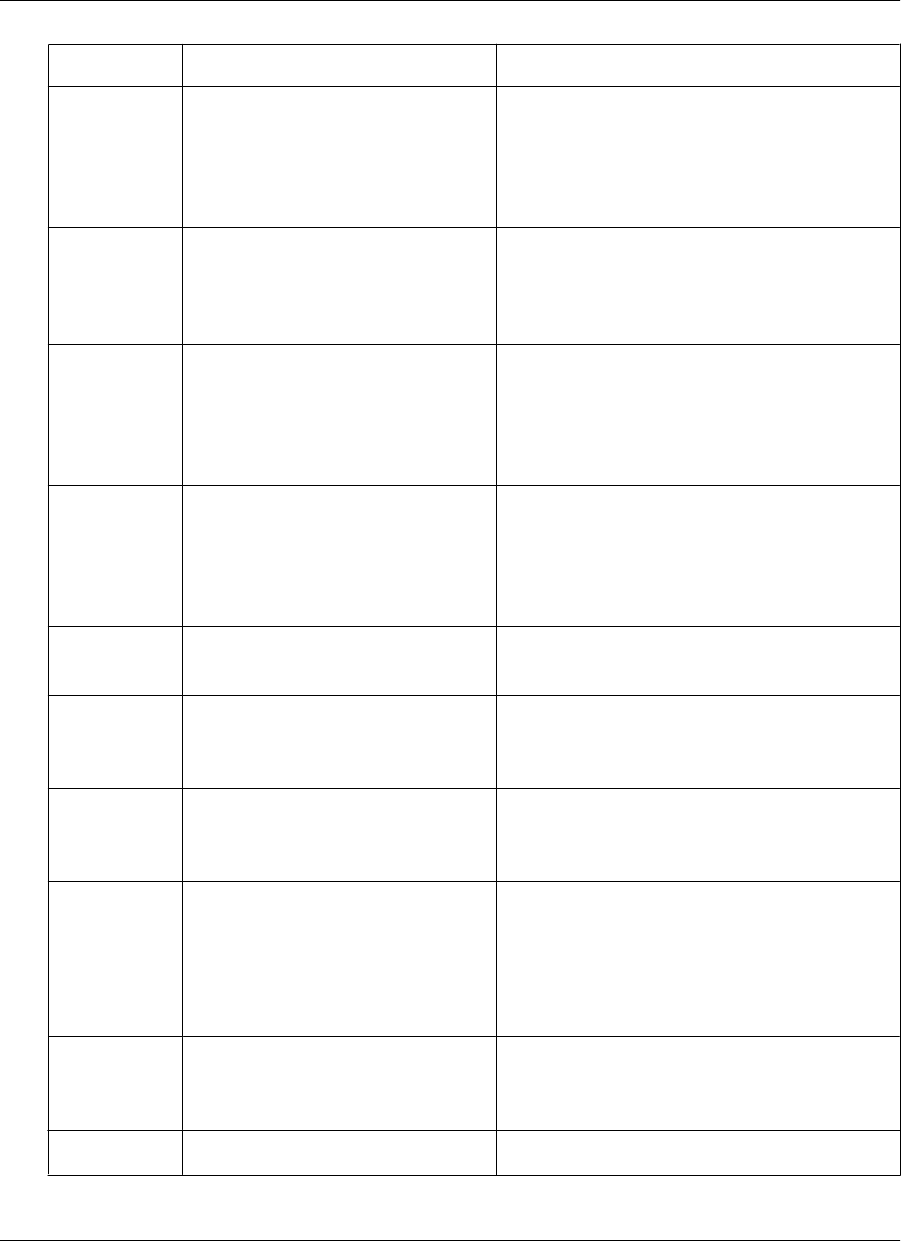
Field Enables/disables or sets Additional details
Remap Appli-
cation buttons
The buttons on the device to perform
back and forward functions.
Check the Remap Application Buttons box to
have your device’s Datebook and Address but-
tons function as the backward and forward ar-
rows while M-Business Client is the active
application.
Dragging pen What happens when you drag the sty-
lus.
With scrolls selected, dragging scrolls the con-
tent window; with selects, dragging selects text
in the content window. See “Working with
text” on page 104.
Minimum
font size
The minimum font size in which text
is displayed.
Select Small (the default), to allow the smallest
text to be displayed in the smallest size. Select
Medium to force the smallest text to be displayed
in the medium size. Select Large to force all text
to be displayed in the largest size.
Maximum
font size
The maximum font size in which text
is displayed.
Select Large (the default), to allow the largest
text to be displayed in the largest size. Select
Medium to force the largest text to be displayed
in the medium size. Select Small to force all text
to be displayed in the smallest size.
CONTENT
TAB
Show Tables Showing tables for pages that are not
specifically designed for M-Business
Client.
If you choose not to display tables, you still get
the text from the tables, but the text will not ap-
pear in a table.
Show Images Synchronizing images. If you choose not to display images, they are not
displayed at all. Electing not to display images
saves memory on your device.
Enable Java-
Script
The device to display pages contain-
ing JavaScript that have not been
marked with the HTML <Handheld-
Friendly> tag.
For more information on using JavaScript, con-
tact your system administrator.
Note: This preference option only appears in the
Application Edition and Web Edition Pro ver-
sions of M-Business Client.
Show Java-
Script Errors
When this option is turned on, an er-
ror message will appear when Java-
Script on a page causes an error.
This option is primarily used by channel devel-
opers when they are debugging JavaScript.
ONLINE TAB
Using M-Business Client on Palm OS
98 Copyright © 2008, iAnywhere Solutions, Inc.