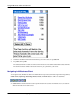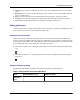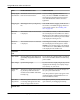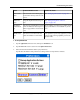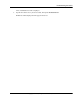User manual
Table Of Contents
- User Guide for M-Business Anywhere™ Client
- Contents
- About this guide
- Part I. Before You Begin
- Part II. Installation
- Installing M-Business Client
- Installing M-Business Client to use a secure digital (SD) card on your Microsoft OS device
- Installing M-Business Client to use a secure digital (SD) card on your Symbian OS device
- Installing M-Business Client with self-registration
- Installing M-Business Client to use with an existing account
- Uninstalling M-Business Client
- Uninstalling M-Business Client from your desktop computer
- Uninstalling M-Business Client from your Palm OS device
- Uninstalling M-Business Client from your Windows Mobile Pocket PC device
- Uninstalling M-Business Client from your Windows XP device
- Uninstalling M-Business Client from your Windows Mobile 5 or 6 or Microsoft Smartphone device
- Uninstalling M-Business Client from your Symbian OS device
- Installing M-Business Client
- Part III. M-Business Client on the Desktop
- Configuring M-Business Client on the desktop computer
- Managing channels on the desktop computer
- Using M-Business Client on a device
- Part IV. M-Business Client on Palm OS
- Configuring a server connection on Palm OS
- Using M-Business Client on Palm OS
- Part V. M-Business Client on Windows Mobile Pocket PC
- Configuring a server connection on Windows Mobile Pocket PC
- Using M-Business Client on Windows Mobile Pocket PC
- Understanding the basics
- Searching to find content in M-Business Client
- Working with text
- Using HTML forms
- Email integration: Launching email from a web page
- Phoneto integration: Launching a dialer application from a web page
- Synchronizing remotely
- Browsing online
- Managing online cache
- Using on-device help
- Part VI. M-Business Client on Windows XP
- Configuring a server connection on Windows XP
- Using M-Business Client on Windows XP
- Part VII. M-Business Client on Windows Mobile 5 or 6, or Microsoft Smartphone
- Configuring a server connection on Windows Mobile 5 or 6, or Microsoft Smartphone
- Using M-Business Client on Windows Mobile 5 or 6, or Microsoft Smartphone
- Understanding the basics
- Searching to find content in M-Business Client
- Working with text
- Using HTML forms
- Email integration: Launching email from a web page
- Phoneto integration: Launching a dialer application from a web page
- Synchronizing remotely on Windows Mobile 5 or 6
- Browsing online
- Managing online cache
- Part VIII. M-Business Client on Symbian OS
- Configuring a server connection on Symbian OS
- Using M-Business Client on Symbian OS
- Understanding the basics
- Searching to find content in M-Business Client
- Working with text
- Using HTML forms
- Email integration: not supported on Symbian OS
- Phoneto integration: Launching a dialer application from a web page
- Synchronizing remotely on Symbian OS
- Browsing online
- Managing online cache
- Using on-device help
- Part IX. Appendix
- Index
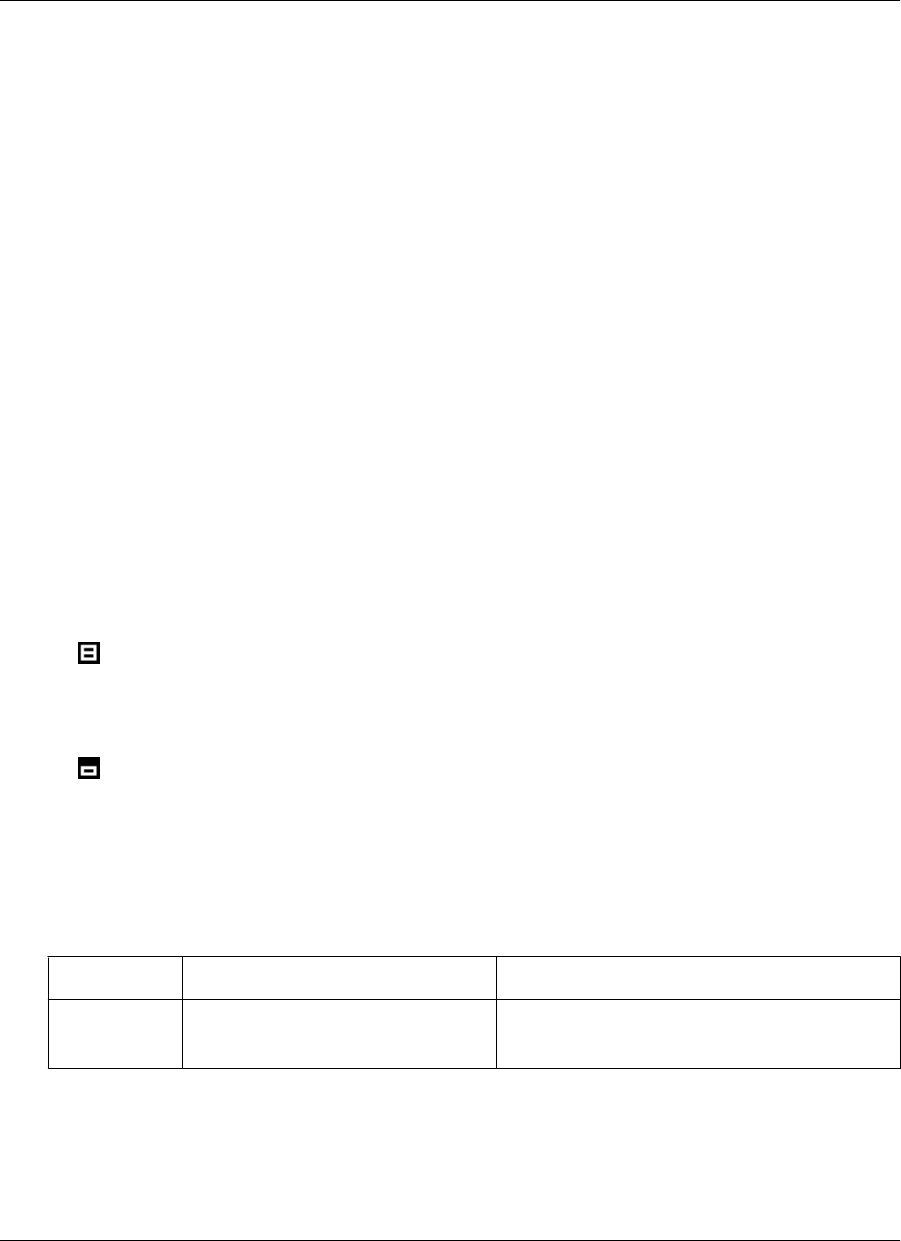
♦ Open Page opens a page for a URL that you enter. This is only available when the device is in online
mode.
♦ Reload Page gets a fresh copy of the current page from the web server. This is only available when the
device is in online mode.
♦ Back goes back to the page that was displayed before the current page in the browse sequence.
♦ Forward goes forward to the page that was displayed after the current page in the browse sequence.
♦ Home displays the M-Business Client home page for the currently selected server.
Setting preferences
You can set preferences to control whether tables, frames, and images are displayed in HTML pages, what
fonts and font sizes are used, and how M-Business Client works.
Setting the full screen option
M-Business Client has a full screen option that allows you to hide the menu bar/navigation button area
whenever you want to make the maximum screen space available for viewing content. To hide and redisplay
the menu bar/navigation button area, tap the full screen button in the bottom right corner of the screen. The
way the button looks tells you the current state of the full screen option:
♦ The full screen option is off — tapping the button turns it on and hides the menu bar/navigation button
area.
♦ The full screen option is on — tapping the button turns it off and redisplays the menu bar/navigation
button area.
Using the Preferences dialog
The following table describes the features of the Preferences dialog on a Palm OS device.
Table 1. Setting preferences on a Palm OS device
Field
Enables/disables or sets Additional details
BROWSER
TAB
Understanding the basics
Copyright © 2008, iAnywhere Solutions, Inc. 97