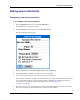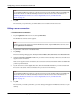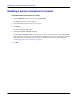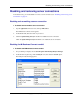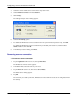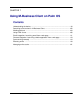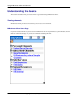User manual
Table Of Contents
- User Guide for M-Business Anywhere™ Client
- Contents
- About this guide
- Part I. Before You Begin
- Part II. Installation
- Installing M-Business Client
- Installing M-Business Client to use a secure digital (SD) card on your Microsoft OS device
- Installing M-Business Client to use a secure digital (SD) card on your Symbian OS device
- Installing M-Business Client with self-registration
- Installing M-Business Client to use with an existing account
- Uninstalling M-Business Client
- Uninstalling M-Business Client from your desktop computer
- Uninstalling M-Business Client from your Palm OS device
- Uninstalling M-Business Client from your Windows Mobile Pocket PC device
- Uninstalling M-Business Client from your Windows XP device
- Uninstalling M-Business Client from your Windows Mobile 5 or 6 or Microsoft Smartphone device
- Uninstalling M-Business Client from your Symbian OS device
- Installing M-Business Client
- Part III. M-Business Client on the Desktop
- Configuring M-Business Client on the desktop computer
- Managing channels on the desktop computer
- Using M-Business Client on a device
- Part IV. M-Business Client on Palm OS
- Configuring a server connection on Palm OS
- Using M-Business Client on Palm OS
- Part V. M-Business Client on Windows Mobile Pocket PC
- Configuring a server connection on Windows Mobile Pocket PC
- Using M-Business Client on Windows Mobile Pocket PC
- Understanding the basics
- Searching to find content in M-Business Client
- Working with text
- Using HTML forms
- Email integration: Launching email from a web page
- Phoneto integration: Launching a dialer application from a web page
- Synchronizing remotely
- Browsing online
- Managing online cache
- Using on-device help
- Part VI. M-Business Client on Windows XP
- Configuring a server connection on Windows XP
- Using M-Business Client on Windows XP
- Part VII. M-Business Client on Windows Mobile 5 or 6, or Microsoft Smartphone
- Configuring a server connection on Windows Mobile 5 or 6, or Microsoft Smartphone
- Using M-Business Client on Windows Mobile 5 or 6, or Microsoft Smartphone
- Understanding the basics
- Searching to find content in M-Business Client
- Working with text
- Using HTML forms
- Email integration: Launching email from a web page
- Phoneto integration: Launching a dialer application from a web page
- Synchronizing remotely on Windows Mobile 5 or 6
- Browsing online
- Managing online cache
- Part VIII. M-Business Client on Symbian OS
- Configuring a server connection on Symbian OS
- Using M-Business Client on Symbian OS
- Understanding the basics
- Searching to find content in M-Business Client
- Working with text
- Using HTML forms
- Email integration: not supported on Symbian OS
- Phoneto integration: Launching a dialer application from a web page
- Synchronizing remotely on Symbian OS
- Browsing online
- Managing online cache
- Using on-device help
- Part IX. Appendix
- Index
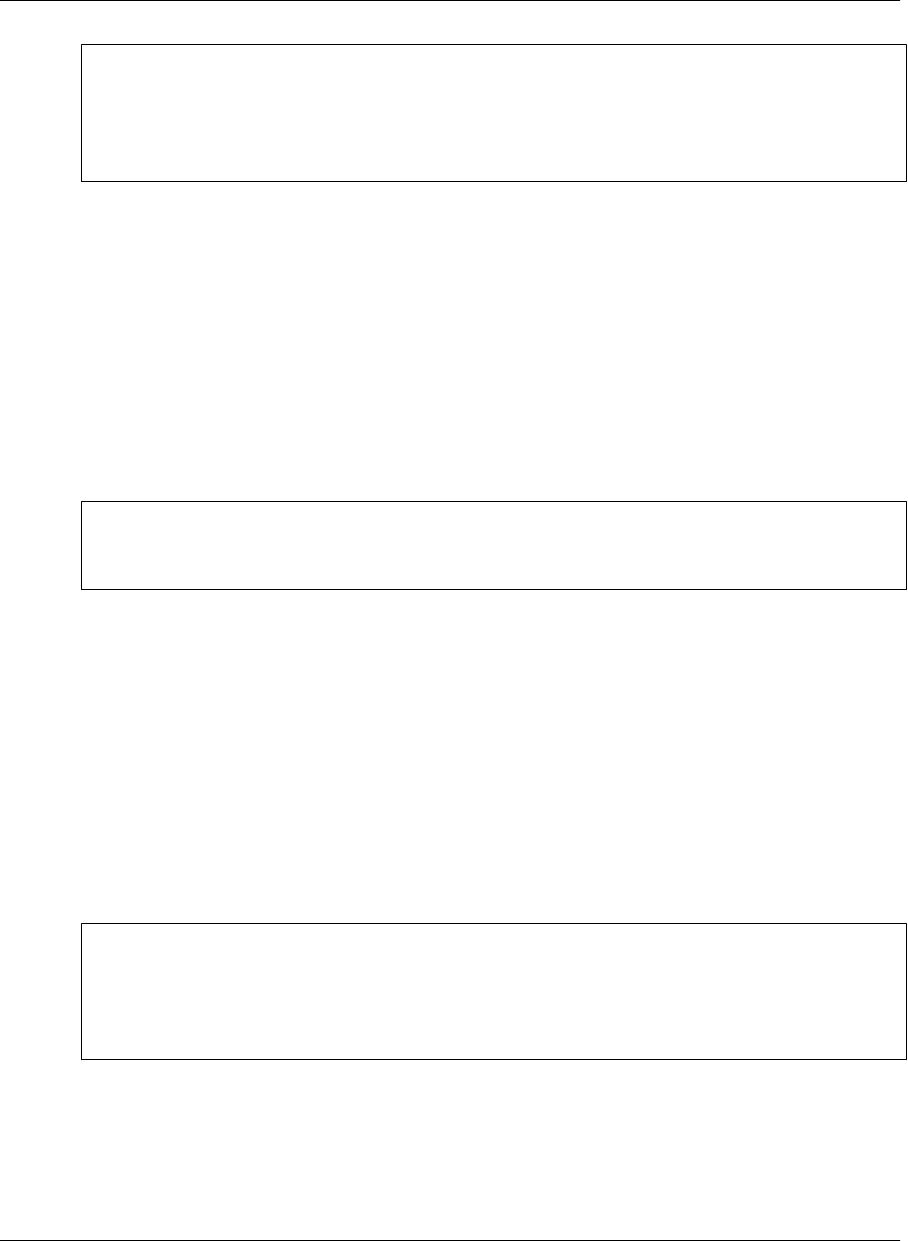
Note
If you installed M-Business Client on your SD card, the Use Card checkbox will be unavailable. All
content from all servers will automatically be stored on the SD card. For more information, see
“Installing M-Business Client to use a secure digital (SD) card on your Microsoft OS
device” on page 16.
7. Tap OK.
The next time you synchronize, you will be able to view content from the new server.
Editing a server connection
♦ To edit a server connection
1. Tap the Applications silk-screen icon, then tap MBConnect.
The M-Business Connect screen appears.
Note
You also can get to this screen from within M-Business Client. Tap the Menu silk-screen icon, then
choose Options»Server Preferences.
2. Tap the name of the server in the Server field.
3. Tap Settings.
The Server Settings dialog appears. Modify the Server Address, Port, User Name, and/or Password fields.
4. Select the Use Secure Connection checkbox if you want to connect securely to this server, and the server
supports secure connections.
If the server supports secure connections, the Use Secure Connection checkbox will be available after
your first synchronization.
5. If your device has a secure digital (SD) card, select the Use Card checkbox if you want content from
this server to be stored on the card instead of in your device's main memory.
Note
If you installed M-Business Client on your SD card, the Use Card checkbox will be unavailable. All
content from all servers will automatically be stored on the SD card. For more information, see
“Installing M-Business Client to use a secure digital (SD) card on your Microsoft OS
device” on page 16.
6. Tap OK.
The next time you cradle synchronize, your new settings will appear in M-Business Connect on your
desktop.
Configuring a server connection on Palm OS
86 Copyright © 2008, iAnywhere Solutions, Inc.