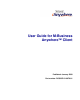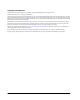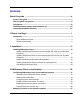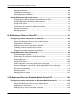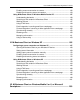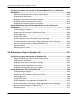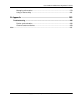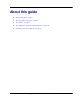User Guide for M-Business Anywhere™ Client Published: January 2008 Part number: DC00297-01-0670-01
Copyright and trademarks Copyright © 2008 iAnywhere Solutions, Inc. Portions copyright © 2008 Sybase, Inc. All rights reserved. iAnywhere Solutions, Inc. is a subsidiary of Sybase, Inc.
Contents About this guide ......................................................................................... ix Focus of this guide ...................................................................................................... x How this guide is organized ...................................................................................... xi Conventions ...............................................................................................................
User Guide for M-Business Anywhere™ Client Managing channels .............................................................................................. Updating channel pages ...................................................................................... Accessing secure channels ................................................................................. Using M-Business Client on a device ......................................................................
User Guide for M-Business Anywhere™ Client Enabling a secure connection to a server .......................................................... Disabling and removing server connections ...................................................... Using M-Business Client on Windows Mobile Pocket PC ................................... Understanding the basics .................................................................................. Searching to find content in M-Business Client ............................
User Guide for M-Business Anywhere™ Client Configuring a server connection on Windows Mobile 5 or 6, or Microsoft Smartphone .............................................................................................................. Opening M-Business Client on your mobile device ........................................... Setting server information .................................................................................. Adding a proxy server connection manually ...............................
User Guide for M-Business Anywhere™ Client Managing online cache ...................................................................................... 279 Using on-device help ......................................................................................... 281 IX. Appendix .............................................................................................. 283 Troubleshooting ......................................................................................................
viii
About this guide ♦ “Focus of this guide” on page x ♦ “How this guide is organized” on page xi ♦ “Conventions” on page xii ♦ “The M-Business Anywhere documentation set” on page xiii ♦ “Contacting iAnywhere Solutions” on page xiv Copyright © 2008, iAnywhere Solutions, Inc.
About this guide Focus of this guide This guide provides the information you need to install and use M-Business Client, the client component of M-Business Anywhere™. This guide also includes information on using M-Business Client with wireless service providers. If you use M-Business Client software on your mobile device, you should read this guide to familiarize yourself with the features and functions of M-Business Client.
How this guide is organized How this guide is organized M-Business Client supports five device platforms, or operating systems: Palm™ OS, Microsoft® Windows Mobile Pocket PC, Microsoft Windows XP, Microsoft Windows Mobile 5, and Microsoft Smartphone. For easy use, this guide is divided into parts based on operating systems. Microsoft Windows Mobile 5 and Microsoft Smartphone are similar enough that they are combined in one part.
About this guide Conventions Text conventions The following table lists the formatting conventions used throughout this guide. Table 1. Formatting conventions Item Treatment Example Name of publication Italic Administrator Guide for M-Business Server Items on which user is to take an action Bold Click the Reset button. Multi-level menu selections Bold with "»" separator Choose Start»Settings» Control Panel. Text you type Bold, fixed width font Type Admin in this field.
The M-Business Anywhere documentation set The M-Business Anywhere documentation set In addition to this document, there are several other iAnywhere Solutions publications available that you may find useful in setting up and using M-Business Server. Note Unless otherwise noted, all of these publications are available from: http://www.ianywhere.
About this guide Contacting iAnywhere Solutions Technical support If you need assistance using iAnywhere software, in North America, please contact iAnywhere Technical Support by calling 1-800-8SYBASE (800-879-2273) and then selecting option 3. You can call Monday through Friday (except major US holidays) between 9:00 a.m. and 9:00 p.m. Eastern time. Services will be provided in accordance with your support agreement.
Contacting iAnywhere Solutions Application development — customizing iAnywhere software If you need help with customizing iAnywhere software to better serve your enterprise, please contact iAnywhere Solutions Professional Services at contact_us@ianywhere.com. Product information If you need information about other iAnywhere products for your enterprise, please contact iAnywhere Workforce Sales at contact_us@ianywhere.com.
xvi
Part I.
CHAPTER 1 Introduction Contents About M-Business Client ............................................................................................... 4 System requirements ..................................................................................................... 5 Copyright © 2008, iAnywhere Solutions, Inc.
Introduction About M-Business Client M-Business Client is software that you install on your mobile device to provide you with mobile access to mission-critical applications and data. M-Business Client works with M-Business Server to deliver these mobile applications and data to your device.
System requirements System requirements Desktop computer requirements To install M-Business Client on your mobile device, you must use a desktop cradle. After installing the software, if you synchronize remotely with M-Business Server (Palm OS, Windows Mobile Pocket PC, or Windows XP only), you also can use a modem or Ethernet card.
Introduction Palm OS mobile device requirements ♦ 2 MB of free memory iAnywhere has verified that the following devices are compatible with the current release: Palm™ Tungsten C, E2, T, T5, W, X; Treo 600, 650, and 700p.
System requirements Windows Mobile Pocket PC mobile device requirements ♦ Windows Mobile Pocket PC devices, including Pocket PC and Handheld PC devices, running version 3.0 and using ARM processors with 2 MB of free memory. ♦ Pocket PC 2003 with 2 MB of free memory ♦ Pocket PC Phone Edition 2000 and 2003 with 2 MB of free memory iAnywhere has verified that the following devices are compatible with the current release: ♦ ARM processor models including: iPAQ™; HP Jornada 560.
Introduction ♦ Windows XP Tablet Edition ♦ Windows XP Professional ♦ Windows Vista iAnywhere has verified that the following devices are compatible with the current release: ♦ HP Compaq Tablet PC ♦ Fujitsu Stylistic ST5000 and ST5000D Tablet PCs ♦ Toshiba Tecra M4-S115TD and Satellite R10-S802TD Tablet PCs Windows XP User Guide chapters In addition to the chapters that apply to all platforms, see the following chapters for detailed instructions that are specific to Windows XP: ♦ “Configuring a server conne
System requirements Note You must have established at least one partnership with a mobile device in ActiveSync before installing MBusiness Client. For information on partnerships, see Microsoft’s documentation. Windows Mobile 5 mobile device requirements ♦ Windows Mobile 5 devices, including Windows Mobile and Handheld PC devices, using ARM processors with 2 MB of free memory. ♦ Windows Mobile 5 2003 with 2 MB of free memory.
Introduction The Windows Mobile 6 version of M-Business Client software is installed globally. This means that all user profiles on the same computer will be able to use M-Business Client without further adjustment. M-Business Client also has to be installed onto each user’s device. Note You must have established at least one partnership with a mobile device in Mobile Data Center before installing M-Business Client. For information on partnerships, see Microsoft’s documentation.
System requirements Note If you use Microsoft Internet Explorer proxy settings to connect to M-Business Server, you must use Internet Explorer 5.5 or higher with 128-bit encryption. See “Configuring proxy server settings” on page 49. ♦ ActiveSync version required by your Windows Mobile Pocket PC model The Microsoft Smartphone version of M-Business Client software is installed globally. This means that all user profiles on the same computer will be able to use M-Business Client without further adjustment.
Introduction Symbian OS devices Symbian OS desktop computer requirements ♦ Microsoft Internet Explorer 5.5 or 6.0 or 7.0 or Mozilla Firefox 2.0 ♦ Nokia PC Suite Symbian OS mobile device requirements ♦ Nokia Series 60 phone phone with 2 MB of free memory ♦ Symbian OS 9.
Part II.
CHAPTER 2 Installing M-Business Client Contents Installing M-Business Client to use a secure digital (SD) card on your Microsoft OS device .......................................................................................................................... Installing M-Business Client to use a secure digital (SD) card on your Symbian OS device ..........................................................................................................................
Installing M-Business Client Installing M-Business Client to use a secure digital (SD) card on your Microsoft OS device On Windows Mobile Pocket PC, Windows Mobile 5 and 6, and Microsoft Smartphone devices that support secure digital (SD) cards (flash memory addition for mobile devices), M-Business Client allows you to use your SD card two ways: you can install M-Business Client on the card and/or you can store synchronized channel data on the card.
Installing M-Business Client to use a secure digital (SD) card on your Microsoft OS device Storing synchronized server data on a secure digital (SD) card If your device has an SD card, but you install M-Business Client in main memory, you can then specify for each server with which you synchronize whether the channel data is stored on the SD card or in main memory. See the "Configuring a Server Connection...
Installing M-Business Client Installing M-Business Client to use a secure digital (SD) card on your Symbian OS device If you install M-Business Client to use a secure digital (SD) card on Symbian OS, both the M-Business Client software and all downloaded data are stored on the SD card. 18 Copyright © 2008, iAnywhere Solutions, Inc.
Installing M-Business Client with self-registration Installing M-Business Client with self-registration If your system administrator has enabled the self-registration feature on M-Business Server, you will see the New Account Registration link on your login page. If M-Business Server is integrated with a Microsoft Windows NT domain, or if your system administrator has not enabled self-registration, your system administrator creates an account for you.
Installing M-Business Client If your system administrator installed the server on a port other than port 8091, enter http:// :. The M-Business Anywhere login page appears. 2. Click the New Account Registration link. The first New Account Registration screen appears. 3. Click the language you want, then click Next. The list of platforms, or device operating systems, available in that language is displayed. 4. Click the platform, or device operating system, that you want.
Installing M-Business Client with self-registration ♦ PPC-Smartphone — for Microsoft Smartphone devices (does not work with other "Smartphone" devices that do not have Microsoft in the branding) ♦ Windows — for any device with a Windows XP operating system, for example, Tablet PCs and laptops 5. Click Next. A download link for the language and platform you have selected is displayed. 6. Click the Click here to save the M-Business Client Software to your hard disk link.
Installing M-Business Client Tip If the Download dialog closed after completing, you can use Windows Explorer to search for the installer file name listed in step 2 in your browser window. Double-click the installer file to continue with the next step below. 10. Follow the instructions on the InstallShield Wizard screen to install M-Business Client on your desktop computer. 11.
Installing M-Business Client with self-registration The Register screen ("Step 5 of 7") appears. 3. Enter your information in the Username, First Name, Last Name, Password, and Confirm Password fields. If you do not want to re-enter your user name and password every time you access your account, select the Remember me checkbox. 4. Click Next. The next screen ("Step 6 of 7") appears. You should see a message saying that your account has been successfully added to the server.
Installing M-Business Client 2. Click Next, then follow the directions on the following screens to configure your mobile device’s connection to the server. 3. When you return to the "Step 6 of 7" New Account Registration screen in your browser, click Next. If your system administrator has defined optional groups for you to join, the "Step 7 of 7" New Account Registration screen appears. See “Joining groups” on page 24.
Installing M-Business Client with self-registration Installing M-Business Client on your mobile device On completion of the desktop installation process, you are taken to the Channel List for User... page. You are logged in to the M-Business Administrator Console, where you can manage aspects of your account that are under your control. For instructions, see “Introducing the Administrator Console” [M-Business Anywhere Administrator Guide]. Meanwhile, you need to install M-Business Client on your device.
Installing M-Business Client Installing M-Business Client to use with an existing account If M-Business Server is integrated with a Windows NT domain, or if your system administrator has not enabled self-registration, your system administrator creates an account for you. If M-Business Server is integrated with a Windows NT domain, your user name and password will be the same as your Windows domain user name and password.
Installing M-Business Client to use with an existing account The M-Business Anywhere Server login page appears. 2. Click the Download Client Software link. The M-Business Client Download page opens in a separate browser window. 3. Click the language that you want in the panel on the left. A list of device clients is displayed below the language. 4.
Installing M-Business Client 5. Read the instructions, then click the link, Click here to save the M-Business Client Software to your hard disk. The File Download dialog appears. 6. Click Save to save the program to disk. The Save As dialog appears. 7. Select a folder into which the installer program file will be saved, then click Save. A Download dialog will show you the progress of the file transfer and display the message Download Complete when the file is copied into the folder you selected.
Installing M-Business Client to use with an existing account Note If the installer detects a secure digital (SD) card on your device, you will be prompted to install on the SD card vs. the device main memory. On Windows Mobile 5 and 6 and Microsoft Smartphone, a dialog pops up on the device asking whether you want to install to the device main memory or to the SD card.
Installing M-Business Client The M-Business Server login page appears. 2. Enter your user name and password, then click Login. Your Channel List for User...page appears. 30 3. In the Navigation Panel on the left, click Settings to display the list of settings options, then click Device Connection. 4. The Configure Connection page is displayed. Copyright © 2008, iAnywhere Solutions, Inc.
Installing M-Business Client to use with an existing account 5. Click the Configure Connection link. The Add M-Business Server dialog appears. 6. Click Next, then follow the directions on the screens to configure your mobile device’s connection to the server. When you click Finish on the last step in the Add M-Business Server dialog, you are returned to the Configure Connection page. Copyright © 2008, iAnywhere Solutions, Inc.
Installing M-Business Client 7. Click the Save button at the bottom of the Configure Connection page to save your configuration settings. Installing M-Business Client on your mobile device M-Business Client installs on your device the next time you synchronize. ♦ To install M-Business Client on your mobile device 1. Synchronize your device. See the documentation that came with your device for instructions. 2. 32 Synchronize again to download your channel content to your device.
Uninstalling M-Business Client Uninstalling M-Business Client To uninstall M-Business Client completely, you must uninstall it from both your desktop computer and your mobile device. To avoid losing any unsubmitted forms or changes you have made to the channel information on your device, synchronize your device before uninstalling.
Installing M-Business Client 3. Tap to select M-Business, tap Delete, then tap Yes. 4. Tap to select MBConnect, tap Delete, then tap Yes. 5. Tap to select libmal, tap Delete, then tap Yes. Uninstalling M-Business Client from your Windows Mobile Pocket PC device ♦ To uninstall M-Business Client from your Windows Mobile Pocket PC device 1. Tap Start»Settings, then tap the System tab. 2. Tap Remove Programs. The Remove Programs screen appears. 3. Select M-Business Client, tap Remove, then tap Yes.
Uninstalling M-Business Client Uninstalling M-Business Client from your Windows XP device Note If you have been synchronizing your Windows XP device directly, without connecting to the Internet through another desktop computer, this is the only task you need to perform to remove M-Business Client. ♦ To uninstall M-Business Client from your Windows XP device 1. On your Windows XP device, choose Start»Settings»Control Panel»Add or Remove Programs. 2.
Installing M-Business Client ♦ To uninstall M-Business Client from your Windows Mobile 5 or 6 or Microsoft Smartphone device 1. Tap Start»Settings, then choose the System tab. 2. Choose Remove Programs. The Remove Programs screen appears. 3. Select M-Business Client. 4. Remove M-Business Client: ♦ Windows Mobile 5 or 6 — choose Remove, then choose Yes, then OK. ♦ MS Smartphone — choose Menu»Remove, then choose Yes, then OK.
Uninstalling M-Business Client 2. Select the M-Business icon. 3. Choose Options»Remove. 4. Confirm the removal when you are prompted. Copyright © 2008, iAnywhere Solutions, Inc.
38
Part III.
CHAPTER 3 Configuring M-Business Client on the desktop computer Contents Accessing your M-Business Server account ............................................................... Setting server information ............................................................................................ Configuring proxy server settings ................................................................................ Enabling a secure connection to a server .........................................................
Configuring M-Business Client on the desktop computer Accessing your M-Business Server account On your computer desktop, you can access your M-Business Server account to change your password or channel settings. You can access the M-Business Server Administrator Console from your desktop computer’s Web browser or from within M-Business Connect. You must already have a user name and password in order to log in to M-Business Server.
Accessing your M-Business Server account Accessing the M-Business Server Administrator Console though M-Business Connect You also can access the M-Business Server Administrator Console in personal mode though M-Business Connect on your desktop computer. ♦ To access the M-Business Server Administrator Console though M-Business Connect 1. On your desktop, choose Start»Programs»M-Business Client»M-Business Connect or Start»Settings»Control Panel»M-Business Connect. The M-Business Connect dialog displays. 2.
Configuring M-Business Client on the desktop computer Setting server information This section describes how to configure M-Business Connect. When you install M-Business Client, MBusiness Connect installs automatically on your desktop computer. If you use a Palm OS, Windows Mobile Pocket PC, Windows Mobile 5, or Windows XP device, M-Business Connect also installs on your mobile device. This software allows you to synchronize your device’s data with a remote server.
Setting server information 3. Enter the fully qualified host name of your server. Note A host name is fully qualified if it includes the full path to the host server, for example, enterprise.example.com. This is not a URL, so do not include a protocol prefix such as http://. 4. Enter the port number. The default value of 80 is usually correct. If do not know your server’s port number, check with your system administrator. 5. Click the Test button.
Configuring M-Business Client on the desktop computer 8. Select the connection options that you want to use. 9. Click OK. Editing a server connection ♦ To edit a server connection 1. On your desktop, choose Start»Programs»M-Business Client»M-Business Connector Start»Settings»Control Panel»M-Business Connect. The M-Business Connect dialog displays. 2. On the Servers tab, select your server from the Server settings list. 3. Click Properties, or double-click on the name of the server.
Setting server information The Edit Server Profile dialog displays. 4. Check the Refresh all content at next sync checkbox. 5. Click OK. Changing your password Changing your password is a two-step process: ♦ First, change your password in your personal page on M-Business Server. ♦ Second, update M-Business Connect with the new password. You must complete both of these steps or M-Business Connect will fail to connect to M-Business Server the next time you synchronize.
Configuring M-Business Client on the desktop computer 3. Enter your current password in the Old Password field. 4. Enter your new password in the New Password and Confirm New Password fields. 5. Click Save. Updating your password in M-Business Connect ♦ To update your password in M-Business Connect 1. On your desktop, choose Start»Programs»M-Business Client»M-Business Connect or Start»Settings»Control Panel»M-Business Connect. The M-Business Connect dialog displays. 2.
Configuring proxy server settings Configuring proxy server settings If you are having trouble accessing the Internet from behind a firewall, you may need to configure a connection to a proxy server. A proxy server is a computer located between a user and a network. It can be used as a relay to speed up a network by keeping a list of frequent requests, as part of a gateway system that connects two different networks, or as part of a firewall that protects a network from security breaches.
Configuring M-Business Client on the desktop computer Using HTTP or secure proxy server settings If your desktop computer accesses the Internet through a proxy server, and if you connect through a proxy server to all servers that you access with M-Business Connect (the most common case), you can detect your proxy server connection using Autodetect.
Configuring proxy server settings 3. Select the type of proxy settings you want to use. 4. Click Autodetect now. The Autodetect Network Connection dialog displays. 5. If successful, click Done. 6. If unsuccessful, click Detect Again to retry. If the second attempt is unsuccessful, contact your system administrator. Note To see details of the connection attempts, click Show Details.
Configuring M-Business Client on the desktop computer Adding a proxy server connection manually ♦ To add a proxy server connection manually 1. On your desktop, choose Start»Programs»M-Business Client»M-Business Connect or Start»Settings»Control Panel»M-Business Connect. The M-Business Connect dialog displays. 2. Click the Connection tab, then click Change. The Advanced Connection Settings dialog displays. Note Your system administrator has all the necessary information for you to enter. 3.
Enabling a secure connection to a server Enabling a secure connection to a server Depending on how your system administrator has configured M-Business Server, you may be able to enable and disable security between M-Business Server and M-Business Client. For information on your company’s security policy, contact your system administrator. When you enable a secure connection to a server, M-Business Connect can use the HTTPS protocol to connect to the server.
Configuring M-Business Client on the desktop computer Disabling and removing server connections Disabling and re-enabling a server connection By default, any new server connection you create is enabled. M-Business Connect allows you to disable a server connection temporarily without deleting it. Because your device will not synchronize a server’s content when the connection is disabled, this feature can help to increase available memory on your device.
Disabling and removing server connections ♦ For Windows Mobile 5 or Microsoft Smartphone — “Disabling the M-Business Connect conduit” on page 216 Removing a server connection ♦ To remove a server connection 1. On your desktop, choose Start»Programs»M-Business Client»M-Business Connect or Start»Settings»Control Panel»M-Business Connect. The M-Business Connect dialog displays. 2. On the Servers tab, select your server from the Server settings list. 3. Click Remove.
Configuring M-Business Client on the desktop computer Using M-Business Connect help In M-Business Connect on your desktop computer, you can access both desktop help and context-sensitive help. Desktop help, in HTML-based format, provides instructions on working with server connections, both on your desktop and from your mobile device. If you use a Windows Mobile Pocket PC device, you also can use on-device help. See “Using on-device help” on page 163.
CHAPTER 4 Managing channels on the desktop computer Contents Managing channels ..................................................................................................... 58 Updating channel pages .............................................................................................. 67 Accessing secure channels ......................................................................................... 68 Copyright © 2008, iAnywhere Solutions, Inc.
Managing channels on the desktop computer Managing channels Channels are web content, optimized for use on your mobile device, that M-Business Server delivers to your device. There are three categories of channels: ♦ Public channels are available to all users. If your system administrator has defined public channels, you can browse and select public channels to add to your device.
Managing channels Note Your system administrator may designate you as a group administrator. As a group administrator, you can add and remove users from your assigned group, create channels for your group, and modify group channel properties. See “Managing groups” [M-Business Anywhere Administrator Guide]. ♦ To join or leave an optional channel group 1. Access your M-Business Server personal page. 2. Click the Optional Groups link. The Optional Group Membership page displays. 3.
Managing channels on the desktop computer Some channels are very large and consume a large portion of the available memory on a mobile device. By entering a size limit, you prevent the channel from growing beyond that limit. If a channel's pages total up more than the size you specify here, some pages will not be downloaded in a synchronization. 100KB should be a large enough size limit for getting started with your first channel.
Managing channels Color Depth (group and personal channels only) Sets the allowed color depth for a channel's images. The default selection is Automatic, which downloads color images to the device with the highest color depth that the device can support. Select a different setting to cap the color depth at a lower level and prevent images from exceeding channel capacity on devices that support greater color depth.
Managing channels on the desktop computer Table 1. Refresh options Refresh option Behavior Reasons users might prefer this option Only once Synchronize one time, but never again. Synchronizing a binary program file, reference guide, or template. Every sync Update sets of pages that change more than once a day by enabling a synchronization of the channel during every device synchronization. Checking on the latest press release, stock price, or news articles.
Managing channels If your system administrator installed the server on a port other than port 8091, enter http:// :. 2. Enter your user name and password, then click Login. Your Channel List displays. 3. Click Create Channel. The Create a Channel for User form displays. 4. Enter the information for the new channel. Note URLs entered in any M-Business Anywhere component must contain only forward slashes (/).
Managing channels on the desktop computer Note After you enter a URL in the Location field, click View to make sure that the URL does not automatically redirect to another site. For example, if example.com redirects to example.org, enter http:// www.example.org in the Location field. Otherwise, you may not receive the linked pages that you specify in the Link Depth field. 5. Click Create. The next time you synchronize, the channel will appear on your device.
Managing channels 3. Set your channel properties. 4. Click Save. The next time you synchronize, the channel on your device will reflect your changes. Note If a synchronization has failed, or if you are uncertain whether content was preserved during an upgrade, you might need to refresh all data from a server. See “Refreshing all content from a server” on page 46. Removing a personal or public channel You can delete a personal or public channel from your desktop.
Managing channels on the desktop computer In your browser’s address field, enter http://:8091, replacing with the name of your M-Business Server machine. Your system administrator can provide you with this name. If your system administrator installed the server on a port other than port 8091, enter http:// :. 2. Enter your user name and password, then click Login. Your Channel List for User page displays. 3.
Updating channel pages Updating channel pages To update your channel pages, all you need to do is to synchronize your mobile device. Place your device in its cradle, connect it to the desktop, then synchronize. When the synchronization is complete, your device has the latest channel information. If your mobile device has a modem, network, or wireless connection, you can synchronize M-Business Client without using a desktop cradle. See “Remote connections” on page 76.
Managing channels on the desktop computer Accessing secure channels When you try to access a secure channel, M-Business Client may display an Authorization Required notifier. This notifier indicates you are trying to access a channel that is secured by a Microsoft Windows NT LAN Manager (NTLM) or Basic Authentication protocol. ♦ To access a channel that is secured by a Windows NTLM or Basic Authentication protocol 1. Enter the domain name of the site you want to access, then enter your user name.
CHAPTER 5 Using M-Business Client on a device Contents Using platform-specific features with M-Business Client ............................................. Using M-Business Client with multiple servers ............................................................ Using HTML forms ....................................................................................................... Searching to find content in M-Business Client ...........................................................
Using M-Business Client on a device Using platform-specific features with M-Business Client In general, M-Business Client works with platform-specific features, such as landscape mode, just like any other application on your mobile device. In such cases, no instructions are provided in the chapters for your device. See the documentation that came with your device to determine how to use its platform-specific features.
Using M-Business Client with multiple servers Using M-Business Client with multiple servers You can have accounts on multiple instances of M-Business Server. M-Business Client will access content from only one server at a time. When you switch between servers, you will see the server home page for each server and a different list of channels for each server. M-Business Client will display the home page for the server, rather than a channel page.
Using M-Business Client on a device Using HTML forms M-Business Client handles forms differently in online and offline modes. Submitting HTML forms while offline In offline mode, M-Business Client saves form submissions on the device in the Forms Manager. When you synchronize, M-Business Client sends the saved form submissions to their associated Websites, then the Websites send back responses.
Using HTML forms Table 1.
Using M-Business Client on a device 6. Synchronize your device or perform a wireless page fetch. See the documentation that came with your mobile device for instructions. The channel displays. Accessing a non-secure (http) website ♦ To access a non-secure (http) website 1. Synchronize your device. See the documentation that came with your mobile device for instructions. 2. Access the channel that requires authentication. 3. Enter your password or other authentication information. 4.
Searching to find content in M-Business Client Searching to find content in M-Business Client You can search content in M-Business Client on your mobile device. When you perform a search for specific content while M-Business Client is the active application, you search only M-Business Client channel pages. Your search does not include pages in the Forms Manager or Online Cache, nor does it include information in other applications, such as your address book or calendar.
Using M-Business Client on a device Remote connections Synchronizing remotely If you use a Palm OS, Windows Mobile Pocket PC, or Windows XP device that is enabled for modem or wireless synchronization, you can synchronize your M-Business Client content without using a desktop cradle. When you synchronize remotely, your device connects directly to M-Business Server and downloads all channel information, just as it does when you synchronize using a cradle.
Remote connections ♦ For Windows Mobile Pocket PC — “Browsing online” on page 158 ♦ For Windows XP — “Browsing online” on page 198 ♦ For Windows Mobile 5 or Microsoft Smartphone — “Browsing online” on page 241 Copyright © 2008, iAnywhere Solutions, Inc.
Using M-Business Client on a device Managing caches Managing online cache If you use a mobile device with a wireless connection, Ethernet card, or modem, you can request web pages online. M-Business Client caches these pages (stores them in memory). Caching pages speeds access to those pages the subsequent times that you request them; however, the cache takes up memory on your device. Some pages are not cacheable because they are secure or are set to expire immediately.
Managing caches During each synchronization, M-Business Server compares the date of the pages in its cache with the date of the pages on the remote site, retrieving only pages that have been updated. Having a channel cache saves time during the synchronization, because M-Business Server does not have to wait to retrieve cached pages. Cookie cache Sites that you visit place cookies containing information about you in your user profile.
Using M-Business Client on a device 3. Click Clear Channel Cache, Clear Cookies, or Clear Authentication Info. A dialog appears prompting you to confirm the action. 4. Click OK. The cached information is cleared. 80 Copyright © 2008, iAnywhere Solutions, Inc.
Part IV.
CHAPTER 6 Configuring a server connection on Palm OS Contents Opening M-Business Client on your mobile device ..................................................... Setting server information ............................................................................................ Adding a proxy server connection manually ................................................................ Enabling a secure connection to a server ...................................................................
Configuring a server connection on Palm OS Opening M-Business Client on your mobile device To open M-Business Client on your Palm OS device, tap the Applications silk-screen icon, then tap the MBusiness icon. To open M-Business Connect, tap the Applications silk-screen icon, then tap the MBConnect icon. You also can open M-Business Connect from within M-Business Client. Tap the Menu silk-screen icon, then choose Options»Server Preferences. 84 Copyright © 2008, iAnywhere Solutions, Inc.
Setting server information Setting server information Configuring a new server connection ♦ To configure a new server connection 1. Tap the Applications silk-screen icon, then tap MBConnect. The M-Business Connect screen appears. 2. Tap the Menu silk-screen icon, then choose Server»New Server. The Server Settings dialog appears. 3. Enter your information in the Server Address, Port, and User Name fields. 4. In the Password field, tap None, enter your password, then tap OK. 5.
Configuring a server connection on Palm OS Note If you installed M-Business Client on your SD card, the Use Card checkbox will be unavailable. All content from all servers will automatically be stored on the SD card. For more information, see “Installing M-Business Client to use a secure digital (SD) card on your Microsoft OS device” on page 16. 7. Tap OK. The next time you synchronize, you will be able to view content from the new server. Editing a server connection ♦ To edit a server connection 1.
Setting server information Refreshing all content from a server ♦ To refresh all content from a server 1. Tap the Applications silk-screen icon, then tap MBConnect. The M-Business Connect screen appears. 2. In the Server field, select the name of your server. 3. Tap Settings. The Server Settings dialog appears. 4. Check the Refresh All Content checkbox. 5. Tap OK. All content from this server will be refreshed the next time you synchronize.
Configuring a server connection on Palm OS Adding a proxy server connection manually You may need to add a proxy server connection manually, either when Autodetect is unsuccessful or when some of the servers that you access with M-Business Connect should use proxy settings, while others should not. See “Configuring proxy server settings” on page 49. ♦ To configure a connection to your proxy server from your device 1.
Adding a proxy server connection manually 7. Enter your user name and password, then tap OK. 8. If your proxy server uses a secure protocol, enter information in the Secure Address and Port fields. 9. Enter exceptions to the HTTP settings in the Exceptions List field. Separate multiple addresses with semicolons. Note Exceptions are the hostnames of servers that M-Business Connect should access without going through the proxy server. 10. Tap OK. Copyright © 2008, iAnywhere Solutions, Inc.
Configuring a server connection on Palm OS Enabling a secure connection to a server ♦ To enable a secure connection to a server 1. Tap the Applications silk-screen icon, then tap MBConnect. The M-Business Connect screen appears. 2. In the Server field, select the name of your server. 3. Tap Settings. The Server Settings dialog appears. 4. Select the Use Secure Connection checkbox.
Disabling and removing server connections Disabling and removing server connections To understand why you would disable or remove a server connection, see “Disabling and removing server connections” on page 54. Disabling and re-enabling a server connection ♦ To disable and re-enable a server connection 1. Tap the Applications silk-screen icon, then tap MBConnect. The M-Business Connect screen appears. 2. In the Server field, select the name of your server. 3.
Configuring a server connection on Palm OS 3. Select the correct mobile device user from the drop-down menu. 4. Select M-Business Connect from the Conduit list 5. Click Change. The Change HotSync Action dialog appears. 6. Select the Do nothing option. 7. To disable the M-Business Connect conduit for the next synchronization operation only, click OK. To disable the M-Business Connect conduit until you manually turn it back on, check the Set as default checkbox, then click OK. 8.
CHAPTER 7 Using M-Business Client on Palm OS Contents Understanding the basics ............................................................................................ 94 Searching to find content in M-Business Client ......................................................... 102 Working with text ....................................................................................................... 104 Using HTML forms ....................................................................................
Using M-Business Client on Palm OS Understanding the basics This section describes what you need to know to get started using M-Business Client. Viewing channels M-Business Client provides a browser that you can use to view channels. M-Business Client Home Page If you have added channels to your account on M-Business Server and performed a synchronization, the MBusiness Client Home Page on your device will look something like this: 94 Copyright © 2008, iAnywhere Solutions, Inc.
Understanding the basics Note If you do not see any channels, or if you do not see the channels that you expect, see Appendix “Troubleshooting” on page 285. Collapsing and expanding channel lists You can collapse or expand your channel lists by tapping the plus (to expand a list) or minus (to collapse a list) next to a channel category. Temporarily clearing a channel's contents ♦ To temporarily clear a channel’s contents 1. Start M-Business Client. 2.
Using M-Business Client on Palm OS 3. Check the checkboxes beside the channels that you want to clear, or tap Select All. 4. Tap Clear, then tap OK. The selected channel’s contents are removed from the device. You still are subscribed to these channels. The channel contents will be restored the next time you synchronize your device.
Understanding the basics ♦ Open Page opens a page for a URL that you enter. This is only available when the device is in online mode. ♦ Reload Page gets a fresh copy of the current page from the web server. This is only available when the device is in online mode. ♦ Back goes back to the page that was displayed before the current page in the browse sequence. ♦ Forward goes forward to the page that was displayed after the current page in the browse sequence.
Using M-Business Client on Palm OS Field Enables/disables or sets Additional details Remap Application buttons The buttons on the device to perform back and forward functions. Check the Remap Application Buttons box to have your device’s Datebook and Address buttons function as the backward and forward arrows while M-Business Client is the active application. Dragging pen What happens when you drag the stylus.
Understanding the basics Field Enables/disables or sets Additional details Max CacheSize The maximum size in KB of pages stored in the memory cache on your device. See “Managing online cache” on page 121. Online Images Image bit depth when browsing online. See “Setting bit depth for online images” on page 120. Go Online Automatically The device to automatically go online when an offline user tries to open or link to a page which is not on the device.
Using M-Business Client on Palm OS 4. Tap OK. Selecting the server that delivers content ♦ To switch servers on your mobile device when M-Business Client is configured for multiple servers 1. Start M-Business Client. 2. Tap the Servers drop-down list. For help locating the Servers drop-down list, see “Navigating in M-Business Client” on page 96. 100 Copyright © 2008, iAnywhere Solutions, Inc.
Understanding the basics A list of available servers list is displayed. 3. Tap the name of the server you want to select, then tap Go To Selected Server. M-Business Client displays the home page for the server. Copyright © 2008, iAnywhere Solutions, Inc.
Using M-Business Client on Palm OS Searching to find content in M-Business Client From within M-Business Client you can choose to search either the current channel page only, or all MBusiness Client channel pages stored on your mobile device. Searching the current page only ♦ To search the current page only 1. Open a channel page in M-Business Client. 2. Tap the Menu silk-screen icon, then choose Edit»Find. 3. Select in page. 4. Enter the words to search for in the Find field, then tap OK.
Searching to find content in M-Business Client When all pages have been searched, an << end of search >> message is displayed on the last search page. 6. Tap a highlighted instance to go to the page and the line where the instance occurs. 7. Tap the Back button to return to the results page. Copyright © 2008, iAnywhere Solutions, Inc.
Using M-Business Client on Palm OS Working with text M-Business Client provides cut, copy, and paste functions for working with text in channels, web pages, and forms, and for moving text between M-Business Client and other device applications. Using the copy and paste feature You can copy selected text from online documents or web pages to the device clipboard, then paste that selected text onto another form or into another application (such as Mail or To Do) on your device.
Working with text ♦ To use the cut and paste feature 1. On your device, open a channel or web page. 2. In a form field, drag your stylus to select the text you want to cut. Note In order to select portions of text within a channel or web page, Dragging pen must be set to selects in your preferences. For information on how to enable text-selection, see “Setting preferences” on page 97. 3. Tap the Menu silk-screen icon, then choose Edit»Cut.
Using M-Business Client on Palm OS Using HTML forms This section describes what you need to know to get started filling out and submitting HTML forms while using M-Business Client. Submitting HTML forms while offline Note When filling out a form, you may find the copy and paste feature especially useful. See “Working with text” on page 104. ♦ To submit HTML forms in M-Business Client while offline 1. Fill out the form. 2. Tap the Submit button.
Using HTML forms Note You can use the Forms Manager to view the status of the submitted form. See “Using the Forms Manager” on page 107. 4. Synchronize your mobile device to send the form to the website. See the documentation that came with your Palm OS device for instructions. Displaying the response M-Business Server may respond to a form submission in one of two ways: ♦ The server may alter the channel pages that you initially downloaded.
Using M-Business Client on Palm OS M-Business Client displays a list of forms that you have submitted or are going to submit during the next synchronization. If a form was submitted successfully, the word success appears to the right of the form’s name. You can tap success to view the response page. Editing forms in the Forms Manager queue ♦ To edit a form 1. Start M-Business Client. 2. On the M-Business Client home page, tap Forms. The Forms Manager appears.
Using HTML forms Tip You also can access the Forms Manager by tapping the Menu silk-screen icon, then choosing Channels»Forms Manager. 3. In the column of links, tap the linked title of the form. The form appears. 4. Edit the form. 5. Tap the Submit button. This button might be labeled something else, like OK or Update. M-Business Client displays a message indicating the form will be submitted on the next synchronization. 6. Tap OK. Deleting forms in the Forms Manager queue ♦ To delete a form 1.
Using M-Business Client on Palm OS cannot apply these options to M-Business Client dialogs, but you can apply these options between channel pages. For information on using the Copy and Paste feature, see “Working with text” on page 104. ♦ To submit HTML forms in M-Business Client while online 1. Fill out the form. 2. Tap the Submit button. This button might be labeled something else, like OK or Update.
Email integration: Launching email from a web page Email integration: Launching email from a web page You can launch your native Palm Mail application from a web page on your device. When you tap an email link in a web page on your device, a new email is automatically addressed and saved to your Mail Outbox folder. ♦ To launch your native Palm Mail application from a web page on your device 1. In a web page on your device, tap an email link. A confirmation dialog appears. 2.
Using M-Business Client on Palm OS 112 Copyright © 2008, iAnywhere Solutions, Inc.
Phoneto integration: Launching a dialer application from a web page Phoneto integration: Launching a dialer application from a web page Use the phoneto link to launch a configured dialer application, with the telephone number automatically filled in, from a device web page. An example of the HTML markup for a phoneto link is as follows.
Using M-Business Client on Palm OS Synchronizing remotely Note M-Business Client has a recoverable synchronization feature. If your remote (wireless) synchronization is interrupted, because you lose your wireless connection, for example, M-Business Client automatically makes several attempts to complete the synchronization, picking up where it left off. This process is automatic; no error message is displayed and you do not need to do take any action.
Synchronizing remotely Synchronizing from within M-Business Connect ♦ To synchronize from within M-Business Connect 1. Attach the modem. 2. Tap the Applications silk-screen icon, then tap MBConnect. 3. Tap Sync This Server. M-Business Connect accesses the modem or other hardware, initiates the network connection, and synchronizes with M-Business Server.
Using M-Business Client on Palm OS Before you start: ♦ Make sure that IrDA (industry standard IR port) is an installed component on your desktop or laptop computer. If you are running Microsoft Windows 98 or higher, this is a standard feature. Otherwise, check the Microsoft website to download the latest software components. ♦ Configure your desktop or laptop computer to enable infrared communication. Procedures for this process vary depending on which version of Windows you are running.
Synchronizing remotely 9. Tap HotSync. The HotSync panel appears. 10. In the drop-down list below the HotSync logo, select IR to a PC/Handheld. 11. Align the Palm IR window with the IR window on your desktop or notebook computer. 12. Tap HotSync to initialize the connection. 13. Start the M-Business Client application to browse the Internet or to synchronize your channels. For information on online browsing, see “Browsing online” on page 118. Copyright © 2008, iAnywhere Solutions, Inc.
Using M-Business Client on Palm OS Browsing online Palm OS devices have an Open Page feature and History select list to enable online browsing to a specific URL. In addition, Palm OS provides a Shortcuts select list for inserting common prefixes and suffixes to Internet addresses. The progress bar fills from left to right as data is received by your mobile device. It also displays a count of bytes received. If a Secure Connection icon appears beside the progress bar, the data transfer is secure.
Browsing online 3. Tap Go. The requested page appears. 4. To disconnect your modem, tap the Menu silk-screen icon, then choose Channels»Work Offline. Your service connection is closed. Note To configure M-Business Client to switch to online mode when you try to open a page not already downloaded to your device, use the Go Online Automatically feature. See “Setting preferences” on page 97 for more information.
Using M-Business Client on Palm OS Setting bit depth for online images ♦ To set bit depth for online images 1. In M-Business Client, tap the Menu silk-screen icon, then choose Options»Preferences. The Preferences dialog appears. 2. Tap the Online tab to bring it forward. 3. Tap the drop-down list for Online Images to see a list of bit depths. The bit depth options listed will depend on your mobile device. 120 4. Select the bit depth. 5. Tap OK. Copyright © 2008, iAnywhere Solutions, Inc.
Managing online cache Managing online cache Defining maximum memory for caching To define the maximum amount of memory for caching on a Palm OS: ♦ To set maximum memory 1. In M-Business Client, tap the Menu silk-screen icon. 2. Choose Options»Preferences. The Preferences dialog appears. 3. Tap the Online tab to display the online set of preferences. 4. Specify the Max. cache size in kilobytes. Note The maximum allowable cache size is 32,000 K; the default cache size is 200K. 5. Tap OK.
Using M-Business Client on Palm OS ♦ To delete a page from the online cache on a Palm OS device 1. Tap the Menu silk-screen icon, then choose Channels»Online Cache Manager. M-Business Client displays a list containing the titles of any pages in the cache. 2. Select the checkboxes beside the pages you want to delete from the cache, or tap Select All. 3. Tap Delete. 4. Tap Yes. The selected pages are removed from the cache.
Part V.
CHAPTER 8 Configuring a server connection on Windows Mobile Pocket PC Contents Opening M-Business Client on your mobile device ................................................... Setting server information .......................................................................................... Adding a proxy server connection manually .............................................................. Enabling a secure connection to a server .................................................................
Configuring a server connection on Windows Mobile Pocket PC Opening M-Business Client on your mobile device Opening M-Business Client To access M-Business Client on your Windows Mobile Pocket PC device, tap Start»Programs, then tap the M-Business Client icon. Opening M-Business Connect You can open M-Business Connect from within M-Business Client on your Windows Mobile Pocket PC device. Choose Tools»Server Options. You also can open M-Business Connect from the Start menu.
Setting server information Setting server information Configuring a new server connection ♦ To configure a new server connection 1. Tap Start»Programs, then tap the M-Business Client icon. M-Business Connect opens. 2. Choose Tools»Server Options, then tap Add. The Server Properties dialog appears. 3. Complete the Hostname, Port, and Username fields. 4. Tap the Set password button, enter your password, then tap OK. 5. If you want to connect to this server securely you cannot set that up yet.
Configuring a server connection on Windows Mobile Pocket PC Note If you installed M-Business Client on your SD card, the Use Card checkbox will be unavailable. All content from all servers will automatically be stored on the SD card. For more information, see “Installing M-Business Client to use a secure digital (SD) card on your Microsoft OS device” on page 16. 7. Tap OK. The next time you synchronize, you will be able to view content from the new server.
Setting server information Refreshing all content from a server ♦ To refresh all content from a server 1. Start M-Business Client. 2. Choose Tools»Server Options. The M-Business Connect screen appears. 3. In the Server settings field, tap the name of your server, then tap Properties. The Server Properties dialog appears. 4. Check the Refresh all content at next sync checkbox. 5. Tap OK.
Configuring a server connection on Windows Mobile Pocket PC Adding a proxy server connection manually Add a proxy server connection manually either when Autodetect is unsuccessful or when some of the servers that you access with M-Business Connect should use proxy settings, while others should not. See “Configuring proxy server settings” on page 49. If you do not know what settings to enter, contact your system administrator. Adding HTTP proxy settings ♦ To add HTTP proxy settings 1.
Adding a proxy server connection manually 8. Enter exceptions to the HTTP settings in the text field under Do not use proxies for these servers. Separate multiple addresses with semicolons. Note Exceptions are the host names of servers that M-Business Connect should access without going through the proxy server. 9. In the Proxy Settings dialog, tap OK. Adding secure proxy settings ♦ To add secure proxy settings 1. In M-Business Client, choose Tool»Server Options. The M-Business Connect dialog appears.
Configuring a server connection on Windows Mobile Pocket PC Enabling a secure connection to a server ♦ To enable a secure connection to a server 1. In M-Business Client, choose Tools»Server Options. The M-Business Connect dialog appears. 2. In the Server settings field, select the name of your server, then tap Properties. The Server Properties dialog appears. 3. Select the Use Secure Connection checkbox.
Disabling and removing server connections Disabling and removing server connections To understand why you would disable or remove a server connection, see “Disabling and removing server connections” on page 54. Disabling and re-enabling a server connection ♦ To disable and re-enable a server connection 1. In M-Business Client, choose Tools»Server Options. The M-Business Connect dialog appears. 2. From the list, select the server that you want to disable. 3. Tap Properties.
Configuring a server connection on Windows Mobile Pocket PC 4. Clear the M-Business Connect checkbox. 5. Click OK. Removing a server connection ♦ To remove a server connection 1. In M-Business Client, choose Tools»Server Options. The M-Business Connect dialog appears. 2. From the list, clear the checkbox for the server that you want to remove. Note Any server with a cleared checkbox will be removed. Any server with a selected checkbox will remain. 134 Copyright © 2008, iAnywhere Solutions, Inc.
Disabling and removing server connections 3. Tap Remove. A dialog will ask you to confirm. 4. Tap OK. The next time you cradle synchronize, M-Business Connect will remove the server configuration from your desktop. Copyright © 2008, iAnywhere Solutions, Inc.
136
CHAPTER 9 Using M-Business Client on Windows Mobile Pocket PC Contents Understanding the basics .......................................................................................... Searching to find content in M-Business Client ......................................................... Working with text ....................................................................................................... Using HTML forms ................................................................................
Using M-Business Client on Windows Mobile Pocket PC Understanding the basics This section describes what you need to know to get started using M-Business Client. Windows Mobile Pocket PC devices with hardware keyboard Some Windows Mobile Pocket PC devices have a hardware keyboard that you can use to enter text, instead of using a stylus with the software input panel (SIP).
Understanding the basics Note If you do not see any channels, or if you do not see the channels that you expect, see Appendix “Troubleshooting” on page 285. Collapsing and expanding channel lists You can collapse or expand your channel lists by tapping the plus (to expand a list) or minus (to collapse a list) next to a channel category. Temporarily clearing a channel's contents ♦ To temporarily clear a channel's contents 1. Start M-Business Client. 2. Choose View»Channel Manager. 3.
Using M-Business Client on Windows Mobile Pocket PC 4. Tap Clear. The selected channel’s contents are removed from the device. You are still subscribed to these channels. The channel contents will be restored the next time you synchronize your data. Navigating in M-Business Client As navigation tools, M-Business Client on a Windows Mobile Pocket PC device provides (from left to right in the image below) Back, Forward, Reload Page, and Home buttons, plus a Servers drop-down list.
Understanding the basics Drag-scrolling Drag-scrolling gives you finer control over navigation within an HTML page. When drag-scrolling is enabled, you simply can tap and drag in an HTML page to scroll up or down, rather than using the scroll bars. When drag-scrolling is disabled, selection of text is disabled. For instructions on how to enable or disable drag-scrolling, see “Setting preferences” on page 141.
Using M-Business Client on Windows Mobile Pocket PC Field Enables/disables or sets Additional details D-pad navigates on page Using device directional pad to navigate pages in M-Business Client Selected, device directional pad arrows move the focus on the current page; up, down, left, and right arrows scroll the current page up, down, left, and right if there is no object to which focus can move within the current page.
Understanding the basics Field Enables/disables or sets Additional details Max. cache size The maximum KB of pages stored in the memory cache on your device. See “Managing online cache” on page 161. Online Images Image bit depth when browsing online. See “Setting bit depth for online images” on page 160.
Using M-Business Client on Windows Mobile Pocket PC 4. Tap OK. Selecting the server that delivers content ♦ To switch servers on your mobile device when M-Business Client is configured for multiple servers 1. Start M-Business Client. 2. Tap the Servers drop-down list. For help locating the Servers drop-down list, see “Navigating in M-Business Client” on page 140. 3. Tap the name of the server you want to select. M-Business Client displays the home page for the server.
Searching to find content in M-Business Client Searching to find content in M-Business Client You can search M-Business Client channel pages from within M-Business Client only. If you select Find from the Start menu, your search will not include M-Business Client content. From within M-Business Client you can choose to search either the current channel page only, or all channel pages stored on your mobile device. Searching the current page only ♦ To search the current page only 1.
Using M-Business Client on Windows Mobile Pocket PC A search results page appears, showing found instances by page and search progress. 5. Choose Find More to continue searching. When all pages have been searched, an << end of search >> message is displayed on the last search page. 146 6. Tap a highlighted instance to go to the page and the line where the instance occurs. 7. Tap the Back button to return to the results page. Copyright © 2008, iAnywhere Solutions, Inc.
Working with text Working with text M-Business Client provides cut, copy, and paste functions for working with text in channels, web pages, and forms, and for moving text between M-Business Client and other device applications. Using the copy and paste feature You can copy selected text from online documents or web pages to the device clipboard, then paste that selected text onto another form or into another application (such as Pocket Word) on your device.
Using M-Business Client on Windows Mobile Pocket PC ♦ To use the cut and paste feature 1. On your device, open a channel or web page. 2. In a form field, drag your stylus to select the text you want to cut. Note In order to select portions of text within a channel or web page, Dragging pen must be set to selects in your preferences. For information on how to enable text-selection, see “Setting preferences” on page 141. 3. Choose Tools»Cut.
Using HTML forms Using HTML forms Submitting HTML forms while offline When submitting a form, keep in mind the options in the Tools menu for working with text. These functions are especially useful for filling out forms. See “Working with text” on page 147 for instructions. ♦ To submit HTML forms in M-Business Client while offline 1. Fill out the form. 2. Tap the Submit button. (This button might be labeled something else, like OK or Update.
Using M-Business Client on Windows Mobile Pocket PC Displaying the response M-Business Server may respond to a form submission in one of two ways: ♦ The server may alter the channel pages that you initially downloaded. For example, suppose you subscribe to a financial channel and, every time you synchronize, your channel updates a page that shows the current prices of a list of stocks you had selected earlier. You might submit a form to change the list of stocks you want to watch.
Using HTML forms Editing forms in the Forms Manager queue ♦ To edit a form 1. Start M-Business Client. 2. Choose View»Forms Manager. The Forms Manager appears. 3. In the third column, tap the linked title of the form. The form appears. 4. Edit the form. 5. Tap the Submit button. (This button might be labeled something else, like OK or Update.) M-Business Client displays a message indicating the forms will be submitted on the next synchronization. 6. Tap OK.
Using M-Business Client on Windows Mobile Pocket PC Deleting forms in the Forms Manager queue ♦ To delete a form 1. Start M-Business Client. 2. Choose View»Forms Manager. The Forms Manager appears. 3. Select the checkbox to the left of the form(s) that you want to delete. 4. Tap Delete. 5. Tap OK. Tip Tap Delete All to delete all forms in the queue.
Using HTML forms 2. Tap the Submit button. (This button might be labeled something else, like OK or Update.) The form is sent to the website, the website responds, and the response is downloaded to your mobile device. Copyright © 2008, iAnywhere Solutions, Inc.
Using M-Business Client on Windows Mobile Pocket PC Email integration: Launching email from a web page You can launch your Pocket Outlook or Inbox email application from a web page. To do this, tap an email link in a web page on your device. Your Inbox application launches, and a new message appears. The To: field is automatically populated with email address from the link you clicked. Depending on how the email link was configured, the Subject: field also may populate.
Phoneto integration: Launching a dialer application from a web page Phoneto integration: Launching a dialer application from a web page Use the phoneto link to launch a configured dialer application, with the telephone number automatically filled in, from a device web page. An example of the HTML markup for a phoneto link is as follows.
Using M-Business Client on Windows Mobile Pocket PC Synchronizing remotely Note M-Business Client has a recoverable synchronization feature. If your remote (wireless) synchronization is interrupted, because you lose your wireless connection, for example, M-Business Client automatically makes several attempts to complete the synchronization, picking up where it left off. This process is automatic; no error message is displayed and you do not need to do take any action.
Synchronizing remotely 2. Tap the Servers tab. 3. Tap Sync All. M-Business Connect accesses the modem and connects to M-Business Server. Using an Ethernet card to synchronize Before you can use M-Business Client with an Ethernet card (or other network connection), you need to make sure that the Ethernet card is configured properly to allow you network access. Refer to your manufacturer’s documentation for information on configuring your Ethernet card and network access.
Using M-Business Client on Windows Mobile Pocket PC Browsing online Windows Mobile Pocket PC devices have an Open Page feature that includes History and Bookmark select lists to enable online browsing to a specific URL. The progress bar fills from left to right as data is received by your mobile device. It also displays a count of bytes received. If a Secure Connection icon appears beside the progress bar, the data transfer is secure.
Browsing online Browsing to a specific URL ♦ To browse to a specific URL 1. In M-Business Client, choose View»Open Page. 2. In the text field, enter the URL of the page that you want to open, or select a URL from the History or Bookmark drop-down list. 3. Tap Go. The requested page appears. Reloading a page Invoke the Reload Page command by tapping the following icon. When you are connected to the Internet, you can use the Reload Page command to update the contents of a page.
Using M-Business Client on Windows Mobile Pocket PC Setting bit depth for online images M-Business Client downloads online images at a default bit depth of four grays. Depending on which mobile device you use, the image quality you want, and the speed of your online connection, you may choose to download images at another bit depth, or not to download images at all. ♦ To change the bit depth on your device 1. Choose Tools»Options. 2. Tap the Online tab to bring it forward. 3.
Managing online cache Managing online cache Defining maximum memory for caching ♦ To define the amount of memory used for caching on your device 1. Choose Tools»Options. 2. Select the Online tab. 3. Specify the Max. cache size on your mobile device. Note The default cache size is 256K. 4. Tap OK. Deleting a page from the online cache If you are browsing online, M-Business Client caches the pages it already has displayed. See “Managing online cache” on page 78.
Using M-Business Client on Windows Mobile Pocket PC 4. Tap OK. The selected pages are removed from the cache. Note Although the cache shows 0K used, the contents of the cache are not entirely cleared until you connect your device to the server, either by cradle synchronizing with your desktop or by modem synchronizing. 162 Copyright © 2008, iAnywhere Solutions, Inc.
Using on-device help Using on-device help You can access on-device help in both M-Business Client and M-Business Connect. Accessing on-device help in M-Business Client ♦ To access on-device help in M-Business Client 1. Start M-Business Client. 2. Choose Start»Help. The Help page appears. 3. Tap a linked topic to view its contents. 4. To close the Help page, tap OK. Accessing on-device help in M-Business Connect ♦ To access on-device help in M-Business Connect 1. Start M-Business Client. 2.
164
Part VI.
CHAPTER 10 Configuring a server connection on Windows XP Contents Opening M-Business Client on your Windows XP device ......................................... Setting server information .......................................................................................... Adding a proxy server connection manually .............................................................. Enabling a secure connection to a server .................................................................
Configuring a server connection on Windows XP Opening M-Business Client on your Windows XP device To open M-Business Client on your Windows XP device, choose Start»All Programs»M-Business Client»MBusiness Client. To open M-Business Connect on your Windows XP device, choose Start»All Programs»M-Business Client»M-Business Connect. You also can open M-Business Connect from within M-Business Client by choosing Tools»Server Options. 168 Copyright © 2008, iAnywhere Solutions, Inc.
Setting server information Setting server information Configuring a new server connection ♦ To configure a new server connection 1. Choose Start»All Programs»M-Business Client»M-Business Connect. The M-Business Connect screen appears. 2. Select the Servers tab, then click or tap Add. The Edit Server Profile dialog appears. 3. Enter your information in the Hostname, Port, and Username fields. 4. Click or tap the Set password button, enter your password, then click or tap OK. 5.
Configuring a server connection on Windows XP The next time you synchronize, you will be able to view content from the new server. Editing a server connection ♦ To edit a server connection 1. Choose Start»All Programs»M-Business Client»M-Business Connect. The M-Business Connect screen appears. Note You also can get to this screen from within M-Business Client by choosing Tools»Server Options. 2. Click or tap the name of the server in the Server settings box. 3. Click or tap the Properties button.
Setting server information Updating your password After changing your password on M-Business Server, you must update M-Business Connect with the new password. See “Changing your password” on page 47. Note If M-Business Server is integrated with a Microsoft Windows NT domain, your password must be the same as your Windows domain password. ♦ To update M-Business Connect with your new password 1. Choose Start»All Programs»M-Business Client»M-Business Connect. The M-Business Connect screen appears.
Configuring a server connection on Windows XP Adding a proxy server connection manually You may need to add a proxy server connection manually, either when Autodetect is unsuccessful or when some of the servers that you access with M-Business Connect should use proxy settings, while others should not. See “Configuring proxy server settings” on page 49. ♦ To configure a connection to your proxy server from your device 1. Choose Start»All Programs»M-Business Client»M-Business Connect.
Adding a proxy server connection manually 5. Enter the necessary information in the Advanced Connection Settings dialog. Your system administrator has all the necessary information. 6. If your proxy server uses the HTTP protocol, enter information in the HTTP Address and Port fields. 7. To enter a user name and password for the server you entered in the Address field, select Use HTTP authentication and enter a user name in the Username box.
Configuring a server connection on Windows XP Enabling a secure connection to a server ♦ To enable a secure connection to a server 1. Choose Start»All Programs»M-Business Client»M-Business Connect. The M-Business Connect screen appears. Note You also can get to this screen from within M-Business Client by choosing Tools»Server Options. 2. Click or tap the name of the server in the Server settings box. 3. Click or tap the Properties button. The Edit Server Profile dialog appears. 4.
Disabling and removing server connections Disabling and removing server connections To understand why you would disable or remove a server connection, see “Disabling and removing server connections” on page 54. Disabling and re-enabling a server connection ♦ To disable and re-enable a server connection 1. Choose Start»All Programs»M-Business Client»M-Business Connect. The M-Business Connect screen appears.
176
CHAPTER 11 Using M-Business Client on Windows XP Contents Understanding the basics ......................................................................................... Searching to find content in M-Business Client ......................................................... Working with text ....................................................................................................... Using HTML forms ..............................................................................................
Using M-Business Client on Windows XP Understanding the basics This section describes what you need to know to get started using M-Business Client. Viewing channels M-Business Client provides a browser that you can use to view channels. M-Business Client Home Page If you have added channels to your account on M-Business Server and performed a synchronization, the MBusiness Client home page on your device will look something like this: 178 Copyright © 2008, iAnywhere Solutions, Inc.
Understanding the basics Note If you do not see any channels, or if you do not see the channels that you expect, see Appendix “Troubleshooting” on page 285. Temporarily clearing a channel's contents ♦ To temporarily clear a channel’s contents 1. Start M-Business Client. 2. Choose File»Channel Manager. The Channel Manager appears. 3. Select the checkboxes beside the channels that you want to clear, or click or tap Select All. 4. Click or tap Clear, then click or tap OK.
Using M-Business Client on Windows XP ♦ ♦ ♦ ♦ Back goes back to the page that was displayed before the current page in the browse sequence. Forward goes forward to the page that was displayed after the current page in the browse sequence. Stop cancels the M-Business Client operation in progress. Reload Page gets a fresh copy of the current page from the web server. This is only available when the device is in online mode. ♦ Home displays the M-Business Client home page for the currently selected server.
Understanding the basics Field Enables/disables or sets Additional details Maximum font size The maximum font size in which text is displayed. Select None (the default) to leave font size under page control. Select Large, to allow the largest text to be displayed in the largest size. Select Medium to force the largest text to be displayed in the medium size. Select Small to force all text to be displayed in the smallest size.
Using M-Business Client on Windows XP The Option Manager is displayed, with the Browser tab active. 182 2. Click or tap the tabs to display different sets of options. 3. Select or clear the checkboxes beside your preferences. Copyright © 2008, iAnywhere Solutions, Inc.
Understanding the basics 4. Click OK. Selecting the server that delivers content ♦ To switch servers on your mobile device when M-Business Client is configured for multiple servers 1. Start M-Business Client. 2. Click or tap the Server drop-down list. For help locating the Server drop-down list, see “Navigating in M-Business Client” on page 179. 3. Tap or click the server you want to switch to. M-Business Client displays the home page for the server. Copyright © 2008, iAnywhere Solutions, Inc.
Using M-Business Client on Windows XP Searching to find content in M-Business Client From within M-Business Client you can choose to search either the current channel page only, or all MBusiness Client channel pages stored on your mobile device. Searching the current page only ♦ To search the current page only 1. Open a channel page in M-Business Client. The M-Business Find dialog is displayed. 2. Click or tap the Find icon, or choose Tools»Find. 3. Select in page. 4.
Searching to find content in M-Business Client 5. Click or tap Find More to continue searching. When all pages have been searched, an << end of search >> message is displayed on the last search page. 6. Click or tap a highlighted instance to go to the page and the line where the instance occurs. 7. Click or tap the Back button to return to the results page. Copyright © 2008, iAnywhere Solutions, Inc.
Using M-Business Client on Windows XP Working with text M-Business Client provides cut, copy, and paste functions for working with text in channels, web pages, and forms, and for moving text between M-Business Client and other device applications. Using the copy and paste feature You can copy selected text from online documents or web pages to the Windows clipboard, then paste that selected text onto another form or into another application (such as Notepad or Word) on your device.
Working with text ♦ To use the cut and paste feature 1. On your device, open a channel or web page. 2. In a form field, drag your stylus, or left-click-drag your mouse pointer, to select the text you want to cut. Note In order to select portions of text within a channel or web page, Dragging cursor must be set to selects in your preferences. For information on how to enable text-selection, see “Setting preferences” on page 180. 3. Choose Edit»Cut.
Using M-Business Client on Windows XP Using HTML forms This section describes what you need to know to get started filling out and submitting HTML forms while using M-Business Client. Submitting HTML forms while offline Note When filling out a form, you may find the copy and paste feature especially useful. See “Working with text” on page 186. ♦ To submit HTML forms in M-Business Client while offline 1. 188 Fill out the form. Copyright © 2008, iAnywhere Solutions, Inc.
Using HTML forms 2. Click or tap the Submit button. This button might be labeled something else, like OK or Update. M-Business Client displays a message saying the form will be submitted on the next synchronization. 3. Click or tap OK. The form has been added to the Forms Manager queue. Copyright © 2008, iAnywhere Solutions, Inc.
Using M-Business Client on Windows XP Note You can use the Forms Manager to view the status of the submitted form. See “Using the Forms Manager” on page 190. 4. Synchronize your mobile device to send the form to the website. Displaying the response M-Business Server may respond to a form submission in one of two ways: ♦ The server may alter the channel pages that you initially downloaded.
Using HTML forms M-Business Client displays a list of forms that you have submitted or are going to submit during the next synchronization. If a form was submitted successfully, the word success appears to the right of the form’s name. You can click or tap success to view the response page. Editing forms in the Forms Manager queue ♦ To edit a form 1. Start M-Business Client. 2. On the M-Business Client home page, click or tap the Forms Manager link. The Forms Manager appears.
Using M-Business Client on Windows XP 6. Click or tap OK. Deleting forms in the Forms Manager queue ♦ To delete a form: 1. Start M-Business Client. 2. On the M-Business Client home page, click or tap the Forms Manager link. The Forms Manager appears. Note You also can access the Forms Manager by choosing File»Forms Manager. 3. Check the checkbox to the left of the form(s) that you want to delete. 4. Click or tap Delete. 5. Click or tap OK.
Using HTML forms 2. Click or tap the Submit button. This button might be labeled something else, like OK or Update. The form is sent to the website, the website responds, and the response is downloaded to your mobile device. Copyright © 2008, iAnywhere Solutions, Inc.
Using M-Business Client on Windows XP Email integration: Launching email from a web page You can launch your email application from a web page on your device. When you tap an email link in a web page on your device, your default e-mail application is opened. A new email is automatically addressed. ♦ To launch email from a web page 1. In a web page on your device, click or tap an email link. Your email application launches. 2. Type the new email message, and send it as you normally do.
Phoneto integration: Launching a dialer application from a web page Phoneto integration: Launching a dialer application from a web page Use the phoneto link to launch a configured dialer application, with the telephone number automatically filled in, from a device web page. An example of the HTML markup for a phoneto link is as follows.
Using M-Business Client on Windows XP Synchronizing remotely Note M-Business Client has a recoverable synchronization feature. If your remote (wireless) synchronization is interrupted, because you lose your wireless connection, for example, M-Business Client automatically makes several attempts to complete the synchronization, picking up where it left off. This process is automatic; no error message is displayed and you do not need to do take any action.
Synchronizing remotely See your device or ISP documentation, or your system administrator, for help with connecting to the internet or a direct access number. 3. Choose Start»All Programs»M-Business Client»M-Business Connect, or, from within M-Business Client, choose Tools»Server Options. 4. Select the server you want to synchronize in the Server settings for the currently selected device window. 5. Click or tap Sync All.
Using M-Business Client on Windows XP Browsing online Windows XP devices have an Open Page feature, including a History select list, to enable online browsing to a specific URL. In addition, the Open Page feature provides a Shortcuts select list for inserting common prefixes and suffixes to Internet addresses. Also included is a Bookmarks feature, allowing you to save your favorite URLs to return to later. The progress bar fills from left to right as data is received by your mobile device.
Browsing online 3. Click or tap Go. The requested page will appear. 4. To work in an offline mode (pages will only be loaded from M-Business Client cache), choose File»Work Offline. Your service connection is closed. Note To configure M-Business Client to switch to online mode when you try to open a page not already downloaded to your device, use the Go Online Automatically feature. See “Setting preferences” on page 180 for more information.
Using M-Business Client on Windows XP Note The icon only works when your device is in Work Online mode. Setting bit depth for online images ♦ To set bit depth for online images 1. In M-Business Client, choose Tools»Options. The Option Manager appears. 2. Click or tap the Online tab, and click or tap the field under Online Images for a pull-down list of bit depths. The bit depth options listed will depend on your mobile device. 3. Click or tap OK.
Managing online cache Managing online cache Defining maximum memory for caching ♦ To define the maximum amount of memory for caching on a Windows XP device 1. In M-Business Client, choose Tools»Options. The Option Manager appears. 2. Click or tap the Online tab 3. Specify the Max. cache size in kilobytes. Note The maximum cache size is 32,000K; the default cache size is 256K. 4. Click or tap OK.
Using M-Business Client on Windows XP 2. Check the checkboxes beside the pages you want to delete from the cache, or tap or click Select All. 3. Click or tap Delete. 4. Click or tap OK. The page is removed from the cache. Note Although the cache shows No Online Pages in cache, the contents of the cache are not cleared entirely until you synchronize. 202 Copyright © 2008, iAnywhere Solutions, Inc.
Part VII.
CHAPTER 12 Configuring a server connection on Windows Mobile 5 or 6, or Microsoft Smartphone Contents Opening M-Business Client on your mobile device ................................................... Setting server information .......................................................................................... Adding a proxy server connection manually .............................................................. Enabling a secure connection to a server .............................................
Configuring a server connection on Windows Mobile 5 or 6, or Microsoft Smartphone Opening M-Business Client on your mobile device Opening M-Business Client To access M-Business Client on your Windows Mobile 5 or 6, or Microsoft Smartphone device, choose Start»M-Business Client. Opening M-Business Connect You can open M-Business Connect from within M-Business Client on your Windows Mobile 5 or 6, or Microsoft Smartphone device. Choose Menu»Options»Server Options.
Setting server information Setting server information Configuring a new server connection ♦ To configure a new server connection 1. From M-Business Client, choose Menu»Options»Server Options. M-Business Connect opens. 2. Start adding your server connection: ♦ Windows Mobile 5 or 6 — select Add. ♦ Microsoft Smartphone — choose Menu»Add. The Server Properties dialog is displayed. 3. Complete the Hostname and Port fields, and select Next. The next part of the Server Properties dialog is displayed.
Configuring a server connection on Windows Mobile 5 or 6, or Microsoft Smartphone 4. Complete the Username field, then select the Set password button, enter your password, then select OK to close the Password dialog, then select Next. The third part of the Server Properties dialog is displayed. 5. 208 If you want to connect to this server securely you cannot set that up yet. Copyright © 2008, iAnywhere Solutions, Inc.
Setting server information The Connect Securely checkbox is unavailable until you synchronize once with the server so that it can confirm that it supports secure connections. Finish configuring other features for this server connection now, then after you synchronize with the server, see “Editing a server connection” on page 209. 6.
Configuring a server connection on Windows Mobile 5 or 6, or Microsoft Smartphone Note If you installed M-Business Client on your SD card, the Use Card checkbox will be unavailable. All content from all servers will automatically be stored on the SD card. For more information, see “Installing M-Business Client to use a secure digital (SD) card on your Microsoft OS device” on page 16. 8. Modify your Connection Options, then select Finish.
Setting server information ♦ To update your password 1. Start M-Business Client. 2. Choose Menu»Options»Server Options. The M-Business Connect screen appears. 3. Under Server Settings, select the name of your server, then: ♦ Windows Mobile 5 or 6 — select Properties. ♦ Microsoft Smartphone — choose Menu»Edit. The Server Properties dialog appears. 4. Select Next to go to the second part of the Server Properties dialog. 5. Select Set Password. 6. Enter your new password, then select OK. 7.
Configuring a server connection on Windows Mobile 5 or 6, or Microsoft Smartphone Adding a proxy server connection manually Add a proxy server connection manually either when Autodetect is unsuccessful or when some of the servers that you access with M-Business Connect should use proxy settings, while others should not. See “Configuring proxy server settings” on page 49. If you do not know what settings to enter, contact your system administrator. Adding HTTP proxy settings ♦ To add HTTP proxy settings 1.
Adding a proxy server connection manually 7. In the Username box, enter your user name. 8. Select Password, enter your password, then select OK. 9. Enter a Secure HTTP Address and Port number, then select Next. The third part of the Proxy Settings dialog is displayed. 10. Enter exceptions to the HTTP settings in the Exclusion List. Separate multiple addresses with semicolons. Note Exceptions are the host names of servers that M-Business Connect should access without going through the proxy server.
Configuring a server connection on Windows Mobile 5 or 6, or Microsoft Smartphone Adding secure proxy settings ♦ To add secure proxy settings 1. In M-Business Client, choose Menu»Options»Server Options. The M-Business Connect dialog appears. 2. Display the Proxy Settings dialog. ♦ Windows Mobile 5 or 6 — select the Connection tab. ♦ Microsoft Smartphone — choose Menu»Connection. 3. Select Change. The first part of the Proxy Settings dialog appears. 4.
Enabling a secure connection to a server Enabling a secure connection to a server ♦ To enable a secure connection to a server 1. In M-Business Client, choose Menu»Options»Server Options. The M-Business Connect dialog appears. 2. Under Server Settings, select the name of your server, then: ♦ Windows Mobile 5 or 6 — select Properties. ♦ Microsoft Smartphone — choose Menu»Edit. The Server Properties dialog appears. 3. Select Next to go to the second part of the Server Properties dialog. 4.
Configuring a server connection on Windows Mobile 5 or 6, or Microsoft Smartphone Disabling and removing server connections To understand why you would disable or remove a server connection, see “Disabling and removing server connections” on page 54. Disabling and re-enabling a server connection ♦ To disable and re-enable a server connection 1. In M-Business Client, choose Menu»Options»Server Options. The M-Business Connect dialog appears. 2.
Disabling and removing server connections 4. Clear the M-Business Connect checkbox. 5. Click OK. Removing a server connection ♦ To remove a server connection 1. In M-Business Client, choose Menu»Options»Server Options. The M-Business Connect dialog appears. 2. Remove a server connection. ♦ Windows Mobile 5 or 6: ♦ In the Server Settings list, clear the checkbox for the server that you want to remove. Copyright © 2008, iAnywhere Solutions, Inc.
Configuring a server connection on Windows Mobile 5 or 6, or Microsoft Smartphone Note Any server with a cleared checkbox will be removed. Any server with a selected checkbox will remain. ♦ Select Remove. ♦ Select OK when prompted to confirm. ♦ Microsoft Smartphone: ♦ In the Server Settings list, select the server that you want to remove. ♦ Choose Menu»Remove. ♦ Select OK when prompted to confirm.
CHAPTER 13 Using M-Business Client on Windows Mobile 5 or 6, or Microsoft Smartphone Contents Understanding the basics .......................................................................................... Searching to find content in M-Business Client ......................................................... Working with text ....................................................................................................... Using HTML forms .........................................................
Using M-Business Client on Windows Mobile 5 or 6, or Microsoft Smartphone Understanding the basics This section describes what you need to know to get started using M-Business Client. Windows Mobile 5 or 6 devices with hardware keyboard Some Windows Mobile 5 and 6 devices have a hardware keyboard that you can use to enter text, instead of using a stylus with the software input panel (SIP).
Understanding the basics Note If you do not see any channels, or if you do not see the channels that you expect, see Appendix “Troubleshooting” on page 285. Collapsing and expanding channel lists You can collapse or expand your channel lists by tapping the plus (to expand a list) or minus (to collapse a list) next to a channel category. Temporarily clearing a channel's contents ♦ To temporarily clear a channel's contents 1. Start M-Business Client. 2. Choose Menu»Tools»Channel Manager.
Using M-Business Client on Windows Mobile 5 or 6, or Microsoft Smartphone Note Any channel with a selected checkbox will be temporarily cleared. Any channel with a cleared checkbox will remain. 4. Select Clear. The selected channel’s contents are removed from the device. You are still subscribed to these channels. The channel contents will be restored the next time you synchronize your data.
Understanding the basics Navigating in a page on a Windows Mobile 5 or 6 or Microsoft Smartphone device To navigate within an HTML page, you have the option of using scroll bars or tabbing with the directional pad. On Windows Mobile 5 or 6 devices you can also drag-scroll with a stylus. Drag-scrolling on Windows Mobile 5 or 6 Drag-scrolling gives you finer control over navigation within an HTML page on Windows Mobile 5 or 6 devices.
Using M-Business Client on Windows Mobile 5 or 6, or Microsoft Smartphone The following table describes the features in the Option Manager on your device. Table 1.
Understanding the basics Field Enables/disables Additional details Enable JavaScript The device to run JavaScript on pages that have not been marked with the HTML tag. For more information on using JavaScript, see your System Administrator. Show JavaScript Errors The device to display an error message when a JavaScript error occurs This is primarily a debugging tool used by channel developers. Max. cache size The maximum KB of pages stored in the memory cache on your device.
Using M-Business Client on Windows Mobile 5 or 6, or Microsoft Smartphone 4. Save your changes: ♦ Windows Mobile 5 or 6 — select OK. ♦ Microsoft Smartphone — select Done. 226 Copyright © 2008, iAnywhere Solutions, Inc.
Understanding the basics Selecting the server that delivers content ♦ To switch servers on your mobile device when M-Business Client is configured for multiple servers 1. Start M-Business Client. 2. Select the Servers button. 3. Select the server you want to switch to, then select Go To Selected Server. M-Business Client displays the home page for the server. Copyright © 2008, iAnywhere Solutions, Inc.
Using M-Business Client on Windows Mobile 5 or 6, or Microsoft Smartphone Searching to find content in M-Business Client From within M-Business Client you can choose to search either the current channel page only, or all channel pages stored on your mobile device. Searching the current page only To search the current page only: ♦ To search the current page only 1. Start M-Business Client. 2. Choose Menu»Navigate»Find. The M-Business Find dialog is displayed. 3. Select in page. 4.
Searching to find content in M-Business Client 4. Enter the words to search for in the text field, then: ♦ Windows Mobile 5 or 6 — select OK. ♦ Microsoft Smartphone — select Done. A search results page appears, showing found instances by page and search progress. 5. Select Find More to continue searching. When all pages have been searched, an << end of search >> message is displayed on the last search page. 6. Select a highlighted instance to go to the page and the line where the instance occurs. 7.
Using M-Business Client on Windows Mobile 5 or 6, or Microsoft Smartphone Working with text M-Business Client provides cut, copy, and paste functions for working with text in channels, web pages, and forms, and for moving text between M-Business Client and other device applications.
Working with text ♦ To use the cut and paste feature 1. On your device, open a channel or web page. 2. In a form field, drag your stylus to select the text you want to cut. Note In order to select portions of text within a channel or web page, Dragging pen must be set to selects in your preferences. For information on how to enable text-selection, see “Setting preferences” on page 223. 3. Choose Menu»Tools»Cut.
Using M-Business Client on Windows Mobile 5 or 6, or Microsoft Smartphone Using HTML forms Submitting HTML forms while offline When submitting a form, keep in mind the options in the Tools menu for working with text. These functions are especially useful for filling out forms. See “Working with text” on page 230for instructions. ♦ To submit HTML forms in M-Business Client while offline 1. Fill out the form. 2. Select the Submit button. This button might be labeled something else, like OK or Update.
Using HTML forms 4. Synchronize your mobile device to send the form to the website. See the documentation that came with your mobile device for instructions. Displaying the response M-Business Server may respond to a form submission in one of two ways: ♦ The server may alter the channel pages that you initially downloaded.
Using M-Business Client on Windows Mobile 5 or 6, or Microsoft Smartphone Editing forms in the Forms Manager queue ♦ To edit a form 1. Start M-Business Client. 2. Choose Menu»Tools»Forms Manager. The Forms Manager appears. 3. In the third column, select the linked title of the form. The form appears. 4. Edit the form. 5. Select the Submit button. This button might be labeled something else, like OK or Update.
Using HTML forms Deleting forms in the Forms Manager queue ♦ To delete a form 1. Start M-Business Client. 2. Choose Menu»Tools»Forms Manager. The Forms Manager appears. 3. Select the checkbox to the left of the form(s) that you want to delete. 4. Select Delete. 5. Select OK. Tip Select Delete All to delete all forms in the queue.
Using M-Business Client on Windows Mobile 5 or 6, or Microsoft Smartphone 2. Select the Submit button. This button might be labeled something else, like OK or Update. The form is sent to the website, the website responds, and the response is downloaded to your mobile device. 236 Copyright © 2008, iAnywhere Solutions, Inc.
Email integration: Launching email from a web page Email integration: Launching email from a web page You can launch your Pocket Outlook or Inbox email application from a web page. To do this, select an email link in a web page on your device. Your Inbox application launches, and a new message appears. The To: field is automatically populated with email address from the link you clicked. Depending on how the email link was configured, the Subject: field also may populate.
Using M-Business Client on Windows Mobile 5 or 6, or Microsoft Smartphone Phoneto integration: Launching a dialer application from a web page Use the phoneto link to launch a configured dialer application, with the telephone number automatically filled in, from a device web page. An example of the HTML markup for a phoneto link is as follows.
Synchronizing remotely on Windows Mobile 5 or 6 Synchronizing remotely on Windows Mobile 5 or 6 Note M-Business Client has a recoverable synchronization feature. If your remote (wireless) synchronization is interrupted, because you lose your wireless connection, for example, M-Business Client automatically makes several attempts to complete the synchronization, picking up where it left off. This process is automatic; no error message is displayed and you do not need to do take any action.
Using M-Business Client on Windows Mobile 5 or 6, or Microsoft Smartphone M-Business Connect is displayed. 2. Select the Servers tab. 3. Select Sync All. M-Business Connect accesses the modem and connects to M-Business Server. Using an Ethernet card to synchronize Before you can use M-Business Client with an Ethernet card (or other network connection), you need to make sure that the Ethernet card is configured properly to allow you network access.
Browsing online Browsing online Windows Mobile 5 or 6 and Microsoft Smartphone devices have an Open Page feature that includes History and Bookmark select lists, plus an address box where you can enter a URL to open. The progress bar fills from left to right as data is received by your mobile device. It also displays a count of bytes received. If a Secure Connection icon appears beside the progress bar, the data transfer is secure.
Using M-Business Client on Windows Mobile 5 or 6, or Microsoft Smartphone Browsing to a specific URL ♦ To browse to a specific URL 242 1. In M-Business Client, choose Menu»Navigate»Open Page. 2. In the text field, enter the URL of the page that you want to open, or select a URL from the History or Bookmark drop-down list. 3. Display the page: Copyright © 2008, iAnywhere Solutions, Inc.
Browsing online ♦ Windows Mobile 5 or 6 — select Go. ♦ Microsoft Smartphone — select Done. The requested page appears. Reloading a page Invoke the Reload Page command by choosing Menu»Navigate»Reload Page. When you are connected to the Internet, you can use the Reload Page command to update the contents of a page. When you are offline, you can use the command to clear form data. Setting bit depth for online images M-Business Client downloads online images at a default bit depth of four grays.
Using M-Business Client on Windows Mobile 5 or 6, or Microsoft Smartphone Managing online cache Defining maximum memory for caching ♦ To define the amount of memory used for caching on your device 1. Choose Menu»Options»Page Options. 2. Select the Online tab. 3. Specify the Max. cache size on your mobile device. Note The default cache size is 256 KB. 4. Save your changes: ♦ Windows Mobile 5 or 6 — select OK. ♦ Microsoft Smartphone — select Done.
Managing online cache 3. Select Delete. 4. Select OK. The selected pages are removed from the cache. Note Although the cache shows 0K used, the contents of the cache are not entirely cleared until you connect your device to the server, either by cradle synchronizing with your desktop or by modem synchronizing. Copyright © 2008, iAnywhere Solutions, Inc.
246
Part VIII.
CHAPTER 14 Configuring a server connection on Symbian OS Contents Opening M-Business Client on your mobile device ................................................... Setting server information .......................................................................................... Adding a proxy server connection manually .............................................................. Enabling a secure connection to a server .................................................................
Configuring a server connection on Symbian OS Opening M-Business Client on your mobile device Opening M-Business Client To access M-Business Client on your Symbian OS device, choose Applications»My Own»M-Business. Opening the Server Options dialog in place of M-Business Connect M-Business Connect is not used on Symbian OS devices, but the same functionality for managing your server connections is provided in the Server Options dialog.
Setting server information Setting server information Configuring a new server connection ♦ To configure a new server connection 1. From M-Business Client, choose Options»Settings»Server options. The Server Options dialog opens. 2. Start adding your server connection: Choose Options»Add. The Properties dialog is displayed. Copyright © 2008, iAnywhere Solutions, Inc.
Configuring a server connection on Symbian OS 3. Set 1 Update During Sync to Enabled. If this setting is not enabled, M-Business Client will not contact this server when you synchronize. 4. For 2 Server Address, enter the host name, or URL, for the M-Business Server to which you want to synchronize. 5. In 3 Server Port, enter the port number for the M-Business Server. 6. In 4 User Name, enter the user name for your account on the M-Business Server. 7.
Setting server information Note If you installed M-Business Client on your SD card, the Use Card checkbox will be unavailable. All content from all servers will automatically be stored on the SD card. For more information, see “Installing M-Business Client to use a secure digital (SD) card on your Microsoft OS device” on page 16. 11. Select OK, then Yes when prompted to save changes. The next time you synchronize, you will be able to view content from the new server.
Configuring a server connection on Symbian OS Updating your password After changing your password on M-Business Server, you must update the Server Options dialog with the new password. See “Changing your password” on page 47. Note If M-Business Server is integrated with a Windows domain, your password must be the same as your Windows domain password. ♦ To update your password 1. Start M-Business Client. 2. Choose Options»Settings»Server options. The Server Options dialog appears. 3.
Adding a proxy server connection manually Adding a proxy server connection manually Add a proxy server connection manually either when Autodetect is unsuccessful or when some of the servers that you access should use proxy settings, while others should not. See “Configuring proxy server settings” on page 49. If you do not know what settings to enter, contact your system administrator. ♦ To add HTTP a proxy server connection manually 1. In M-Business Client, choose Options»Settings»Server options.
Configuring a server connection on Symbian OS 256 3. Set 1 Use Proxy to Yes. 4. Enter your information in the 2 Address and 3 Port fields. 5. To enable user name and password protection, set 4 Use HTTP Auth to Yes. 6. In the 5 User box, enter your user name. 7. In the 6 Password box, enter your password. 8. Select OK to close the Connection tab. Copyright © 2008, iAnywhere Solutions, Inc.
Enabling a secure connection to a server Enabling a secure connection to a server ♦ To enable a secure connection to a server 1. Start M-Business Client. 2. Choose Options»Settings»Server options. The Server Options dialog appears. 3. Select the name of your server, then choose Options»Edit. The current server options are displayed. 4. Set 7 Connection Type to Secure.
Configuring a server connection on Symbian OS Disabling and removing server connections To understand why you would disable or remove a server connection, see “Disabling and removing server connections” on page 54. Disabling and re-enabling a server connection ♦ To disable or re-enable a server connection 1. In M-Business Client, choose Options»Settings»Server options. The Server Options dialog appears. 2. Select the server that you want to disable, then choose Options»Edit.
CHAPTER 15 Using M-Business Client on Symbian OS Contents Understanding the basics .......................................................................................... Searching to find content in M-Business Client ......................................................... Working with text ....................................................................................................... Using HTML forms .............................................................................................
Using M-Business Client on Symbian OS Understanding the basics This section describes what you need to know to get started using M-Business Client. Viewing channels M-Business Client provides a browser that you can use to view channels.
Understanding the basics Temporarily clearing a channel's contents ♦ To temporarily clear a channel's contents 1. Start M-Business Client. 2. Choose Options»Settings»Manage»Channel Manager. The Channel Manager is displayed. 3. Select the checkboxes beside the channels that you want to clear from the device, or select Select All. Note Any channel with a selected checkbox will be temporarily cleared. Any channel with a cleared checkbox will remain. 4. Select Clear.
Using M-Business Client on Symbian OS Navigating in M-Business Client Navigating between pages on a Symbian OS device As navigation tools, M-Business Client on a Symbian OS device provides a Navigate menu, plus the Server Options dialog to switch between content from different servers. URLs are underlined. Navigation options are detailed in the table below. To navigate to... Use this option...
Understanding the basics Setting the billable warning option By default, M-Business Client warns you whenever you start an operation that may result in charges from your phone service provider. You can disable this warning if you do not need it, and you can re-enable it if you change your mind. ♦ To disable the billable warning option 1. Choose Options»Settings»Billable Warning. 2. Re-enable the billable warning option by repeating step 1.
Using M-Business Client on Symbian OS Field Enables/disables Additional details Enable JavaScript The device to run JavaScript on pages that have not been marked with the HTML tag. For more information on using JavaScript, see your System Administrator. Show JavaScript Errors The device to display an error message when a JavaScript error occurs This is primarily a debugging tool used by channel developers. Max.
Understanding the basics 3. Select and clear the checkboxes beside your preferences. 4. Select OK to save your changes: Selecting the server that delivers content ♦ To switch servers on your mobile device when M-Business Client is configured for multiple servers 1. Start M-Business Client. 2. Choose Options»Settings»Server Options. 3. Select the server you want to switch to, then select Done. M-Business Client displays the home page for the selected server.
Using M-Business Client on Symbian OS Searching to find content in M-Business Client From within M-Business Client you can choose to search either the current channel page only, or all channel pages stored on your mobile device. Searching the current page only To search the current page only: ♦ To search the current page only 1. Start M-Business Client. 2. Choose Options»Navigate»Find. The M-Business Find dialog is displayed. 3. Select in page. 4.
Searching to find content in M-Business Client 5. Select Find More to continue searching. When all pages have been searched, an << end of search >> message is displayed on the last search page. 6. Select a highlighted instance to go to the page and the line where the instance occurs. 7. Select the Back button to return to the results page. Copyright © 2008, iAnywhere Solutions, Inc.
Using M-Business Client on Symbian OS Working with text M-Business Client does not provide cut, copy, and paste functions for working with text on Symbian OS devices. 268 Copyright © 2008, iAnywhere Solutions, Inc.
Using HTML forms Using HTML forms Submitting HTML forms while working offline ♦ To submit HTML forms in M-Business Client while working offline 1. Be sure you are working offline. Choose Options»Work Offline 2. Be sure you have your Go Online Automatically preference is not enabled. For instructions on setting preferences, see “Using the Preferences dialog” on page 263. 3. Fill out the form. 4. Select the Submit button. This button might be labeled something else, like OK or Update.
Using M-Business Client on Symbian OS Note You can use the Forms Manager to view the status of the submitted form. For instructions, see “Using the Forms Manager” on page 270. 6. Synchronize your mobile device to send the form to the website. Choose Options»Sync All when you are ready to send your submitted forms to the host web server(s). Displaying the response M-Business Server may respond to a form submission in one of two ways: ♦ The server may alter the channel pages that you initially downloaded.
Using HTML forms Editing forms in the Forms Manager queue ♦ To edit a form 1. Start M-Business Client. 2. Choose Options»Settings»Manage»Forms Manager. The Forms Manager appears. 3. In the third column, select the linked title of the form. The form appears. 4. Edit the form. 5. Select the Submit button. This button might be labeled something else, like OK or Update. M-Business Client displays a message indicating the forms will be submitted on the next synchronization. 6. Select OK.
Using M-Business Client on Symbian OS Deleting forms in the Forms Manager queue ♦ To delete a form 1. Start M-Business Client. 2. Choose Options»Settings»Manage»Forms Manager. The Forms Manager appears. 3. Select the checkbox to the left of the form(s) that you want to delete. 4. Select Delete. 5. Select OK. Tip Select Delete All to delete all forms in the queue.
Using HTML forms 3. Select the Submit button. This button might be labeled something else, like OK or Update. The form is sent to the website, the website responds, and the response is downloaded to your mobile device. Copyright © 2008, iAnywhere Solutions, Inc.
Using M-Business Client on Symbian OS Email integration: not supported on Symbian OS M-Business Client does not currently support email integration on Symbian OS devices. If you select a mailto: link in an HTML page, an error message is displayed. 274 Copyright © 2008, iAnywhere Solutions, Inc.
Phoneto integration: Launching a dialer application from a web page Phoneto integration: Launching a dialer application from a web page Use the phoneto link to launch the dialer application, with the telephone number automatically filled in, from a device web page. An example of the HTML markup for a phoneto link is as follows.
Using M-Business Client on Symbian OS Synchronizing remotely on Symbian OS All synchronizations on Symbian OS are performed remotely (wirelessly). To synchronize your Symbian OS device, choose Options»Sync All. Note M-Business Client has a recoverable synchronization feature. If your remote (wireless) synchronization is interrupted, because you lose your wireless connection, for example, M-Business Client automatically makes several attempts to complete the synchronization, picking up where it left off.
Browsing online Browsing online Symbian OS devices have an Open Page feature that includes History and Bookmark select lists, plus an address box where you can enter a URL to open. The progress bar fills from left to right as data is received by your mobile device. It also displays a count of bytes received. If a Secure Connection icon appears beside the progress bar, the data transfer is secure. Browsing to a specific URL ♦ To browse to a specific URL 1.
Using M-Business Client on Symbian OS Setting bit depth for online images M-Business Client downloads online images at a default bit depth of four grays. Depending on which mobile device you use, the image quality you want, and the speed of your online connection, you may choose to download images at another bit depth, or not to download images at all. ♦ To change the bit depth on your device 1. Choose Options»Settings»Page Options. 2. Select the Online tab to bring it forward. 3.
Managing online cache Managing online cache Defining maximum memory for caching ♦ To define the amount of memory used for caching on your device 1. Choose Options»Settings»Page Options. 2. Select the Online tab. 3. Specify the Max. cache size on your mobile device. Note The default cache size is 256 KB. 4. Select OK to save your changes. Deleting a page from the online cache If you are browsing online, M-Business Client caches the pages it already has displayed.
Using M-Business Client on Symbian OS 4. Select OK. The selected pages are removed from the cache. Note Although the cache shows 0K used, the contents of the cache are not entirely cleared until you synchronize. 280 Copyright © 2008, iAnywhere Solutions, Inc.
Using on-device help Using on-device help You can access context-sensitive on-device help in M-Business Client. ♦ To access on-device help in M-Business Client 1. Start M-Business Client. 2. Choose Options»Help. The Help page appears, displaying the topic most closely related to what you are doing. Note On-device help is not available when you are filling in fields in a dialog box.
282
Part IX.
Appendix A Troubleshooting Contents Device synchronization .............................................................................................. 286 Channel content on device ........................................................................................ 289 Copyright © 2008, iAnywhere Solutions, Inc.
Troubleshooting Device synchronization Table 1. Problems with synchronizing Platform Possible cause/steps to take Problem: You do not connect to M-Business Server when you synchronize your device. All M-Business Connect is not configured properly. Verify that your settings are correct. If you are not sure your settings should be, contact your system administrator. To edit your server settings in MBusiness Connect, see “Setting server information” on page 44.
Device synchronization Platform Possible cause/steps to take Palm OS, Windows Mobile 5, or Microsoft Smartphone The M-Business Connect conduit is disabled in Microsoft ActiveSync. To enable the M-Business Connect conduit in Microsoft ActiveSync: 1. Disconnect your device from your desktop computer, then reconnect it. 2. Open ActiveSync, then choose Tools»Options. The Options dialog displays. 3. Click the Sync Options tab, check the M-Business Connect checkbox, then click OK. 4.
Troubleshooting Platform Possible cause/steps to take Palm OS Your Auto-off after preference is set too low for the pages you are downloading. If you plan to download a large page to your device, set the Auto-off after preference on your device to two minutes or higher. To do this, tap the Menu silkscreen icon, then tap the Prefs icon. In the Auto-off after field, select 2 minutes or a higher setting. 288 Copyright © 2008, iAnywhere Solutions, Inc.
Channel content on device Channel content on device Table 2. Channel content not appearing on device Platform Possible cause/steps to take Problem: You do not see the channels you expected after installing M-Business Client on your device All You have just installed M-Business Client on your mobile device. After syncing to install M-Business Client, you need to sync a second time to load your channels onto your device.
Troubleshooting Platform Possible cause/steps to take All You do not have M-Business Connect installed on your desktop. On your desktop computer, look in Start»Programs»M-Business Client for the M-Business Connect application. If you do not have M-Business Connect installed, you will need to reinstall MBusiness Client. See “Installing M-Business Client” on page 15. All You do not have M-Business Connect installed on your device.
Index A about this guide User Guide for M-Business Anywhere Client, ix accessing M-Business Connect desktop help, 56 M-Business Server user account, 42 secure channels, 68 accounts user, existing account with multiple devices, 26 user, on M-Business Server, 42 user, on multiple servers, 71 user, using existing account with multiple computers, 26 user, using self-registration account with multiple computers, 19 user, using self-registration account with multiple devices, 19 ActiveSync (see Microsoft ActiveSy
Index managing online, Microsoft Smartphone, 244 managing online, Palm OS, 121 managing online, Symbian OS , 279 managing online, Windows Mobile 5 , 244 managing online, Windows Mobile 6 , 244 managing online, Windows Mobile Pocket PC, 161 managing online, Windows XP , 201 maximum online, all devices, 78 maximum online, Microsoft Smartphone, 223, 244 maximum online, Palm OS, 97, 121 maximum online, Symbian OS, 263, 279 maximum online, Windows Mobile 5, 223, 244 maximum online, Windows Mobile 6, 223, 244 ma
settings, Sync Only, 61 settings, Title, 59 sync only, 61 troubleshooting, 289 URL (Location setting), 59 viewing, Microsoft Smartphone, 220 viewing, Palm OS, 94 viewing, Symbian OS, 260 viewing, Windows Mobile 5, 220 viewing, Windows Mobile 6, 220 viewing, Windows Mobile Pocket PC, 138 viewing, Windows XP, 178 clearing channel content, Microsoft Smartphone, 221 channel content, Palm OS, 95 channel content, Symbian OS, 261 channel content, Windows Mobile 5, 221 channel content, Windows Mobile 6, 221 channel
Index off-site links, 61 conventions M-Business Anywhere documentation formatting, xii M-Business Anywhere documentation graphics conventions, xii cookies authentication for forms, 73 cache, 79 copy (see copying and pasting) copying (see copying and pasting) copying and pasting Microsoft Smartphone, 230 Palm OS, 104 Windows Mobile 5, 230 Windows Mobile 6, 230 Windows Mobile Pocket PC, 147 Windows XP, 186 creating (see also adding) personal channels, all devices, 59 Custom dialog HotSync, 91 cut (see cuttin
Windows Mobile 5, 233 Windows Mobile 6, 233 Windows Mobile Pocket PC, 150 Windows XP, 190 documentation focus, User Guide, x M-Business Anywhere documentation set, xiii providing feedback, xv downloading images, all devices, 59 images, Microsoft Smartphone, 223 images, Palm OS, 97 images, Symbian OS, 263 images, Windows Mobile 5, 223 images, Windows Mobile 6, 223 images, Windows Mobile Pocket PC, 141 images, Windows XP, 180 tables, Microsoft Smartphone, 223 tables, Palm OS, 97 tables, Symbian OS, 263 tables
Index Firefox desktop computer requirements, Microsoft Smartphone, 10 desktop computer requirements, Palm OS, 5 desktop computer requirements, Windows Mobile 5, 8 desktop computer requirements, Windows Mobile 6, 9 desktop computer requirements, Windows Mobile Pocket PC, 6 desktop computer requirements, Windows XP, 7 Follow Off-Site Links channel setting specifying, 61 font size Microsoft Smartphone, 223 Palm OS, 97 Symbian OS, 263 Windows Mobile 5, 223 Windows Mobile 6, 223 Windows Mobile Pocket PC, 141 Wi
Windows Mobile 5, 221 Windows Mobile 6, 221 Windows Mobile Pocket PC, 139 Windows XP, 179 frequency synchronization, 61 full screen option Microsoft Smartphone, 223 Palm OS, 97 Symbian OS, 262 Windows Mobile 5, 223 Windows Mobile 6, 223 Windows Mobile Pocket PC, 141 fully qualified host name server connection, configuring, 44 G graphics (see also images) graphics conventions used in M-Business Anywhere documentation, xii group channels (see also channels) (see also groups) definition, 58 joining groups dur
Index infrared (IR) port IrDA standard required, Palm OS, 115 installing M-Business Client, 15 M-Business Client with existing account, 26 M-Business Client with self-registration, 19 M-Business Client, with secure digital (SD) card on Microsoft OS devices, 16 M-Business Client, with secure digital (SD) card on Symbian OS devices, 18 installing M-Business Client mobile device, 25 integration email, Microsoft Smartphone, 237 email, Palm OS, 111 email, Symbian OS, 274 email, Windows Mobile 5, 237 email, Wind
device synchronization problems, troubleshooting, 286 hardware keyboard support, 70 installing, 15 installing with existing account, 26 installing with self-registration, 19 landscape mode support, 70 NT domain integration, 26 on-device help on Windows Mobile Pocket PC, 163 secure digital (SD) card support on Microsoft OS devices, 16 secure digital (SD) card support on Symbian OS devices, 18 software input panel (SIP) support, 70 system requirements, 5 system requirements, desktop computer, 5 troubleshootin
Index installing on desktop computer with selfregistration, 19 M-Business Connect conduit, disabling, 216 maximum memory, setting, 244 navigating, 222 navigating between pages, 222 navigating within page, 223 online cache, deleting page, 244 online cache, managing, 244 opening M-Business Client, 206 opening M-Business Connect on device, 206 options, setting, 223 page, opening, 242 page, reloading, 243 phoneto integration, 238 preferences, setting, 223 proxy server, adding connection, 212 searching content,
server connection, setting, 85 server connection, updating password, 87 starting M-Business Client, 84 synchronizing by infrared port, 115 synchronizing remotely, 114 synchronizing via modem, 114 system requirements, 5 system requirements, desktop computer, 5 system requirements, device, 6 uninstalling from desktop computer, 33 uninstalling from device, 33 using M-Business Client, 93 working offline, 118 working with text, 104 M-Business Client on Symbian OS basics, 260 billable warning option, 263 browsing
Index Forms Manager, using, 233 forms, displaying response, 233 forms, submitting while offline, 232 forms, submitting while online, 235 full screen option, 223 hardware keyboard on device, 220 home page on device, 220 installing on desktop computer with existing account, 26 installing on desktop computer with selfregistration, 19 M-Business Connect conduit, disabling, 216 maximum memory, setting, 244 navigating, 222 navigating between pages, 222 navigating within page, 223 online cache, deleting page, 244
searching content, 228 secure digital (SD) card, using with existing server connection, 209 secure digital (SD) card, using with new server connection, 207 selecting server, 227 server connection, configuring, 207 server connection, disabling, 216 server connection, disabling and removing, 216 server connection, existing, 209 server connection, proxy server, 212 server connection, re-enabling, 216 server connection, refreshing, 210 server connection, removing, 217 server connection, secure, 215 server conne
Index system requirements, Microsoft ActiveSync, 6 tabbing, 140 uninstalling from desktop computer, 33 uninstalling from device, 34 using M-Business Client, 137 working with text, 147 M-Business Client on Windows Vista (see M-Business Client on Windows XP) M-Business Client on Windows XP (see also M-Business Client) (see also M-Business Client on all devices) basics, 178 browsing online, 198 channels, temporarily clearing contents, 179 channels, viewing, 178 configuring server connection, 167 connecting by
Windows Mobile Pocket PC, using M-Business Client, 137 Windows XP, configuring server connection, 167 Windows XP, using M-Business Client, 177 M-Business Connect about, 4 desktop help, 56 on-device help, using, 163 password, changing on Microsoft Smartphone, 210 password, changing on Palm OS, 87 password, changing on Symbian OS, 254 password, changing on Windows Mobile 5, 210 password, changing on Windows Mobile 6, 210 password, changing on Windows Mobile Pocket PC, 129 password, changing on Windows XP, 171
Index clearing, Windows Mobile Pocket PC, 139 clearing, Windows XP, 179 saving, all devices, 59 memory card (see secure ditital (SD) card) Microsoft ActiveSync Microsoft Smartphone, 10 troubleshooting problems with M-Business Connect conduit, 286 Windows Mobile 5, 8 Windows Mobile Pocket PC, 6 Windows XP, 7 Microsoft Internet Explorer desktop computer requirements, Microsoft Smartphone, 10 desktop computer requirements, Palm OS, 5 desktop computer requirements, Windows Mobile 6, 8, 9 desktop computer requi
Ethernet card, Windows Mobile 6, 240 Ethernet card, Windows Mobile Pocket PC, 157 infrared port, Palm OS, 115 modem, Palm OS, 114 modem, Windows Mobile 5, 239 modem, Windows Mobile 6, 239 modem, Windows Mobile Pocket PC, 156 Windows XP, 196 Nokia PC Suite Symbian OS, 12 NT domain integration installing M-Business Client with an existing account, 26 NT LAN Manager (see Microsoft Windows NT LAN Manager) NTLM (see Microsoft Windows NT LAN Manager) O offline forms, all devices, 72 forms, Microsoft Smartphone,
Index passwords authentication for forms, 73 changing in M-Business Connect on Microsoft Smartphone, 210 changing in M-Business Connect on Palm OS, 87 changing in M-Business Connect on Symbian OS, 254 changing in M-Business Connect on Windows Mobile 5, 210 changing in M-Business Connect on Windows Mobile 6, 210 changing in M-Business Connect on Windows Mobile Pocket PC, 129 changing in M-Business Connect on Windows XP, 171 M-Business Client server account, 44 M-Business Client, changing, 47 M-Business Conn
page content, all devices, 46 page content, Microsoft Smartphone, 243 page content, Palm OS, 119 page content, Symbian OS, 277 page content, Windows Mobile 5, 243 page content, Windows Mobile 6, 243 page content, Windows Mobile Pocket PC, 159 page content, Windows XP, 199 server connection, Microsoft Smartphone, 210 server connection, Palm OS, 87 server connection, Symbian OS, 253 server connection, Windows Mobile 5, 210 server connection, Windows Mobile 6, 210 server connection, Windows Mobile Pocket PC, 1
Index Symbian OS, using with existing server connection, 253 Symbian OS, using with new server connection, 251 Windows Mobile 5, using with existing server connection, 209 Windows Mobile 5, using with new server connection, 207 Windows Mobile 6, using with existing server connection, 209 Windows Mobile 6, using with new server connection, 207 Windows Mobile Pocket PC, using with existing server connection, 128 Windows Mobile Pocket PC, using with new server connection, 127 secure proxy settings M-Business
server connection, Windows Mobile Pocket PC, 127 server connection, Windows XP, 169 synchronization frequency, 61 setting up (see also configuring) (see also installing) M-Business Client on desktop computer, 41 M-Business Client server connection, all devices, 44 proxy server, all devices, 49 secure server connection, all devices, 53 showing (see viewing) images, Microsoft Smartphone, 223 images, Palm OS, 97 images, Symbian OS, 263 images, Windows Mobile 5, 223 images, Windows Mobile 6, 223 images, Windows
Index securely, all devices, 53 securely, Microsoft Smartphone, 215 securely, Palm OS, 90 securely, Symbian OS, 257 securely, Windows Mobile 5, 215 securely, Windows Mobile 6, 215 securely, Windows Mobile Pocket PC, 132 securely, Windows XP, 174 tables, Microsoft Smartphone, 223 tables, Palm OS, 97 tables, Symbian OS, 263 tables, Windows Mobile 5, 223 tables, Windows Mobile 6, 223 tables, Windows Mobile Pocket PC, 141 tables, Windows XP, 180 synchronizing remotely (see synchronizing) syncing (see synchroni
channels, Windows Mobile 6, 220 channels, Windows Mobile Pocket PC, 138 channels, Windows XP, 178 pending forms, 72 viewing online content (see browsing online) W Web browser (see browser) (see M-Business Client) Windows (see Microsoft Windows) Windows CE (see M-Business Client on Windows Mobile Pocket PC) Windows Mobile 5 (see M-Business Client on Windows Mobile 5) Windows Mobile Pocket PC (see M-Business Client on Windows Mobile Pocket PC) Windows Mobile6 (see M-Business Client on Windows Mobile 6) Windo
314