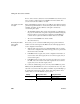Specifications
Saving as PDF and XSL-FO
608 InfoMaker
❖ To install Ghostscript:
1 Into a temporary directory on your computer, download the self-extracting
executable file for the version of Ghostscript you want from one of the
sites listed on the
Ghostscript Web site at http://www.ghostscript.com/awki.
See the release bulletin for the version of Ghostscript that was used for
testing.
2 Run the executable file to install Ghostscript on your system.
The default installation directory is C:\Program Files\gs. You can select a
different directory and/or choose to install shortcuts to the Ghostscript
console and readme file.
After installing Ghostscript, you should read the readme.htm file in the doc
subdirectory in the Ghostscript installation directory to find out more about
using Ghostscript and distributing it with your application.
Location of files
When you save a report object as PDF using the distill method, InfoMaker
searches in the following locations for an installation of GPL or AFPL
Ghostscript:
• The Windows registry
• The relative path of the pbdwe115.dll file (typically
Sybase\Shared\PowerBuilder)
• The system PATH environment variable
If GPL or AFPL Ghostscript is installed using the Ghostscript executable file,
the path is added to the Windows registry.
If the Ghostscript files are in the relative path of the pbdwe115.dll file, they
must be installed in this directory structure:
dirname\pbdwe115.dll
dirname\gs\gsN.NN
dirname\gs\fonts
where dirname is the directory that contains the runtime DLLs and N.NN
represents the release version number for Ghostscript.
PostScript printer
drivers
If your users have installed a PostScript printer on their computers, the
PostScript driver files required to create PDF files are already installed. If they
have never installed a PostScript printer, they can use the Printers and Faxes
option in the Windows control panel to install a generic PostScript printer. If
the Microsoft Pscript5.dll has never been installed, they may be prompted to
insert the Windows install CD.