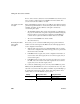Specifications
CHAPTER 22 Deploying Your Application
Users Guide 601
[HKEY_CURRENT_USER\SOFTWARE\ODBC\ODBC.INI\MyApp DB]
"Driver"="C:\Program Files\SQL Anywhere 11\
Bin32\dbodbc11.dll"
"Start"="C:\Program Files\SQL Anywhere 11\Bin32\
dbeng11.exe"
"UID"="dba"
"PWD"="sql"
"Description"="Database for my application"
"DatabaseFile"="C:\Program Files\myapps\myapp.db"
"AutoStop"="Yes"
[HKEY_CURRENT_USER\SOFTWARE\ODBC\ODBC.INI\
ODBC Data Sources]
"MyApp DB"="SQL Anywhere 11.0"
You might use one of the following ways to make the modifications to
ODBC.INI:
• Use Microsoft’s ODBC Administrator control panel, if the control panel is
available on the user’s system.
• Use a software distribution application that includes ODBC configuration
instructions to do your installation.
For more information about the contents of the registry entries for ODBC
drivers and data sources, see Connecting to Your Database.
ODBCINST.INI
Your installation program needs to make two types of entry in the
ODBCINST.INI key in HKEY_LOCAL_MACHINE\SOFTWARE\ODBC for
each driver that your deployed application uses:
• Add a string value with the name of the driver and the data value
"Installed" to the ODBC DRIVERS key in ODBCINST.INI
• Add a new key for each driver to the ODBCINST.INI key with string
values for Driver and Setup
Some drivers require additional string values in ODBCINST.INI.
If the ODBC database driver files are not located in a directory on the system
path, you also need to add their location to the App Paths key for the executable
file in the registry.
If you are using ODBC drivers obtained from a vendor, you can use the driver’s
setup program to install the driver and create registry entries.
The following shows typical registry entries for SQL Anywhere. Registry keys
are enclosed in square brackets and are followed by string values for that key
in the format
"Name"="Value":
[HKEY_LOCAL_MACHINE\SOFTWARE\Microsoft\Windows\