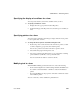Specifications
CHAPTER 20 Enhancing Forms
Users Guide 557
The value 0 removes the control from the tab order so that you cannot tab
to the control. It does not matter what value you use (other than 0); all that
matters is a relative value. For example, if you want to tab to column B
after column A but before column C, set the tab value for column B so that
it is between the value for column A and the value for column C.
4 Repeat the procedure until you have the tab order you want.
5 Click the Tab Order button in the PainterBar again, or select Format>Tab
Order from the menu bar again.
InfoMaker saves the tab order and the tab-order display turns off.
Each time you select Tab Order, InfoMaker reassigns tab values to include any
controls that have been added to the form and to allow space for inserting new
controls in the tab order.
Using borders in a form
You can place borders around controls to enhance their appearance. InfoMaker
provides six types of borders in forms: Shadow box, Box, Resize, Underline,
3D Raised, 3D Lowered.
❖ To add a border to a control in a form:
1 Select the controls you want to add a border to.
2 Click the button for the border you want in the Borders drop-down toolbar
in the PainterBar or select the Border from the drop-down list on the
General page in the Properties view.
InfoMaker places the border around the selected controls. For example, to
add a raised border to the controls, click the Raised button in the Borders
drop-down toolbar or select Raised in the drop-down list.