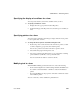Specifications
Modifying general form properties
556 InfoMaker
❖ To modify text in a form:
1 Select the text.
The first box in the StyleBar is now active:
2 Type the new text.
Use
~n~r to start a new line in the text. For example, typing
Employee~n~rFirst Name places First Name on the next line.
❖ To change the text properties for a control in a form:
1 Select the control.
2 Change the text properties in one of the following ways:
• Using the StyleBar.
• Using the Properties view, Font page.
Defining the tab order in a form
When InfoMaker generates the basic form, it assigns controls (including data
columns) to a default tab order, the default sequence in which focus moves
from control to control when you press the tab key when running the form.
InfoMaker assigns tab values in increments of 1,0 in left-to-right and top-to-
bottom order.
Tab order is not used in the Layout view
Tab order is used only when a form is run, not in the Layout view.
You can change the tab order.
❖ To change the tab order in a form:
1 Click the Tab Order button in the PainterBar, or select Format>Tab Order
from the menu bar
The current tab order displays.
2 Use the mouse or press the tab key to select the tab value you want to
change.
3 Enter a new tab value (0-9999).