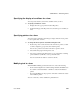Specifications
Modifying general form properties
554 InfoMaker
❖ To set colors for a form:
• Do one of the following:
Defining your own colors
You can define your own custom colors for use in forms and reports.
❖ To maintain your custom colors:
1 Select Design>Custom Colors from the menu bar.
The Color dialog box displays:
2 Define your custom colors.
For information about working in the Color dialog box to define custom
colors, see “Defining colors” on page 25.
To set colors for Do this
The form’s
background
Position the pointer on an empty spot in the form, display
the pop-up menu, then select Properties. On the General
page of the Properties view, select a color from the Color
drop-down list.
A control Select the control and use the Foreground Color drop-
down toolbar and the Background Color drop-down
toolbar.
Alternatively, you can position the mouse pointer on the
control, display the pop-up menu, then select Properties.
For controls that use text, you can set colors for
background and text on the Font page of the Properties
view. For drawing controls, you can set colors on the
General page of the Properties view.