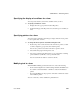Specifications
Reorganizing controls in the form
552 InfoMaker
❖ To use sliding columns or controls:
1 Select Properties from the pop-up menu of the controls and then select the
Position tab in the Properties view:
2 Select the Slide options you want.
If you are sliding columns up
Even blank columns have height, so if you want columns to slide up, you need
to specify as Autosize Height all columns above that might be blank and that
you want to slide other columns up through. You also specify Autosize Height
on the Position property page.
Option Description
Slide Left Slide the column or control to the left if there is
nothing to the left. Be sure the control does not overlap
the control to the left. Sliding left does not work if the
controls overlap.
Slide Up - All Above Slide the column or control up if there is nothing in the
row above (the row above must be completely empty
for the column or control to slide up).
Slide Up - Directly
Above
Slide the column or control up if there is nothing
directly above it in the row above.