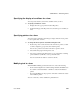Specifications
CHAPTER 20 Enhancing Forms
Users Guide 551
Equalizing the size of controls in the Form painter
Say you have several controls in a form and want their sizes to be the same.
You can accomplish this manually or by using the Edit menu.
❖ To equalize the size of controls in the Form painter:
1 Select the control whose size is correct.
2 Select the other controls whose size you want to match to the first control
by pressing Ctrl and clicking the controls.
3 Use the Layout drop-down toolbar in the PainterBar, or select
Format>Size from the menu bar.
4 Select the dimension whose size you want to equalize.
For example, to equalize the width of the controls, click the Size W button
in the Layout drop-down toolbar or select the first choice in the cascading
menu.
Undoing changes in the Form painter
You can undo your changes to a form.
❖ To undo changes in the Form painter:
• Select Edit>Undo.
Sliding controls in a form
You can specify that you want to eliminate blank lines or spaces in a form by
sliding columns and other controls to the left or up if there is blank space. You
can use this feature to remove extra spaces between fields (such as first name
and last name) when you run the form.