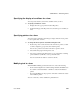Specifications
Reorganizing controls in the form
550 InfoMaker
Avoid lasso selection for aligning controls
Avoid selecting controls by dragging the mouse to put a bounding box
around multiple controls. You cannot control which control is used as the
basis for aligning the other controls.
3 Use the Layout drop-down toolbar in the PainterBar, or select
Format>Align from the menu bar.
4 Select the dimension along which you want to align the controls.
For example, to align the controls along the left side, click the
Align L button in the Layout drop-down toolbar or select the first choice
in the cascading menu.
InfoMaker moves all the selected controls to align with the first one.
Equalizing the space between controls in the Form painter
If you have a series of controls and the spacing is fine between two of them but
the spacing is wrong for the rest, you can easily equalize the spacing around all
the controls.
❖ To equalize the space between controls in the Form painter:
1 Select the two controls whose spacing is correct.
To do this, click one control, then press Ctrl and click the second control.
2 Select the other controls whose spacing you want to have the same as the
first two controls by pressing Ctrl and clicking.
3 Use the Layout drop-down toolbar in the PainterBar, or select
Format>Space from the menu bar.
4 Select the dimension whose spacing you want to equalize.
For example, to equalize the vertical spacing of the controls, click the
Space V button in the Layout drop-down toolbar or select the second
choice in the cascading menu.